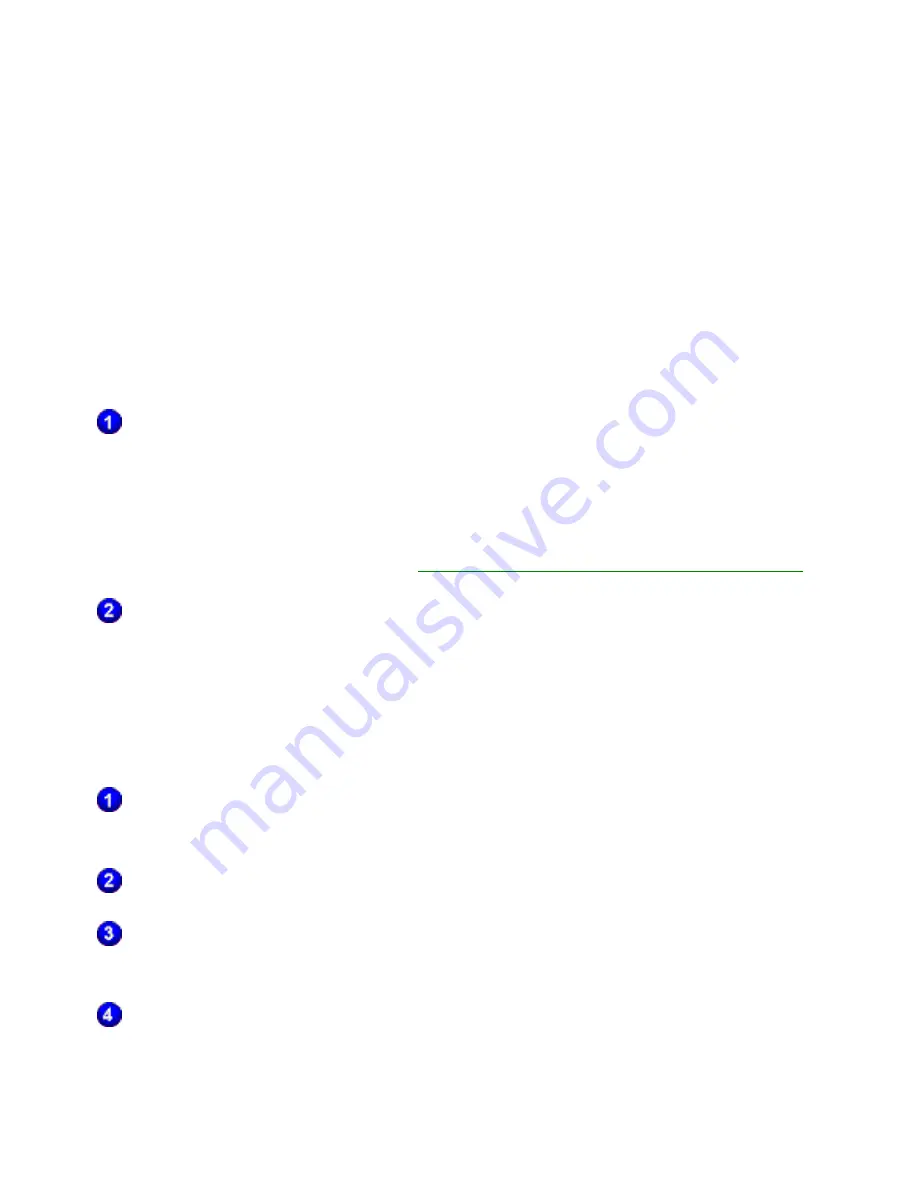
Writer: Beth Snowberger - Saved by: Fleur - Saved date: 08/16/99 11:59 PM
File name: Wombat_RefGuide_final_0810
C
ONNECTING TO
A
CTIVE
S
YNC WITH
I
NFRARED
Before you can use the infrared feature, you need to configure the
software on both your Aero 1500 Series and the desktop computer.
Setting up Infrared on the Computer
Currently, only Windows 95/98 and Windows 2000 support infrared
connections.
Install and configure an infrared port on your desktop computer
following the manufacturer’s instructions.
IMPORTANT:
If you are using a computer running Windows 95, install the
Windows 95 infrared driver. For more information about infrared drivers,
see the Windows CE Web site at
http://www.microsoft.com/windowsce
.
On your computer, go to the ActiveSync Help menu. Refer to the
topics on setting up the infrared feature on your computer for more
information.
Setting up Infrared on the Palm-size PC
Turn on the device, then tap Start
à
à
Settings
à
à
Communications,
then tap on the PC Connection tab.
Next click on the Change Connection... button.
On the next window, you can select Infrared Port from the drop
down menu. Select OK.
You are now back on the PC Connection window. Make sure Enable
direct connections... is enabled and click OK.
Содержание Aero 1500 Series
Страница 1: ...Aero 1500 Series Palm size PC Reference Guide ...
Страница 95: ...Inbox New Message Screen ...
Страница 155: ...Using the Symbol Panel Continued Char Stroke options Char Stroke options Char Stroke options Æ æ Ç ç ª ƒ Continued ...
Страница 156: ...Using the Symbol Panel Continued Char Stroke options Char Stroke options Char Stroke options Š þ š Þ ˆ Ð ð Ø ø Œ ß œ µ ...
Страница 164: ...Symbols Continued Char Stroke options Char Stroke options Char Stroke options Æ æ Ç ç ª þ ˆ Continued ...
Страница 165: ...Symbols Continued Char Stroke options Char Stroke options Char Stroke options Œ œ ƒ Š š ...






























