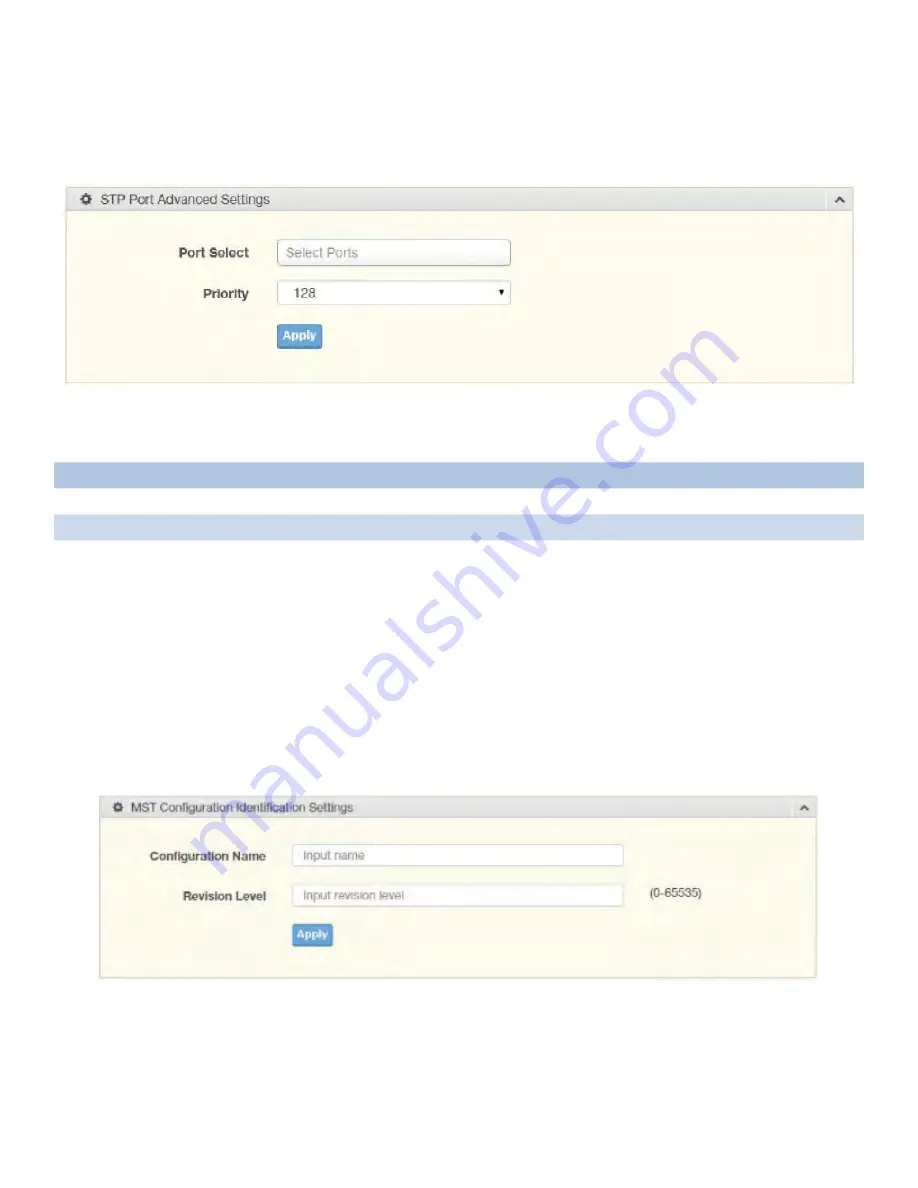
INS_CNGE28FX4TX24MS(2,POE2/48)
04/30/18 PAGE 74
INSTALLATION AND OPERATION MANUAL
CNGE28FX4TX24MS(2,POE2/48)
TECH SUPPORT: 1.888.678.9427
STP Port Advanced Settings
The STP Port Advanced Settings page allows you to select the port list to apply this setting. To
access this page, click L2 Switching > Spanning Tree > STP Port Advanced Settings.
Figure 4-41. L2 Switching > Spanning Tree > STP Port Advanced Settings
Table 4-39. L2 Switching > Spanning Tree > STP Port Advanced Settings
Item
Description
Port Select
Select the port to designate the STP settings.
Priority
Click the drop-down menu to designate a priority.
Apply
Click Apply to save the values and update the screen.
The ensuing table for STP Port Status settings are informational only: Port, Identifier (Priority / Port
Id), Path Cost Conf/Oper, Designated Root Bridge, Root Path Cost, Designated Bridge, Edge Port
Conf/Oper, P2P MAC Conf/Oper, Port Role and Port State.
MST Config Identification
The MST Config Identification page allows you to configure the identification setting name and
the identification range.
To access this page, click L2 Switching > Spanning Tree > MST Config Identification.
Figure 4-42. L2 Switching > Spanning Tree > MST Config Identification






























