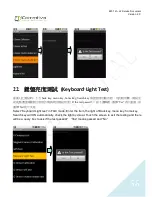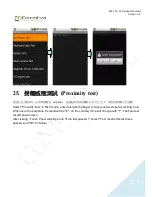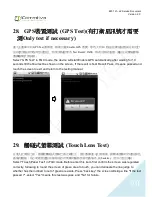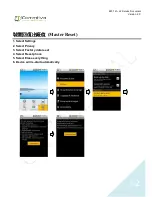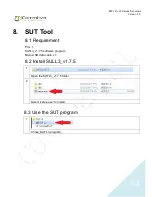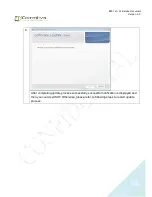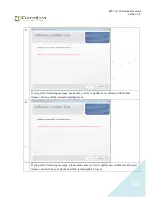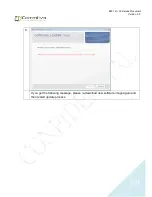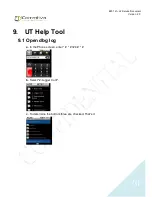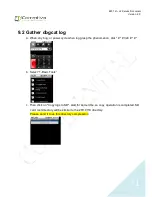Отзывы:
Нет отзывов
Похожие инструкции для E501

EB-3901
Бренд: Panasonic Страницы: 83

M95
Бренд: YAKOYA Страницы: 62

V6201
Бренд: TCL Страницы: 25

bravo 1.8E
Бренд: iBall Страницы: 17

v1401
Бренд: Videocon Страницы: 36

Rogers
Бренд: Blackberry Страницы: 17

SM 502
Бренд: Salora Страницы: 29

AQUOS ZETA SH-01G
Бренд: NTT docomo Страницы: 106

G32
Бренд: Haier Страницы: 8

Radiant
Бренд: Zte Страницы: 114

M340X
Бренд: Avvio Страницы: 46

BSCH-A650
Бренд: Samsung Страницы: 1

Behold SGH t919
Бренд: Samsung Страницы: 2

B5702
Бренд: Samsung Страницы: 3

B5100
Бренд: Samsung Страницы: 36

B5702
Бренд: Samsung Страницы: 77

Brightside SCH-U380
Бренд: Samsung Страницы: 137

Behold Series
Бренд: Samsung Страницы: 186