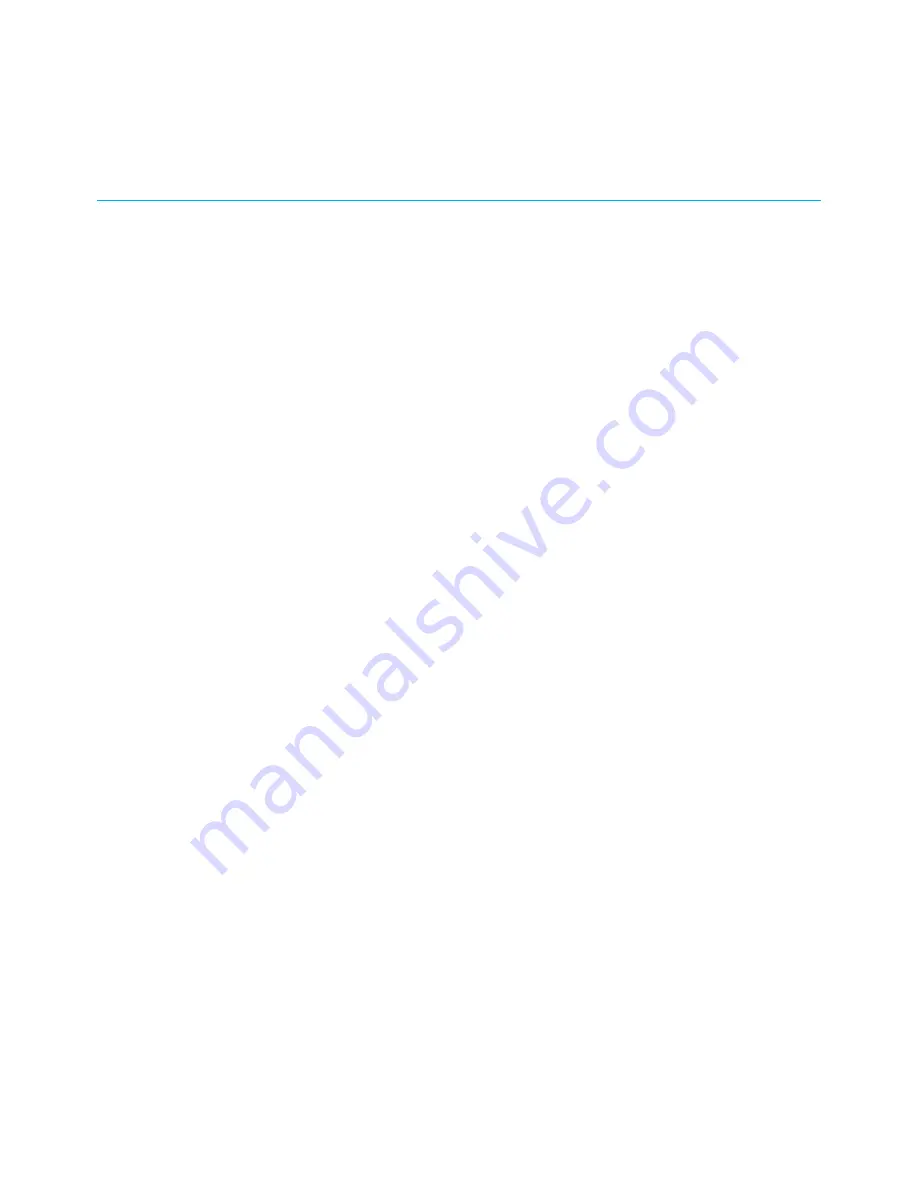
CommScope copyrights and trademarks
©
2021 CommScope, Inc. All rights reserved.
No part of this content may be reproduced in any form or by any means or used to make any
derivative work (such as translation, transformation, or adaptation) without written
permission from CommScope, Inc. and/or its affiliates (“CommScope”). CommScope
reserves the right to revise or change this content from time to time without obligation on
the part of CommScope to provide notification of such revision or change. ARRIS and the
ARRIS Logo are trademarks of CommScope, Inc. and/or its affiliates. All other trademarks are
the property of their respective owners.
Wi-Fi Alliance
®
, Wi-Fi
®
, the Wi-Fi logo, the Wi-Fi CERTIFIED logo, Wi-Fi protected access
®
(WPA), the Wi-Fi Protected Setup logo, and WMM
®
are registered trademarks of Wi-Fi
Alliance. Wi-Fi Protected Setup
™
, Wi-Fi Multimedia
™
, and WPA2
™
are trademarks of Wi-Fi
Alliance.
CommScope provides this guide without warranty of any kind, implied or expressed,
including, but not limited to, the implied warranties of merchantability and fitness for a
particular purpose. ARRIS may make improvements or changes in the product(s) described
in this manual at any time.
The capabilities, system requirements and/or compatibility with third-party products
described herein are subject to change without notice.
SURFboard
®
SB6183 DOCSIS
®
3.0 Cable Modem User Guide STANDARD Revision x.4
2



































