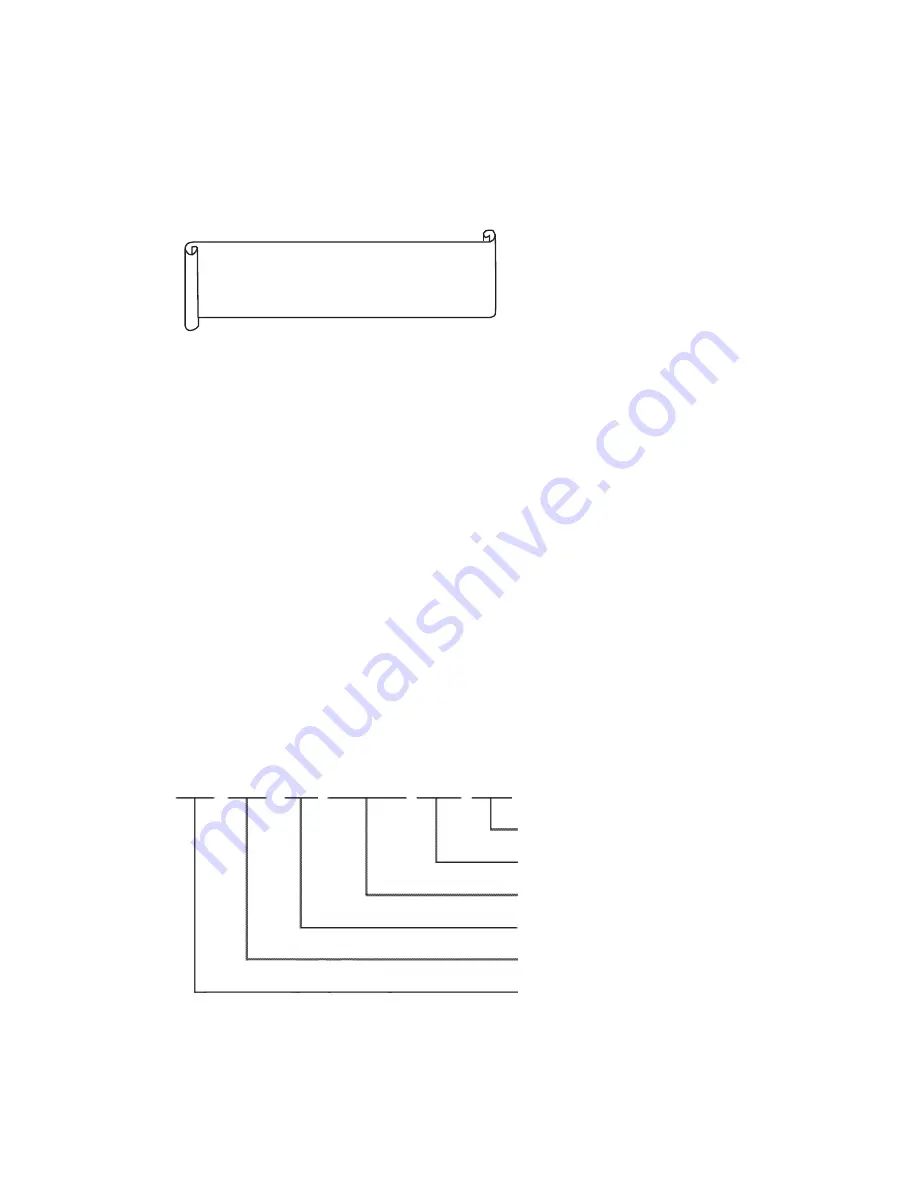
- 7 -
●
Must Know Before Use!
1) Accessing All Features with the Program Button
-When an error has been made as indicated by continuous beeps, please
cancel and start again from the beginning.
2) Forgotten PIN
2-1. Household PIN
Use the Household PIN verification feature of 6-1 to retrieve the PIN.
(Please inquire to the Guardhouse or the Management Office)
2-2. Building PIN
Reenter using the Management PIN.
2-3. Management PIN
Press the Reset button.
Both the Building and the Management Building PINs are reset to default.
3) All Remote Cardkey Deletion of 8-3 is to be used only when the unit is being
initially installed.
4) Configuration Mode Indications
Configured features are displayed on the Display Window when the Main
Entrance interphone is not in use.
Beep-Beep-Beep
(Error)
Start again from the
beginning
Series
D o o r s t a t u s
Version No.
Camera Impedance
Serial Number
Building Number
0 1 0 1 - 9 9 0 S - L I DRC-GAC V e r 0 1 O p e n
Содержание DRC-GAB
Страница 32: ...22 Wiring Method 1 Lobby camera phone DRC GAC GAB 31...
Страница 33: ...2 System Schematic 32...
Страница 34: ...3 Terminal Board Wiring Diagram 33...
Страница 35: ...3 DRC GAC Expansion 34...









































