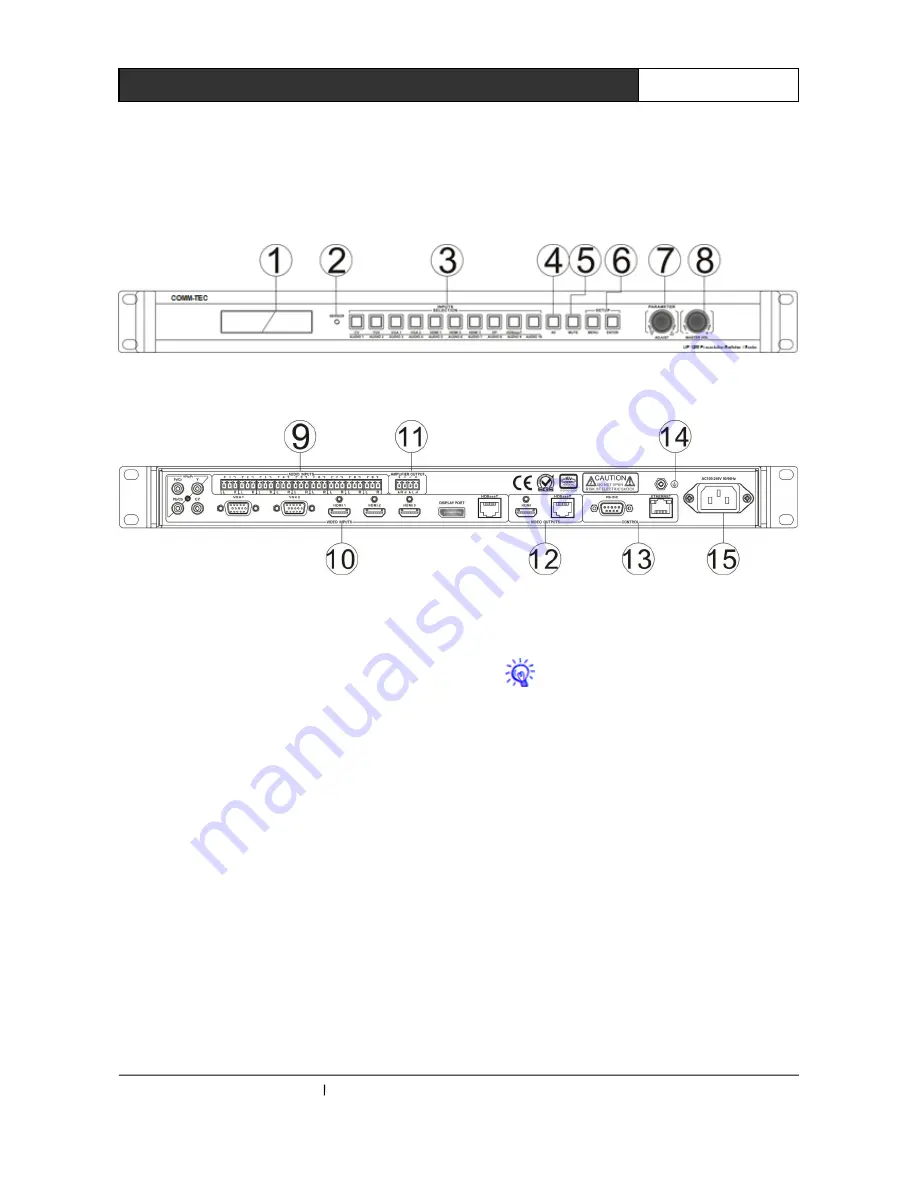
COMM-TEC Germany www.comm-tec.de
2
UP-1200 Presentation Switcher/Scaler
Chapter Two: System Introduction
2.1 Panel layout
Front panel:
Rear panel:
1.
LCD display
Displays various status information.
2.
SENSOR (infrared receiver)
For use with the infrared remote control
3.
INPUT SELECTION BUTTONS
With these buttons you can select an input from the
AV and audio sources.
4.
AV (Video / Audio select button)
Usually the digital video sources use their own
embedded audio signal if you switch between the
inputs (“audio follows video”). But you can manually
select a different audio source (“audio breakaway”) for
a video source: By pressing the AV button you can
manually select an audio source to be combined with
the current video source..
5.
MUTE
With the MUTE button the audio output of
the amplifier can be switched off and on.
The silent mode set by the MUTE
button does not apply to the DisplayPort
audio signal.
6.
MENU
With this button you can enter the setup
menu of the UP-1200.
7.
ENTER
Press the ENTER button to confirm a
selected function in the setup menu.
8.
PARAMETER
With this rotary knob you can navigate and
set parameters in the setup menu.







































