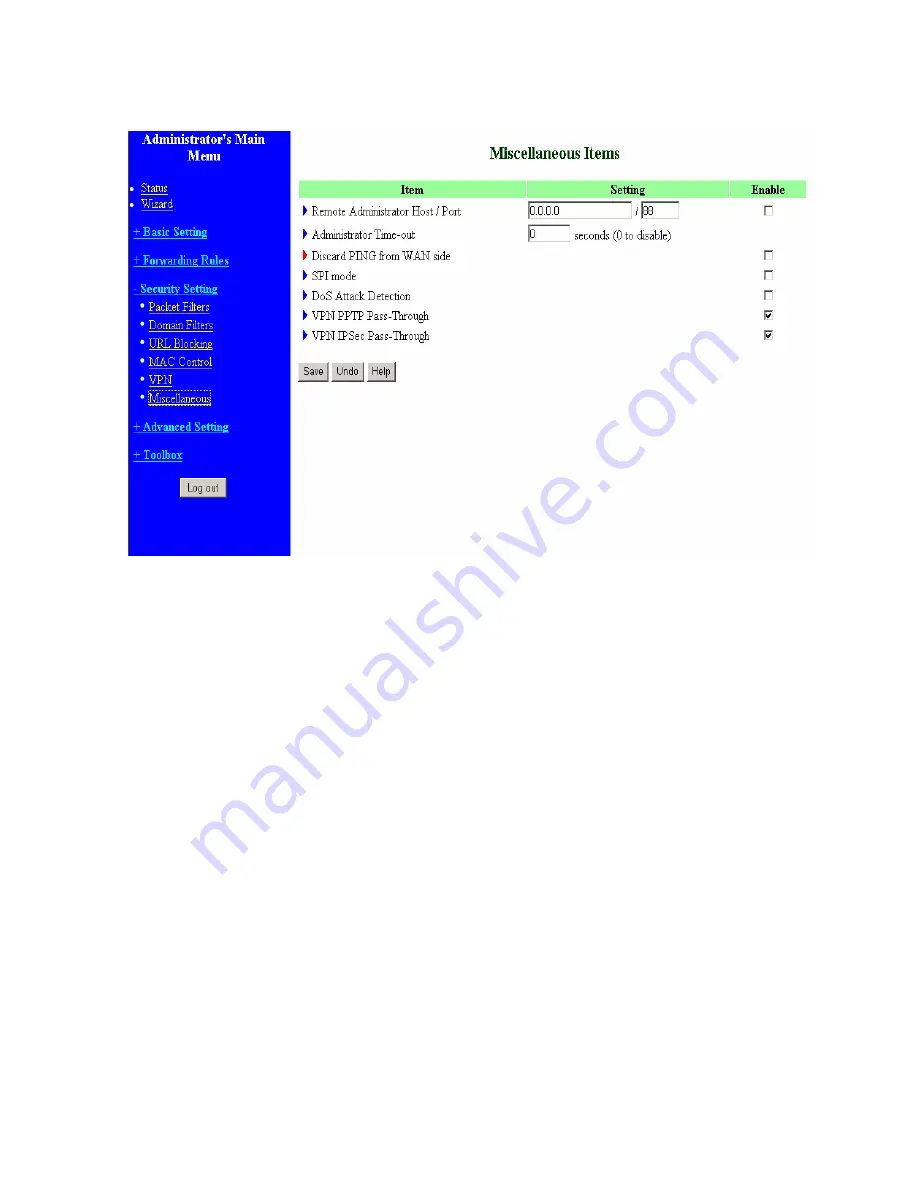
50
3.6.6 Miscellaneous Items
Remote Administrator Host/Port
In general, only Intranet user can browse the built-in web pages to perform administration task. This
feature enables you to perform administration task from remote host. If this feature is enabled, only the
specified IP address can perform remote administration. If the specified IP address is 0.0.0.0, any host
can connect to this product to perform administration task. You can use subnet mask bits "/nn" notation
to specified a group of trusted IP addresses. For example, "10.1.2.0/24".
NOTE: When Remote Administration is enabled, the web server port will be shifted to 88. You can
change web server port to other port, too.
Administrator Time -out
The time of no activity to logout automatically. Set it to zero to disable this feature.
Discard PING from WAN side
When this feature is enabled, any host on the WAN cannot ping this product.
SPI Mode
When this feature is enabled, the router will record the packet information pass through the router like
IP address, port address, ACK, SEQ number and so on. And the router will check every incoming
packet to detect if this packet is valid.
Содержание WRB54+
Страница 1: ...1 User s Manual Wireless Internet Broadband Router Model Nr WRB54 English version...
Страница 15: ...15 3 3 Wizard Setup Wizard will guide you through a basic configuration procedure step by step Press Next...
Страница 16: ...16 Setup Wizard Select WAN Type For detail settings please refer to3 4 1 primary setup 3 4 Basic Setting...
Страница 17: ...17 3 4 1 Primary Setup WAN Type Virtual Computers Press Change...
Страница 25: ...25 3 5 Forwarding Rules 4 5 1 Virtual Server...
Страница 29: ...29 3 6 Security Settings...
Страница 52: ...52 3 7 Advanced Settings...
Страница 57: ...57 Example After Dynamic DNS setting is configured click the save button...
Страница 66: ...66 3 8 Toolbox...
Страница 67: ...67 3 8 1 System Log You can View system log by clicking the View Log button...
Страница 68: ...68 3 8 2 Firmware Upgrade You can upgrade firmware by clicking Firmware Upgrade button...
Страница 73: ...73 b Don t input any value in the Gateway tab...
Страница 78: ...78 Double click Administrative Tools...
Страница 79: ...79 Local Security Policy Settings Double click Local Security Policy...
Страница 82: ...82 click Add button...
Страница 83: ...83 Enter a name for example xp router and dis select Use Add Wizard check box Click Add button...
Страница 85: ...85 Click OK button Then click OK button on the IP Filter List page...
Страница 86: ...86 select Filter Action select Require Security then click Edit button...
Страница 87: ...87 select Negotiate security Select Session key Perfect Forward Secrecy PFS click Edit button...
Страница 88: ...88 select Custom button...
Страница 90: ...90 select Authentication Methods page click Add button...
Страница 92: ...92 configure The tunnel endpoint is specified by this IP address 192 168 1 254 Select Connection Type...
Страница 94: ...94 click Add button...
Страница 95: ...95 Enter a name such as router xp and dis select Use Add Wizard check box Click Add button...
Страница 97: ...97 Click OK button Then click OK button on IP Filter List window...
Страница 98: ...98 select Filter Action tab select Require Security then click Edit button...
Страница 99: ...99 select Negotiate security Select Session key Perfect Forward Secrecy PFS click Edit button...
Страница 100: ...100 select Custom button...
Страница 102: ...102 select Authentication Methods page click Add button...
Страница 104: ...104 Configure The tunnel endpoint is specified by this IP address 192 168 1 1 Select Connection Type...
Страница 105: ...105 select All network connections...
Страница 106: ...106 Configure IKE properties Select General Click Advanced...
Страница 109: ...109 VPN Settings VPN Enable Max number of tunnels 2 ID 1 Tunnel Name 1 Method IKE Press More...
Страница 115: ...115 3 Choose Virtual Private Network 4 Do not dial to initial connection...
Страница 116: ...116 5 Input the router wan ip address 6 Then ok please input username and password as you setup in the router...
Страница 117: ...117 7 Select the type of VPN...
Страница 119: ...119 Then the steps refer to pptp settings...
Страница 122: ...122 Figure 2 Enable IEEE 802 1X access control...
Страница 124: ...124 Figure 4 Certificate information on PC1 Figure 5 Authenticating...
















































