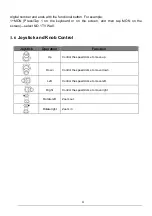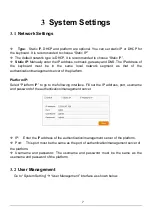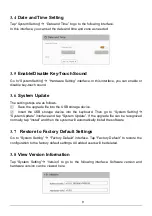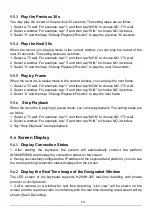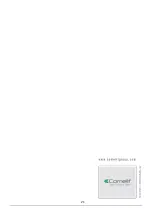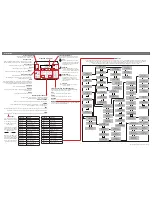16
to save this plan. When controlling plans, the number of the plan can be viewed through
clicking TV Wall Management
TV Wall View
TV Wall Plan. You can also edit this plan in
this interface. The setting steps are as follows: In the TV Wall Plan interface, click
beside the plan name to edit it.
5.2
Screen Display Mode
At present, it is only to support 1/4/9/16/25/36 screen display mode.
To set the screen display mode
1. Select a TV wall. For example: tap
“1” and then tap “MON” to choose NO.1 TV wall.
2. Select a window. For example: tap
“3” and then tap “WIN” to choose NO.3 window.
3. Select the screen display mode. For example: tap
“4” and then tap “Split Screen” to select
the screen display mode.
Note
: The maximum number of the screen display mode of the platform is 36 screens. As a
result, the maximum of 36 screens can be called when controlling TV wall.
5.3
Camera->Monitor
Select the input signal (camera) to the designated TV wall and window.
1. Select a TV wall. For example: tap
“1” and then tap “MON” to choose NO.1 TV wall.
2. Select a window. For example: tap
“3” and then tap “WIN” to choose NO.3 window.
3. Select a camera. For example: tap
“2” and then tap “CAM”, and finally tap “Send” to
select No.2 camera.
You can view and change the relationship between camera number and channel from
ECMS/NVMS (go to TV Wall Management
TV wall System Setting
Channel Number
Setting).
Note
: The effective number ranges of camera from 1 to 999999. When
entering “0”, it
means stopping playing in the specific window.
5.4
PTZ Control
Only when the PTZ is input to the window and the live images are not displayed in
sequence in this window, can the PTZ control be effective
—that is, the camera input to this
window must be a PTZ device (or speed dome).
5.4.1
Move / Stop
The setting steps are as follow.
1. Select a TV wall. For example: tap
“1” and then tap “MON” to choose NO.1 TV wall.
2. Select a window. For example: tap
“3” and then tap “WIN” to choose NO.3 window.
3. Select a PTZ camera. For example: tap
“2” and then tap “CAM”, and finally tap “Send” to
select No.2 PTZ camera.