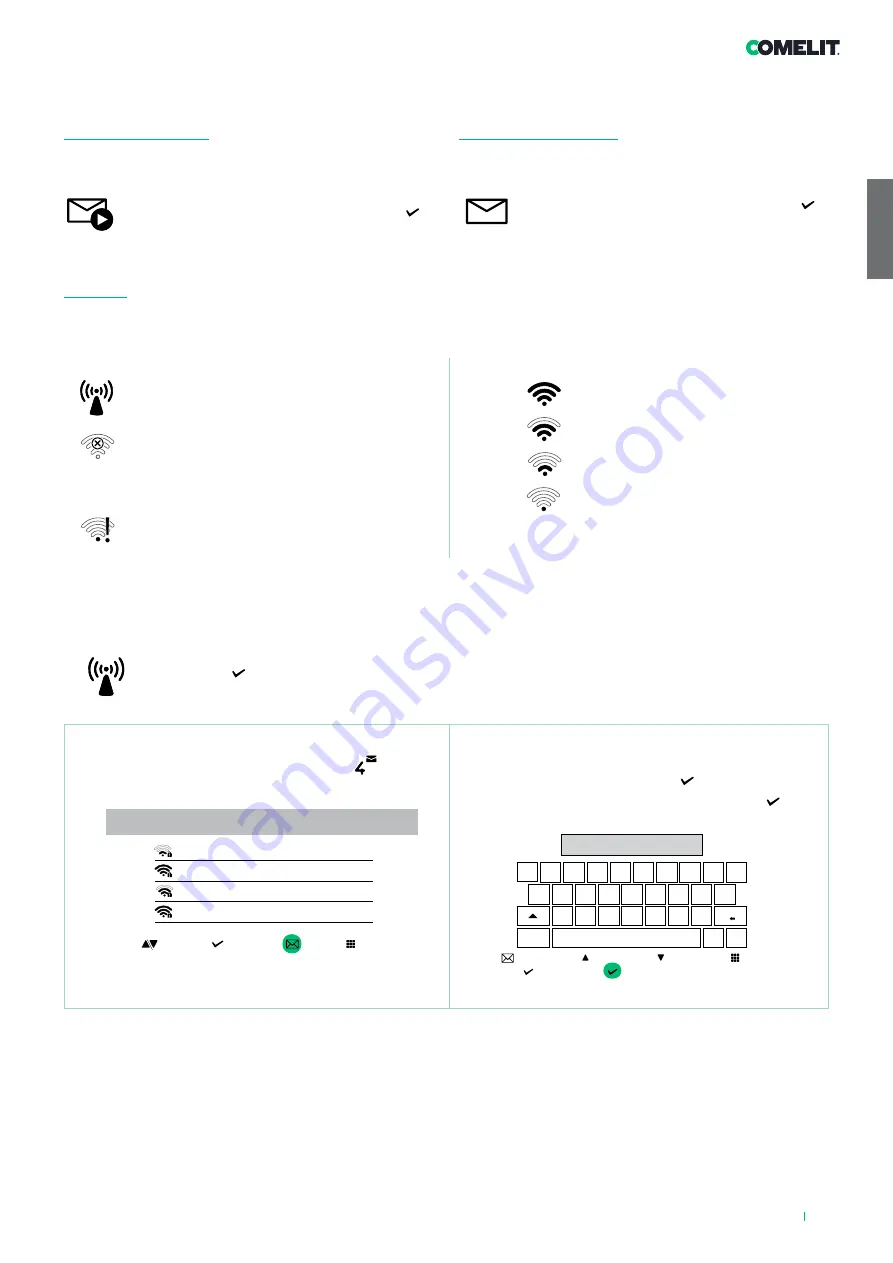
EN
33
7. Device functions
7.1 VIDEO MEMORY
This function automatically starts video recording in the event of no
reply.
f
Scroll through the menu to the icon and press to
confirm and enable the function
» The blue icon indicates that the function is active.
7.2 VIDEO MESSAGES
The function allows you to view the video messages stored in the
memory.
f
Scroll through the menu to the icon and press to
confirm and access the video memory submenu
» The blue icon indicates that there is at least one video
message that has not yet been viewed.
7.3 WI-FI
The icon in the main menu offers access to the Wi-Fi connection
settings for the device while indicating its connection status.
Wi-Fi connection status - Key to symbols
Access point
If the system requires wireless connection of the
monitor, link the device with the local router.
Connection absent
Monitor Wi-Fi reception is enabled, therefore you
need to check the router conditions (on/off, correct
operation, distance from the monitor, correct
password).
Router connected, no internet
Check with your internet provider.
Signal strength
Excellent
Good
Moderate
Weak
7.3.1 Wi-Fi setup via the door entry monitor
f
Scroll through the menu to the Wi-Fi icon
and press to confirm and access the Wi-Fi
connection setup
» the monitor will scan available networks
PROCEDURE VIA WPS
Once the networks have been scanned, press
for secure
linking via WPS and follow the instructions which appear on
the display.
Wi-Fi setup
MY-Wifi
Other Wi-fi_1
Other Wi-fi_2
Other Wi-fi_3
select
exit
wps
scroll
We recommend linking the monitor to your router by means of the
WPS button. If the router does not have a WPS button, proceed
manually.
MANUAL PROCEDURE
1.
If the router does not have a WPS button, select your
network and confirm by pressing .
2.
Enter the password manually and press and hold to
confirm.
scroll
password
q
w
e
r
t
y
u
i
o
p
a
s
d
f
g
h
j
k
l
z
x
c
v
b
n
m
@
_
123
exit
select
long press to save
left
right
7.3.2 Wi-Fi setup via the COMELIT app
Setup can also be carried out from your smartphone via the app.
Refer to the dedicated manual on the website pro.comelitgroup.com > HFX-700W > Manuals >
Smart registration
Install the COMELIT application on your smartphone to ensure you have all the device functions at your disposal.
Refer to the dedicated manual on the website pro.comelitgroup.com > HFX-700W > Manuals >
Comelit app
Содержание HFX-700W
Страница 18: ...EN 18 JOHNDOE 1 2 J O H N D O E 7 8 6 5A 3 4 REMOVE TERMINAL IF NEEDED 1 2 3 5B ...
Страница 54: ...FR 54 JOHNDOE 1 2 J O H N D O E 7 8 6 5A 3 4 ENLEVER LE TERMINAL SI NÉCESSAIRE 1 2 3 5B ...
Страница 90: ...90 ES JOHNDOE 1 2 J O H N D O E 7 8 6 5A 3 4 RETIRE LA REGLETADECONEXIONES SI ES NECESARIO 1 2 3 5B ...






























