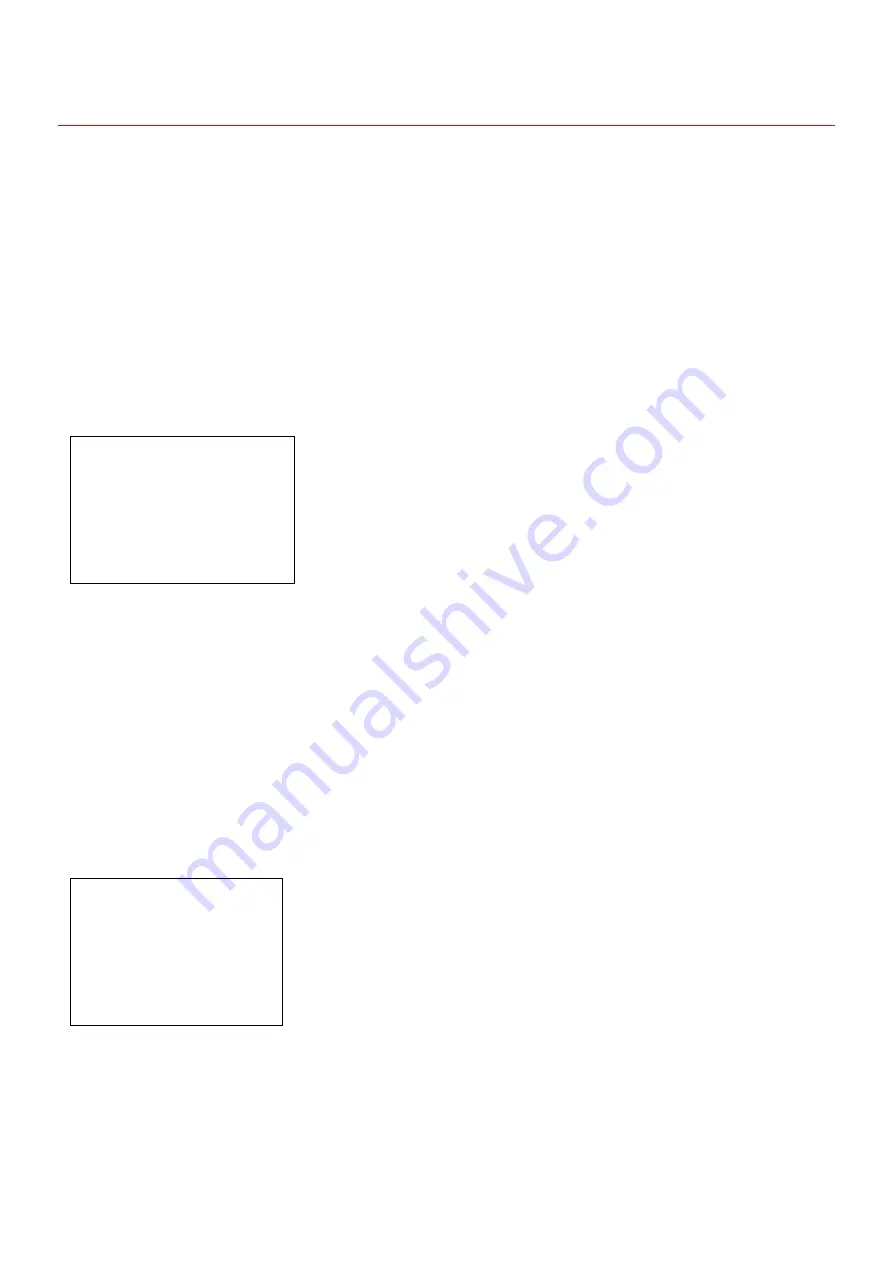
20
Figure 1-3-4
①
DAY-NIGHT: auto, color, B/W optional, default is auto
Option Description:
I Auto: the camera determine the color and B/W state according to its environment.
II Color: the camera set to color state
III B/W: the camera is set to black and white state.
In Figure 1-3-4
,
move the rocker up and down so that the cursor points to the IMAGE ADJ, and then press [OPEN] to enter the
IMAGE ADJ menu . As shown in figure 1-3-5
figure 1-3-5
I H-REV: on or off optional, default is off. When select on, horizontal image flip 180 degrees.
II V-REV
:
on or off optional, default is off. When select on, vertical image flip 180 degrees.
1.3.8 RESET
In Figure 1-3-1, move the rocker up and down to make the cursor point to reset, then press [OPEN] to reset the camera. When reset
is completed, it will be prompted "Reset is completed!"
1.4 USER ADMIN
In the menu of Figure 1-0-1, move the rocker up and down to point the cursor at the user admin, and then move the rocker to the
right to enter the user admin menu, as shown in Figure 1-4-1.
Figure 1-4-1
USER ADMIN
PRESET LOCK OFF
ENABLE PASSWORD OFF
EDIT PASSWORD
BACK
EXIT
IMAGE SETUP
H-REV OFF
V-REV OFF
FREEZE OFF
BACK
EXIT
EDIT PASSWORD
→
(Figure 1-4-2)


















