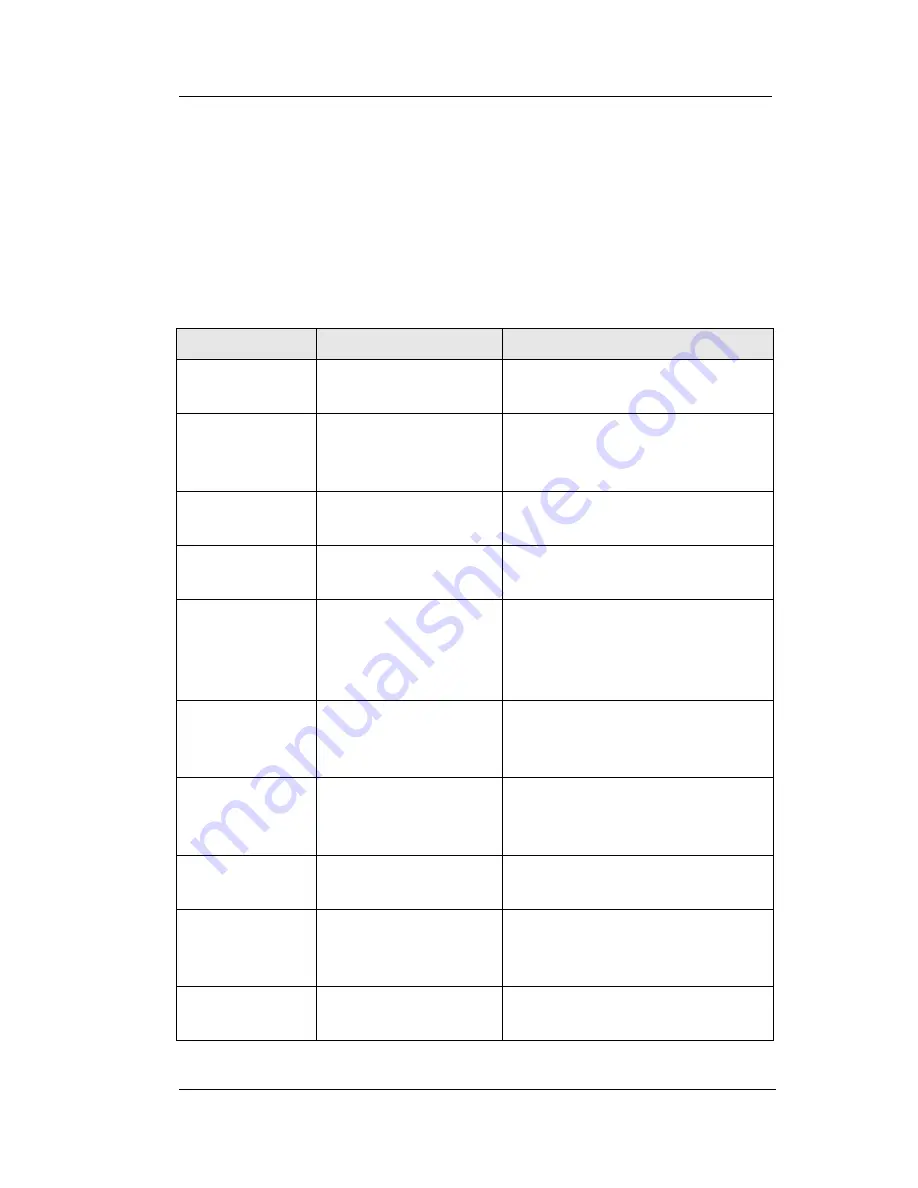
EP100G-L12 / EP100G-I12 User
Feb ‘05
Comdial
107
APPENDIX B DISPLAY
ABBREVIATIONS
This table identifies the interactive button abbreviations that appear in
your display.
Abbreviation
Feature
Definition
ACCT
Account Codes
Stores a button that enables
account code entry.
ALERT
Set Reminder
Sets two reminder alerts that
sound at your station at
specified times.
ALL
All Calls Forward
Routes all of your calls to a
different station location.
ANS
Answer
Answers any call ringing at
your station.
APAGE*
Auxiliary Pager
Stores a button that selects
auxiliary paging speaker
operation through the auxiliary
jack.
ARECD*
Auxiliary Recorder
Stores a button that selects tape
recorder operation through the
auxiliary jack.
ARING*
Auxiliary Ringer
Stores a button that selects
auxiliary ringer operation
through the auxiliary jack.
ARDL
Automatic Redial
Redials a busy call once a
minute for 10 minutes.
BKSP
Backspace
While programming a speed
dial number, erases an incorrect
entry.
CALL
Call
Calls a station that turned on
your message waiting light.
Содержание Conversip EPI00G-I12
Страница 1: ...CONVERSip EP100G L12 EP100G I12 Endpoint User Guide ...
Страница 4: ...iv Comdial Feb 05 Introduction This Page Intentionally Left Blank ...
Страница 6: ...vi Comdial Feb 05 Introduction This Page Intentionally Left Blank ...
Страница 14: ...Contents xiv Comdial Feb 05 This Page Intentionally Left Blank ...
Страница 28: ...Overview 28 Comdial Feb 05 This Page Intentionally Left Blank ...
Страница 50: ...Making Calls 50 Comdial Feb 05 This Page Intentionally Left Blank ...
Страница 112: ...Display Abbreviations 112 Comdial Feb 05 This Page Intentionally Left Blank ...
Страница 116: ...Speakerphone Characteristics 116 Comdial Feb 05 This Page Intentionally Left Blank ...
Страница 126: ...Feature Networking Support 126 Comdial Feb 05 This Page Intentionally Left Blank ...
Страница 140: ...GCA70 412 Rev 1 February 2005 ...
















































