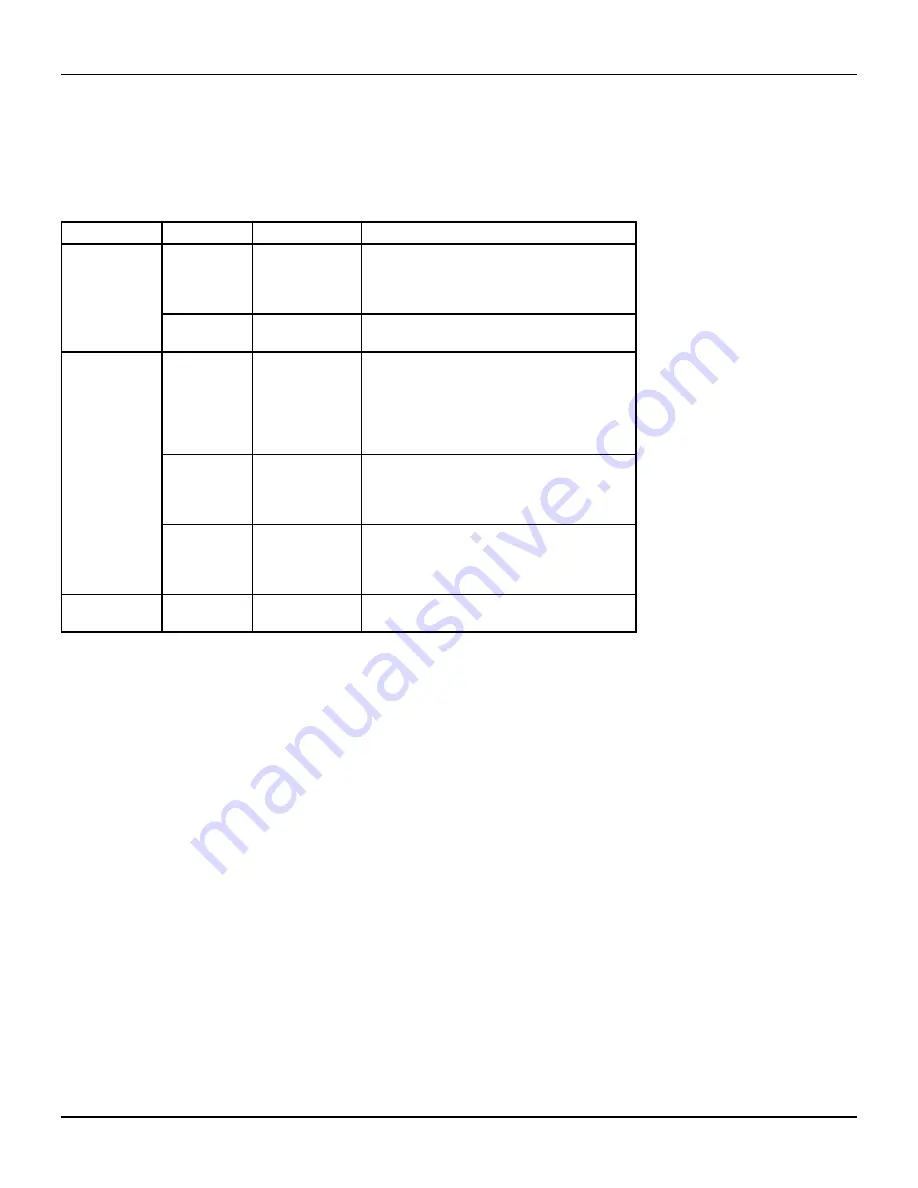
20
RNG200N OPERATOR’S MANUAL (501-3337900) B783
DRAFT
USING THE SETUP MENUS
In addition to the user settings described on pages 14 through 18, setup menus may be available in your on-
screen guide. These should be described in the information provided by your service-provider. There may also
be on-screen information to explain these menus.
However, certain settings may affect how your set-top and TV work. See the table below for information about
typical menu items and settings (they depend on which on-screen guide is running on your set-top, so may
vary from those given below).
Item
Options
Settings
Notes
Cable Box Setup Front LED
Display
Current Time,
Current Channel
If setting is “Current Time”, the time is displayed
on the front panel when your set-top is switched
on. If setting is “Current Channel”, the
program
channel number is displayed.
Configuration
Allows you to view the configuration of your
set-top.
Audio
Default Audio
Track
Channel Default,
English,
various other
languages
Sets the language track that your set-top first
attempts to use when tuning to a channel.
“Channel Default” means your set-top uses the
default audio track for the program.
Selecting a language means it uses the
corresponding language track, if it is available.
Optimal
Stereo
Selecting this option enables your set-top to
regulate the volume to minimize sudden changes
in volume, for example during a commercial
break.
Audio
Output
TV Speakers,
Stereo,
Advanced
If you select “Advanced”, further settings are
displayed, allowing you to set the Compression
(to None, Light, or Heavy) and the Stereo Output
(to Mono, Stereo, or Matrix Stereo).
Screen position
This allows you to adjust how the picture
displays on your TV screen.
Other items and options may be available on these screens. The menus may be subject to change in the future, as your
set-top advances with new technology.



















