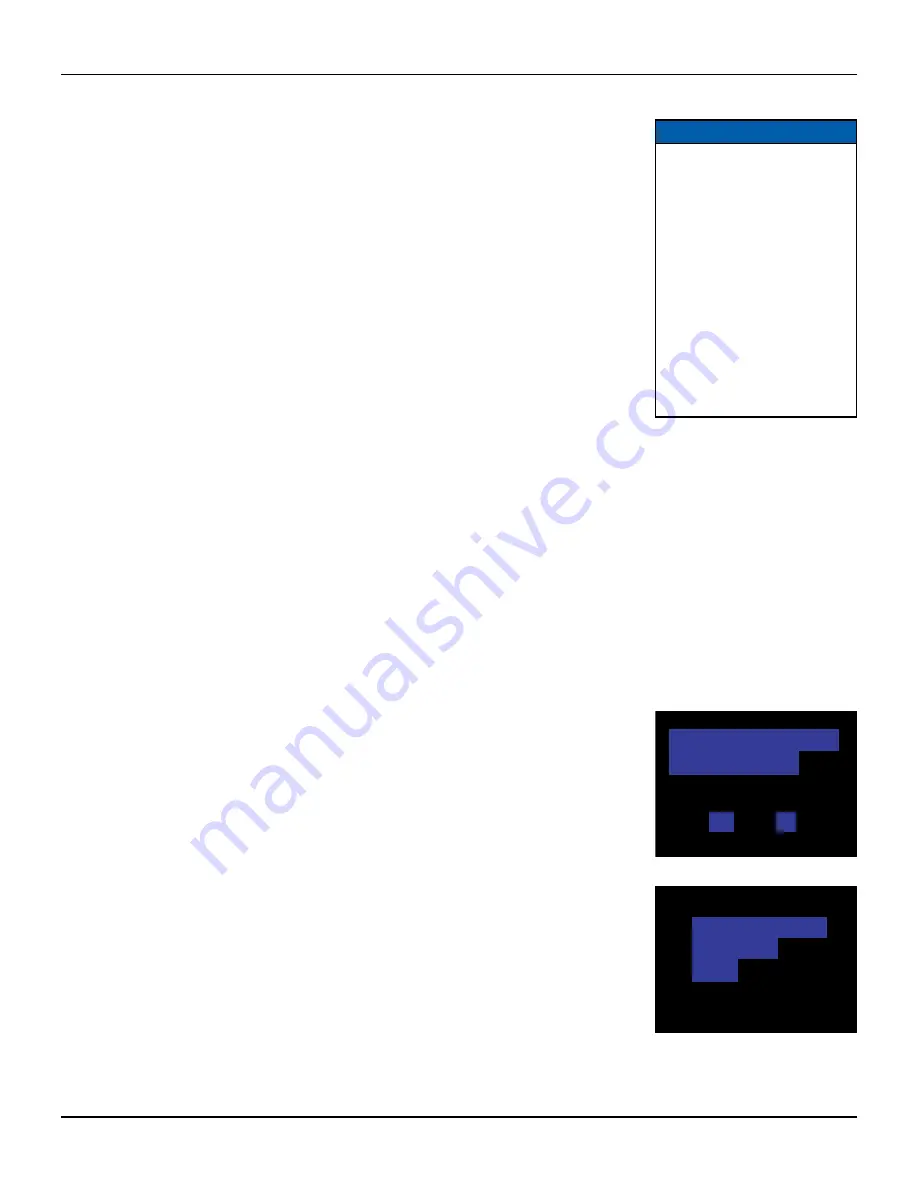
12
RNG200N OPERATOR’S MANUAL (501-3337900) B783
DRAFT
OPERATING YOUR SET-TOP (cont.)
Formatting the Hard
drive. Please
wait...
Do you want to format the
external hard drive?
YES
NO
Using DVR (digital video recorder) functions
Your set-top has an internal hard disk to provide DVR functions. It also has a rear-panel eSATA port to which
you can connect an external hard disk (see further detail below). This increases the recording capacity of your
set-top.
Your set-top can also be connected into a home network. This allows several set-tops to record to a separate
hard disk called a network attached storage (NAS) unit. In this way, recordings can shared around your home
(Home Content Sharing). You need a qualified installer to set up such a home network for you and you should
then consult the information supplied with your NAS unit.
You can use the DVR functionality to record and play back television programs, giving you much more control
of your viewing experience. For example, you can pause live television and resume viewing from the point at
which you left off. You can record many more hours than you can by using a VCR or DVD recorder. There is a
red light on your set-top’s front panel to show when recording is taking place.
With your set-top you can:
• pause live TV;
• instantly replay live TV;
• fast-forward up to the point of live TV;
• watch a scene in slow motion;
• rewind through a program you have been watching;
• record high definition digital pictures (as well as the regular standard definition);
• record one program while watching another;
• record two programs while watching a previously recorded program;
• schedule your set-top to record a program or a whole series;
• fully manage your stored recordings;
• back up your digital recordings to a VCR or DVD recorder;
• retain full control over any parental viewing restrictions you have set up.
You control your set-top’s DVR functions using your remote control; consult the information supplied by your
cable service-provider for more details. Also read the operating instructions that are supplied with your remote
control.
Using an external hard disk
Your cable service-provider may enable a feature that allows an external hard disk to work with your set-top. If
this is the case, most major brands of serial ATA hard disk, connected to the eSATA port, are supported.
You must not connect an external hard disk to the USB port.
If you use an external hard disk with your set-top, it gives extra recording capacity, but you cannot choose
which disk (internal or external) your set-top will record onto. It automatically chooses the one with more
empty space. The recordings on the external hard disk are uniquely linked to the set-top on which they were
made, so you cannot play them back or delete them with a different set-top.
Connecting an external hard disk
1. Stop any recording you are making to your set-top’s internal hard disk.
2. Turn off your set-top with the
POWER
button, then wait 60 seconds before disconnecting its power
supply unit from the wall AC outlet. (You must not “hot plug” an external hard disk.)
3. Connect the external hard disk, using an appropriate cable, to the eSATA connector on your set-top.
4. Apply power to the external hard disk.
5. Reconnect your set-top’s power supply unit to the wall AC socket and turn it on with the
POWER
button.
If the external disk needs formatting, your set-top informs you by displaying a pop-up dialog box on your
TV screen (see right).
6. Use the
arrow
and
OK/Select
buttons to select YES, and the formatting begins.
NOTES
Exact DVR functionality depends
on your on-screen program guide.
For more details, consult the
information supplied by your cable
service-provider.
Do not confuse recording to a
hard disk with recording to a
separate VCR or DVD recorder, as
mentioned on page 7.
The DVR functions will not work if
your set-top becomes overheated.
The internal hard disk will be
temporarily disabled. Refer to the
set-top’s ventilation requirements
on page 4.
























