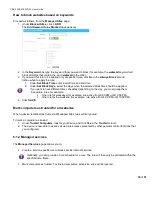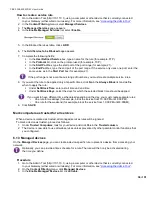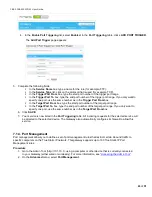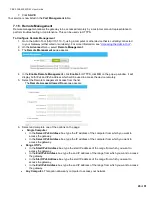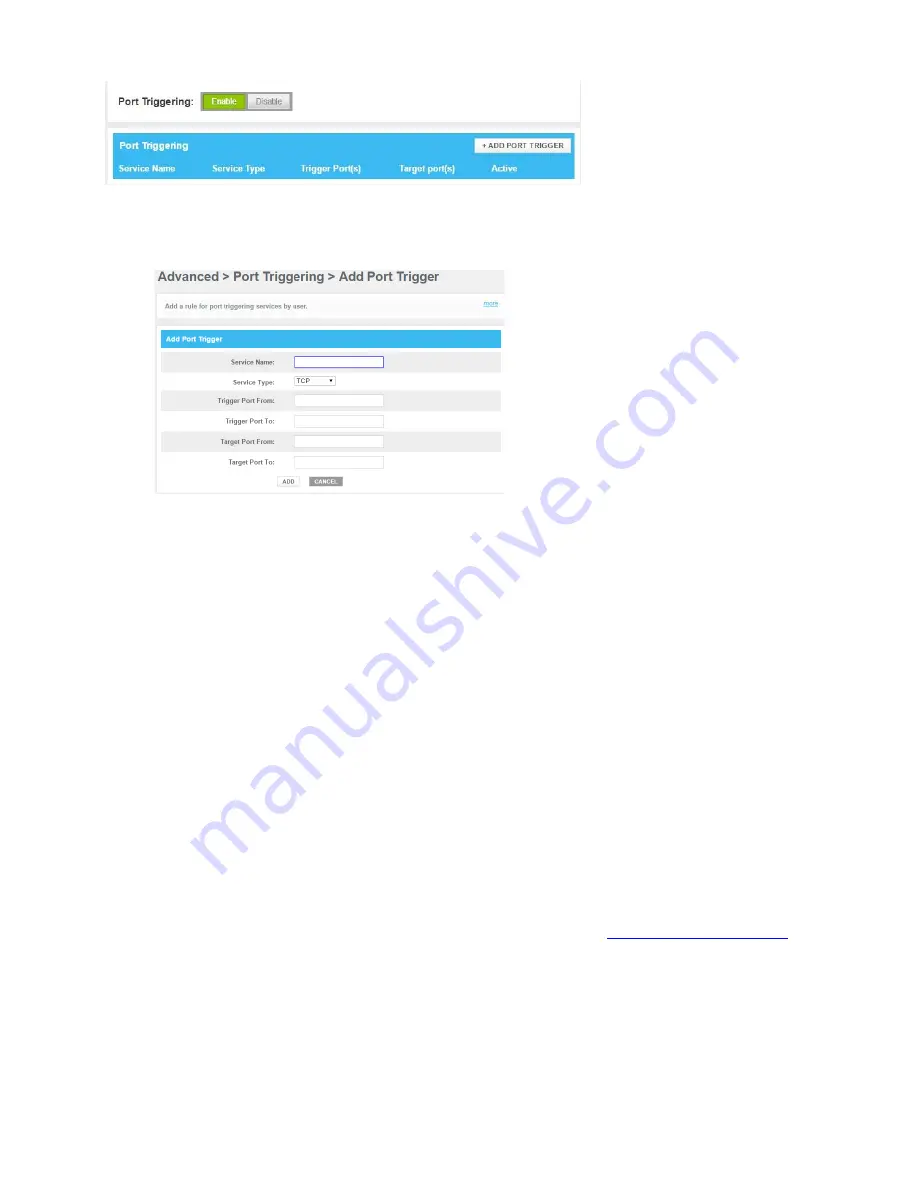
CBR2 CGA4332COM- User Guide
43
of
51
4. In the
Enable Port Triggering
list, select
Enabled
. In the
Port Triggering
table, click
+ADD PORT TRIGGER
.
The
Add Port Trigger
page appears:
5. Complete the following fields:
In the
Service Name
box, type a name for the rule (for example, FTP).
In the
Service Type
list, click on the protocol that is used (for example, TCP).
In the
Trigger Port From
box, type the start port number of the trigger port range.
In the
Trigger Port To
box, type the end port number of the trigger port range. If you only want to
specify one port, use the same number as in the
Trigger Port From
box.
In the
Target Port From
box, type the start port number of the target port range.
In the
Target Port To
box, type the end port number of the target port range. If you only want to
specify one port, use the same number as in the
Target Port From
box.
6. Click
SAVE
.
7. Your service is now listed in the
Port Triggering
table. All incoming requests for the selected service will
be directed to the selected device. The Gateway also automatically configures its firewall to allow this
service.
7.1.4. Port Management
Port management allows you to define a set of port management rules that restrict certain inbound traffic to
specific computers on the True Static IP network. This gateway supports up to 100 True Static IP Port
Management rules.
Procedure
1. Go to the Admin Tool (http://10.1.10.1), using a computer or other device that is currently connected
to your Gateway (either wired or wirelessly). For more information, see
2. On the
Advanced
menu, select
Port Management
.