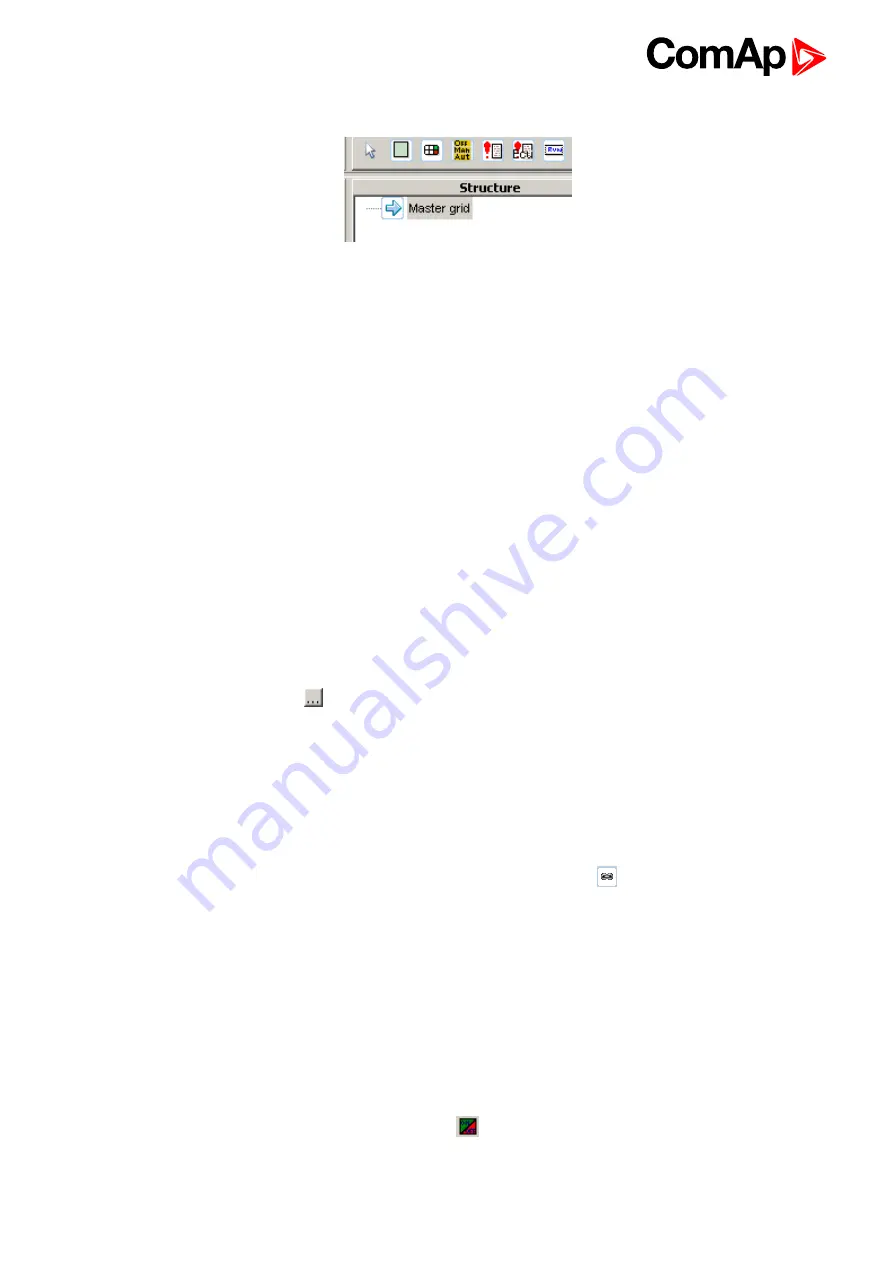
InteliVision 18Touch 1.0 Global Guide
33
Start InteliMonitor and without connecting, launch
Tools—Line Diagram Editor
. Click on
Master grid
.
Image 8.8 Structure (Master grid)
In the Properties, change the size to 1366 x 768. This is the native screen resolution of the IV18T. You can also
change other properties such as the background color or place your own image as the background. The image
will be placed automatically in the top left corner. We suggest using an image file with the same resolution as
the IV18T screen.
Now you are ready to place other objects.
Panels
It is possible to use Panels. This object is useful if you need to group multiple objects for one controller. You can
set the Panel size, position and background color or user image. If you change the Controller address in the
Panel properties, all objects inside this Panel change their controller address to this address.
A limitation is that the Panel is not transparent, which leads to problems when using a user-defined image as the
background for the Master grid. It is not obligatory to use Panels.
Objects
You can place other objects in Panels or directly in the Master grid. If the object has properties like Controller
address or Communication object, set it. You can enter the Communication object number directly, but it is
more convenient to click on the
button to the right and choose the object from the list. You may be asked for
an archive with a valid configuration.
If you use images, it is strongly recommended to copy all images used into the root of your site folder.
Do not create any subfolders under your site.
Linked screens
SCADA supports multiple screens, e.g. with detailed information about controllers. The number of screens is
limited only by the free space on the HDD. To use them, place an object
Link
located in the
General
tab.
You can set some properties such as text or image. For now, leave the box
Linked scheme
empty. Save this
main screen as Default.cwd into the root of your site folder (replace existing one).
From the
File
menu, choose
New drawing
and create a new screen. Do not forget to place a
Link button
to go
back to the main (or other) screen. Click
Linked scheme
and choose Default.cwd from the list. Save this
scheme with another name with the extension .cwd (e.g. GenSet1.cwd).
From the
File
menu click on
Load drawing from…
, open Default.cwd again, click on
Linked scheme
and
from the list choose GenSet1.cwd from the previous example. Save the scheme.
Do not forget to back up your data on a regular basis.
Now you can test it. Switch to InteliMonitor and open proper .ast as Multi off-line. You can see your SCADA
from Default.cwd. If not, right-click on the SCADA icon
and select Refresh Test Link buttons.
















