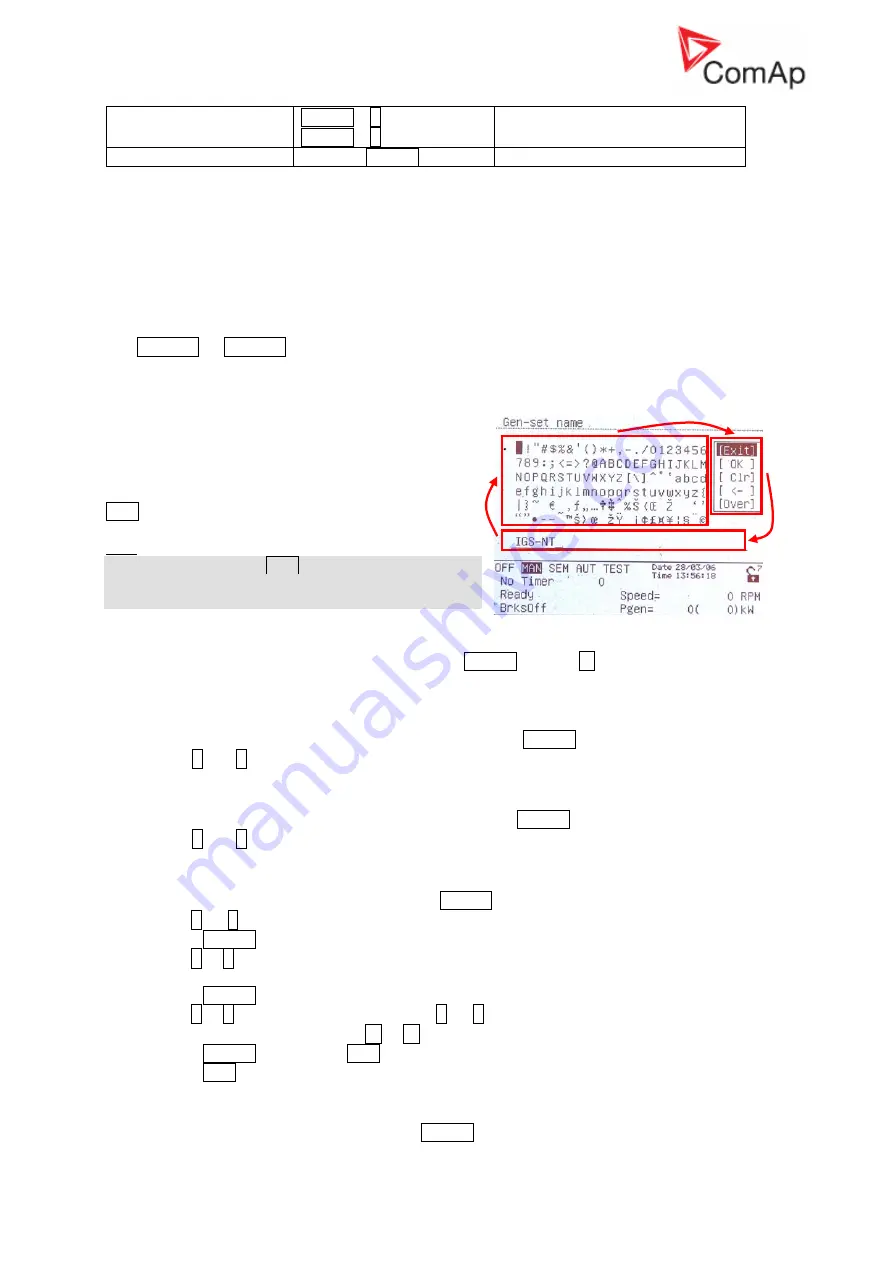
InteliSys
NT
-AFR-Abstract, SW version 1.0, ©ComAp – December 2006 9
IS-NT-AFR-1.0-Abstract.pdf
Info screen
ENTER +
↑
ENTER +
↓
Backlight increase
Backlight decrease
History screen
ENTER
Go to record with this number
LEDs:
20. Mains status LED
21. MCB status LED
22. Load status LED
23. GCB status LED
24. Gen-set status LED
How to select gen-set mode?
Use MODE
→
or
←
MODE to select requested gen-set operation mode OFF – MAN –AUT – TEST. It
is not possible to go directly from OFF to AUT or TEST.
Display menus
There are several display menus (functions) available:
ALARMLIST, MEASUREMENT CU, MEASUREMENT
IO, SETPOINTS, HISTORY, PASSWORD and
LANGUAGE.
Each menu consists of several screens. Pressing the
ESC (repeatedly when necessary) button the menu
screen will be displayed.
Hint:
IS-NT – When pressing ESC on the screen with
characters, focus jumps from menu to bottom line and
table of characters. See picture on the right.
How to view Alarm list?
1. Select the ALARMLIST menu item and press ENTER or press
←
in measurements’ screens
to go directly to the Alarm list.
How to view measured data?
1. Select the MEASUREMENT CU menu item and press ENTER.
2. Use
↑
and
↓
to select the screen with requested data.
How to view IO values?
1. Select the MEASUREMENT IO menu item and press ENTER.
2. Use
↑
and
↓
to select the screen with requested data.
How to view and edit setpoints?
1. Select SETPOINTS menu item and press ENTER.
2. Use
↑
or
↓
to select requested set points group.
3. Press ENTER to confirm.
4. Use
↑
or
↓
to select requested set point.
5. Set points marked
±
are password protected.
6. Press ENTER to edit.
7. Use
↑
or
↓
to modify the set point. When
↑
or
↓
is pressed for 2 sec, auto repeat function
and speedup is activated. Use
←
or
→
to change the setpoint value by 5% of it’s range.
8. Press ENTER to confirm or ESC to leave without change.
9. Press ESC to leave selected set points group.
How to view the HISTORY menu?
1. Select HISTORY menu item and press ENTER
























