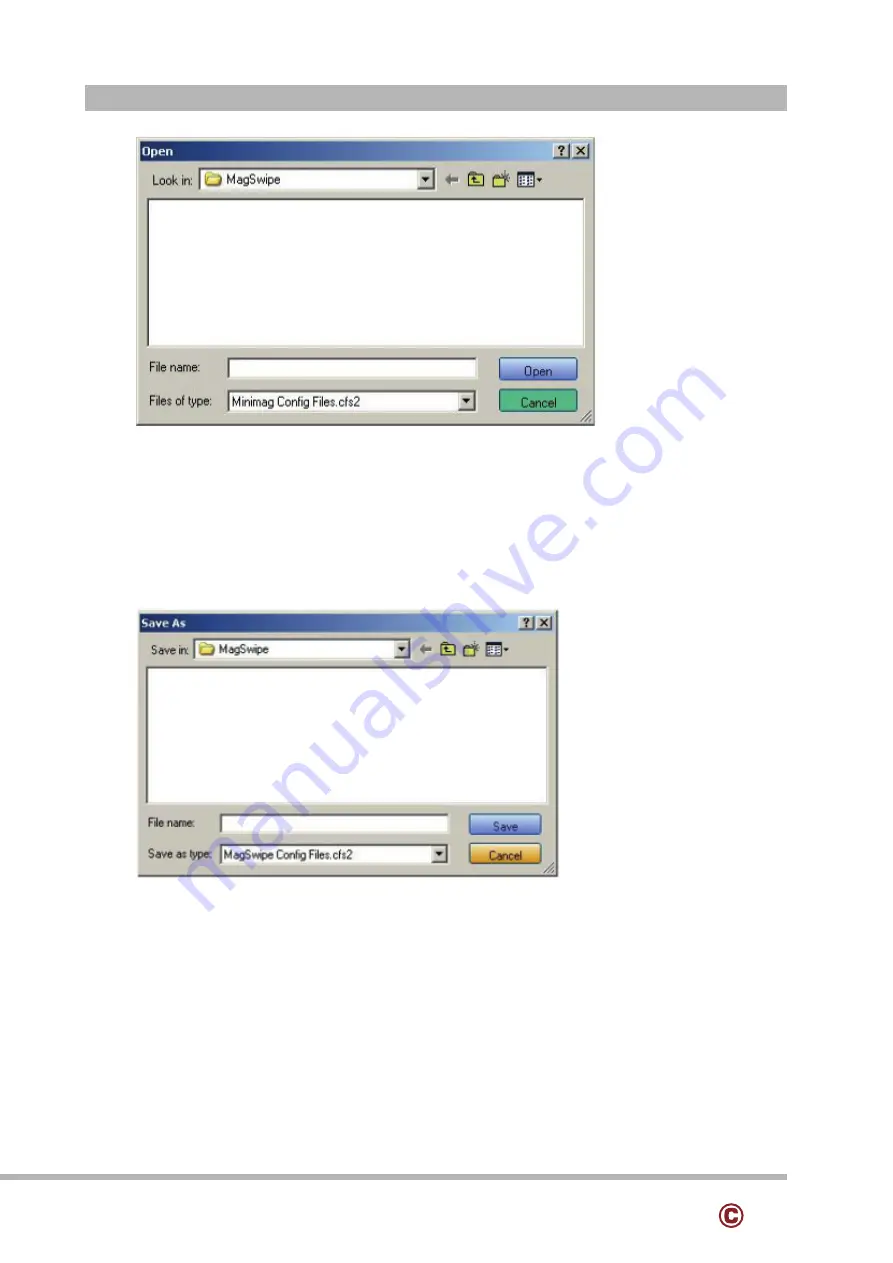
33
www.colormetrics.info
Color
metrics V1506
33
Change Basic Reader Setting
After selecting the appropriate interface for the reader, select one of the Home Menu Page
buttons to proceed with the Magnetic Stripe Reader (MSR) configuration process. The "Basic
Reader Settings" group defines the basic operating parameters and data output format of the
reader.
Button Definitions
Send To MSR
When all the setting parameters are selected, use the "Send To MSR..." button to send
configuration data to the reader device. When the reader has received the data correctly, the
settings take effect immediately.
Load From File
The configuration data can be loaded into the configuration utility from a file that has been
previously saved. Select this command, start a "File Open" dialog, which allows selection of
the file.
34
Save To File
The configuration data can be saved as a file and being used later to configure other readers.
When saving a configuration the "File Save" dialog is opened as shown below. Input a
filename and file location.
Default All
This button sets the reader with the default configuration parameters (the default factory
settings). The settings take effect immediately. The default parameters affect all reader
configurations settings.
Close
Close this dialog and return to the Home Menu Page.
Содержание V1506
Страница 10: ...10 www colormetrics info Colormetrics V1506 11 2 6 Internal Layout ...
Страница 24: ...24 www colormetrics info Colormetrics V1506 25 3 Click Next 4 Select None Click Next 5 Click OK ...
Страница 25: ...25 www colormetrics info Colormetrics V1506 26 6 Select Support Multi Monitor System Click Next 7 Click Next ...
Страница 26: ...26 www colormetrics info Colormetrics V1506 27 8 Click Next 9 Click Next ...
Страница 48: ...48 www colormetrics info Colormetrics V1506 49 ...






























