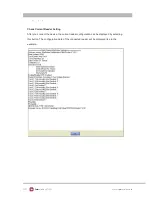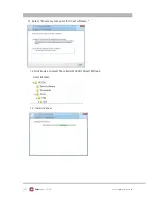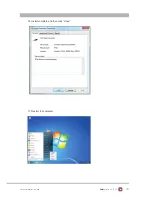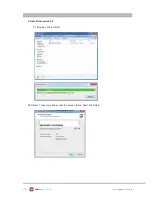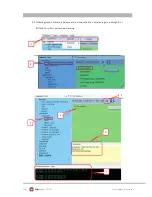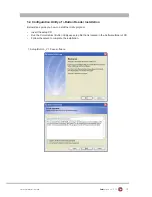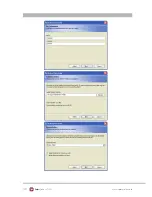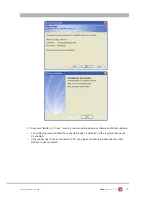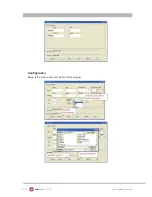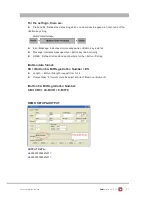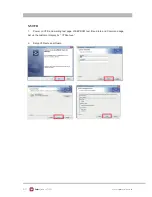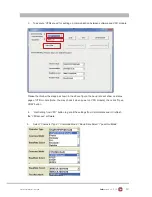38
www.colormetrics.info
Color
metrics V1500
39 | 69
Send Start/End Sentinel
The reader can send the Start/End sentinel for a track, decoded without error.
Send LRC in Card Data
The reader can send the track LRC for a properly decoded track.
For Track 2 only Send Account Number
The reader can only send account Number if it is true. And if it is false, the reader sends all
Track 2 data.
Send Error Indication
This option let reader to send out [SS]E[ES] if failed to read or missing data on a selected
track.The default is off.
The error output for track 1 is "%E?".
The error output for track 2 is ";E?".
The error output for track 3 is "+E?".
Keyboard Settings
Содержание V1500
Страница 10: ...10 www colormetrics info Colormetrics V1500 11 69 2 6 Internal Layout ...
Страница 18: ...18 www colormetrics info Colormetrics V1500 19 69 4 2 Memory 1 Put the memory into socket ...
Страница 24: ...24 www colormetrics info Colormetrics V1500 25 69 3 Click Next 4 Select None Click Next 5 Click OK ...
Страница 26: ...26 www colormetrics info Colormetrics V1500 27 69 8 Click Next 9 Click Next ...
Страница 48: ...48 www colormetrics info Colormetrics V1500 49 69 ...