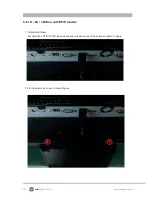27
www.colormetric.net
Color
metrics P3300
Prefix/Suffix
In default, the prefix and suffix settings are all keep blank. There are 4 kinds of prefix and suffix to be
defined, which are:
• Package: For the prefix string, it is appended in the front of the whole MSR data. For the suffix, it is
appended in the end of the whole MSR data. In most case, the suffix for package is always to be the
“Enter” or “Tab” character. The max data length of the prefix and suffix for the package can be up to
127.
• TK1: For the prefix string, it is appended in the front of the start sentinel of track 2. For the suffix, it is
appended in the end of the end sentinel of track 2. The max data length of the prefix and suffix for the
TK1 can be up to 127.
• TK2: For the prefix string, it is appended in the front of the start sentinel of track 2. For the suffix, it is
appended in the end of the end sentinel of track 2. The max data length of the prefix and suffix for the
TK1 can be up to 127.
• TK3: For the prefix string, it is appended in the front of the start sentinel of track 3. For the suffix, it is
appended in the end of the end sentinel of track 3. The max data length of the prefix and suffix for the
TK1 can be up to 127.
• PP: Prefix for package.
• PR1: Prefix for track 1.
• SS1: Start sentinel for track 1.
• TK1: Data for track 1, if error happens, using
Error Message instead.
• ES1: End sentinel for track 1.
• SU1: Suffix for track 1.
• PR2: Prefix for track 2.
• SS2: Start sentinel for track 2.
• TK2: Data for track 2, if error happens, using
Error Message instead.
• ES2: End sentinel for track 2.
•
SU2
: Suffix for track 2.
• PR3: Prefix for track 3.
• SS3: Start sentinel for track 3.
• TK3: Data for track 3, if error happens, using
Error Message instead..
• ES3: End sentinel for track 3.
• SU3: Suffix for track 3.
• SU: Suffix for package.
• DM: Delimiter for the swipe result.
Shown below is the data structure of the output string for MSR.
PP PR1 SS1 TK1 ES1 SU1 PR2 SS2 TK2 ES2 SU2 PR3 SS3 TK3 TK3 SU3 SU DM
Содержание P3300
Страница 1: ...Errors excepted subject to change www colormetric net P3300 User Manual Version 1 0 ...
Страница 20: ...20 www colormetric net Colormetrics P3300 3 Click Next 4 Select None Click Next 5 Click OK ...
Страница 21: ...21 www colormetric net Colormetrics P3300 6 Select Support Multi Monitor System Click Next 7 Click Next ...
Страница 22: ...22 www colormetric net Colormetrics P3300 8 Click Next 9 Click Next ...
Страница 41: ...41 www colormetric net Colormetrics P3300 ...
Страница 44: ...44 www colormetric net Colormetrics P3300 Step 6 Click Next Step 7 Click Next ...
Страница 45: ...45 www colormetric net Colormetrics P3300 Step 8 Click Install Step 9 Click Finish ...
Страница 48: ...48 www colormetric net Colormetrics P3300 Step 14 Select Sample Step 15 Select VB6 ...
Страница 50: ...50 www colormetric net Colormetrics P3300 Step 18 Select Fingerprint Enrollment ...
Страница 54: ...54 www colormetric net Colormetrics P3300 1 7 Restart the computer 1 6 Install complete and then click close ...
Страница 57: ...57 www colormetric net Colormetrics P3300 ...
Страница 62: ...62 www colormetric net Colormetrics P3300 ...
Страница 67: ...67 www colormetric net Colormetrics P3300 3 Run Setup exe 4 Click Yes ...
Страница 68: ...68 www colormetric net Colormetrics P3300 5 Restart systems 6 Check SCR reader in Device Manager ...