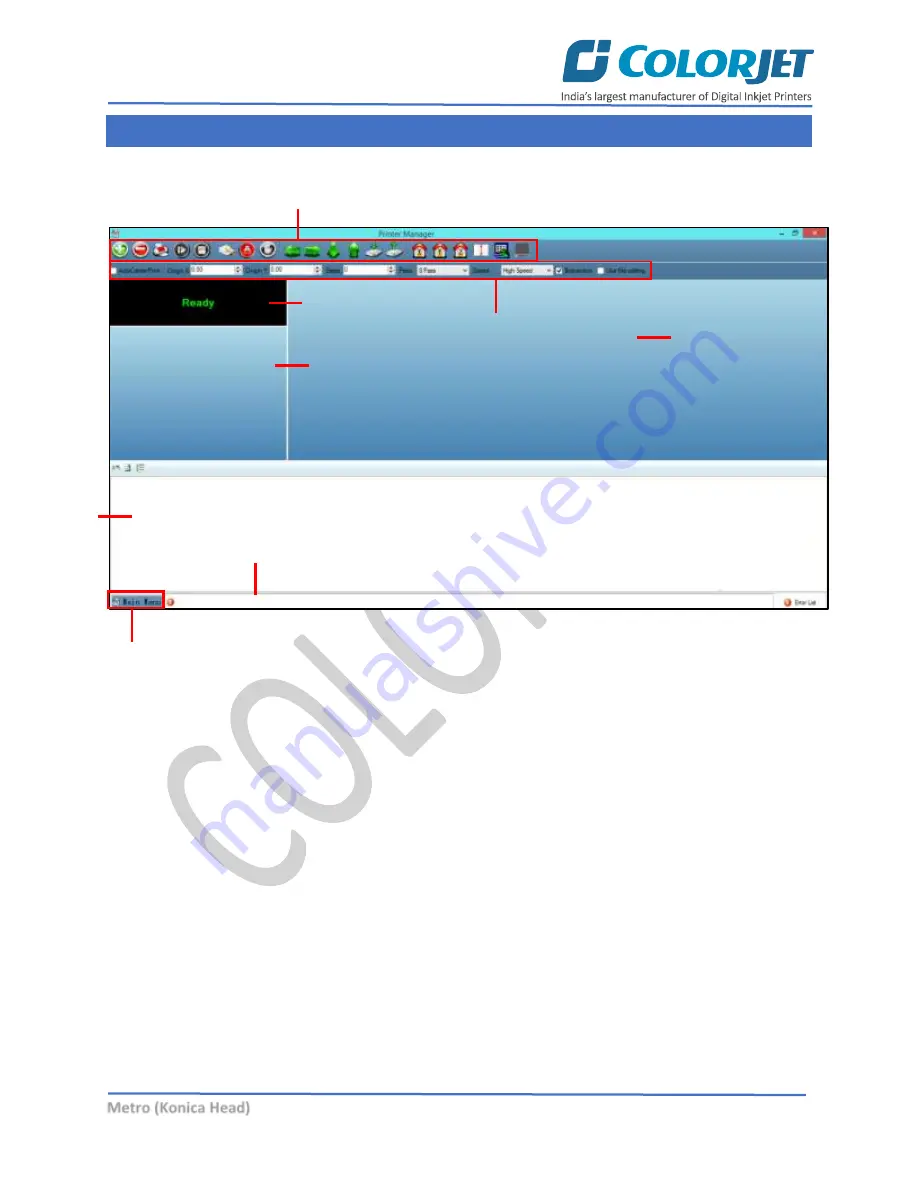
Page
30
of
62
Metro (Konica Head)
7. Getting Familiar with Printer Manager Interface
The User Interface of the Printer Manager software is shown as below:
Fig 34: Displaying the User Interface of the Printer Manager
The description of the Printer Manager window is given as below:
•
Window Control
: Use to minimize, resize or close the Printer Manager window.
•
Main Menu
: Consist of several sub menu options viz. Settings, Tools, and also provide variety of
functions in well organize manner.
•
Quick Access Toolbar
: Display frequently performed actions like Add Job, Delete Job, Print Job,
Pause or resume, Abort job, Check nozzle, Move left, Move right, Move forward, Move backward,
Z Move Down, Z Move Up, Move carriage to origin, Move carriage to origin Y, Move carriage to
origin Z, Measure Paper Width, Edit job and Roll or Flat, are available as buttons on the Quick
access toolbar.
•
Job Information
: Display the properties of the selected job like File Name and Path, Status, Print
Size, Print Area, DPI, Pass, and more.
•
Job Preview
: Show the job preview as well as print progress in this area.
•
Job List:
Displays the thumbnail preview of added jobs.
•
Error message:
Displays the system generated error messages.
System Status
Print Parameters
Job Information
Quick Access Toolbar
Job List
Error Information
Main Menu
Job Preview
















































