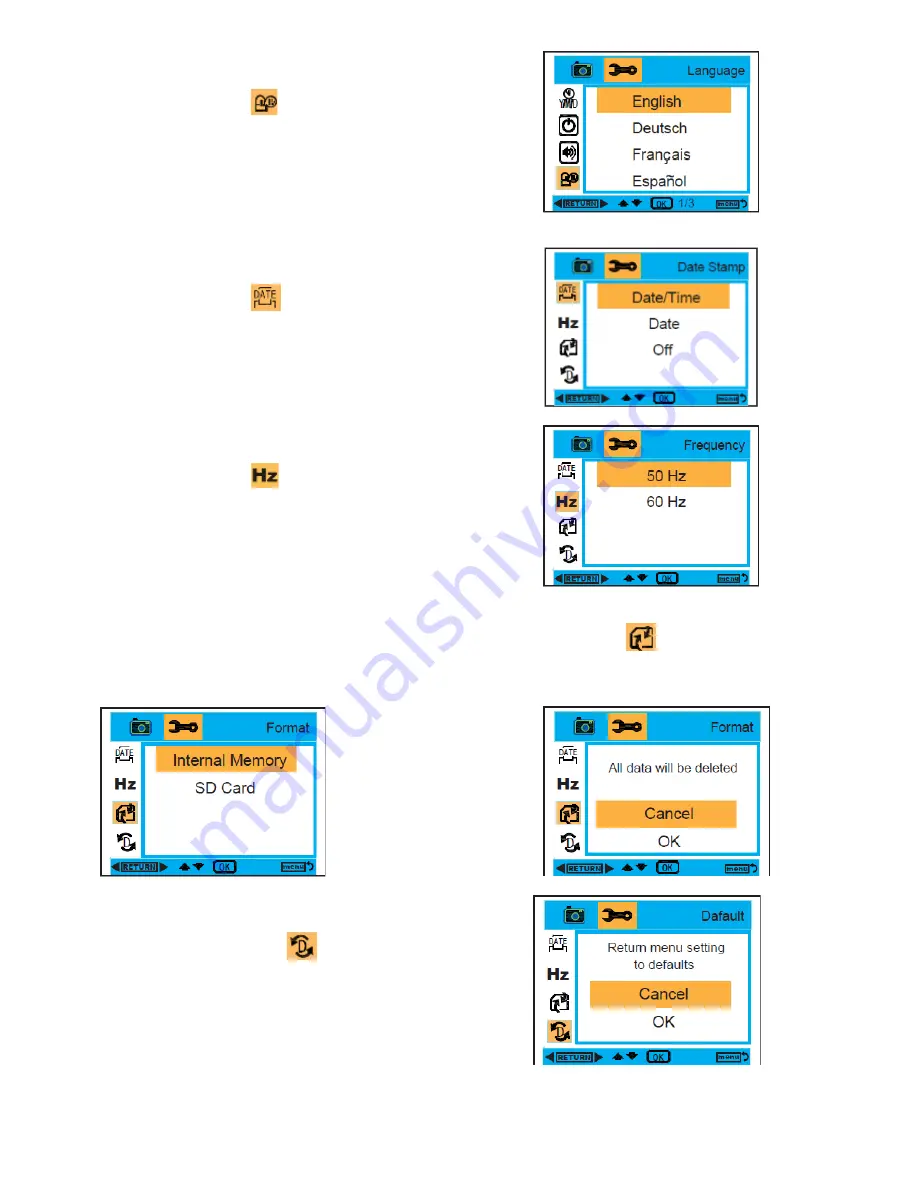
12
Language :
1.
While in Camera or Video Mode, press the MENU and Right
buttons to select
Language.
2.
Press the OK button, and then press the Up/Down buttons
to select a language,
English, Deutsch, Français, Español,
Italiano, Português,
日本語
,
簡体中文
,
繁體中文
.
3.
After selection, press the OK button to confirm, and press
the Left button to exit. Or, press the MENU button to
return.
Date Stamp :
1.
While in Camera or Video Mode, press the MENU and Right
buttons to select
Date Stamp.
2.
Press the OK button, and then press the Up/Down buttons
to select
Date/Time , Date , or off.
3.
After selection, press the OK button to confirm, and press
the Left button to exit. Or, press the MENU button to
return.
Frequency :
1.
While in Camera or Video Mode, press the MENU and Right
buttons to select
Frequency.
2.
Press the OK button, and then press the Up/Down buttons
to select
50 Hz or 60 Hz.
3.
After selection, press the OK button to confirm, and press
the Left button to exit. Or, press the MENU button to
return.
Format :
1.
While in Camera or Video Mode, press the MENU and Right buttons to select
Format.
2.
Press the OK button, and then press the Up/Down buttons to select
Internal Memory or SD Card.
3.
After selection, press the OK button to confirm, and press the Left button to exit. Or, press the MENU
button to return.
OK button
Default Setting :
1.
While in Camera or Video Mode, press the MENU and
Right buttons to select
Default Setting .
2.
Press the OK button to confirm the default settings.
3.
You can press Up/Down button to select Cancel or OK.
After selection, press the OK button to confirm, and press
the Left button to exit. Or, select the MENU button to
return.














