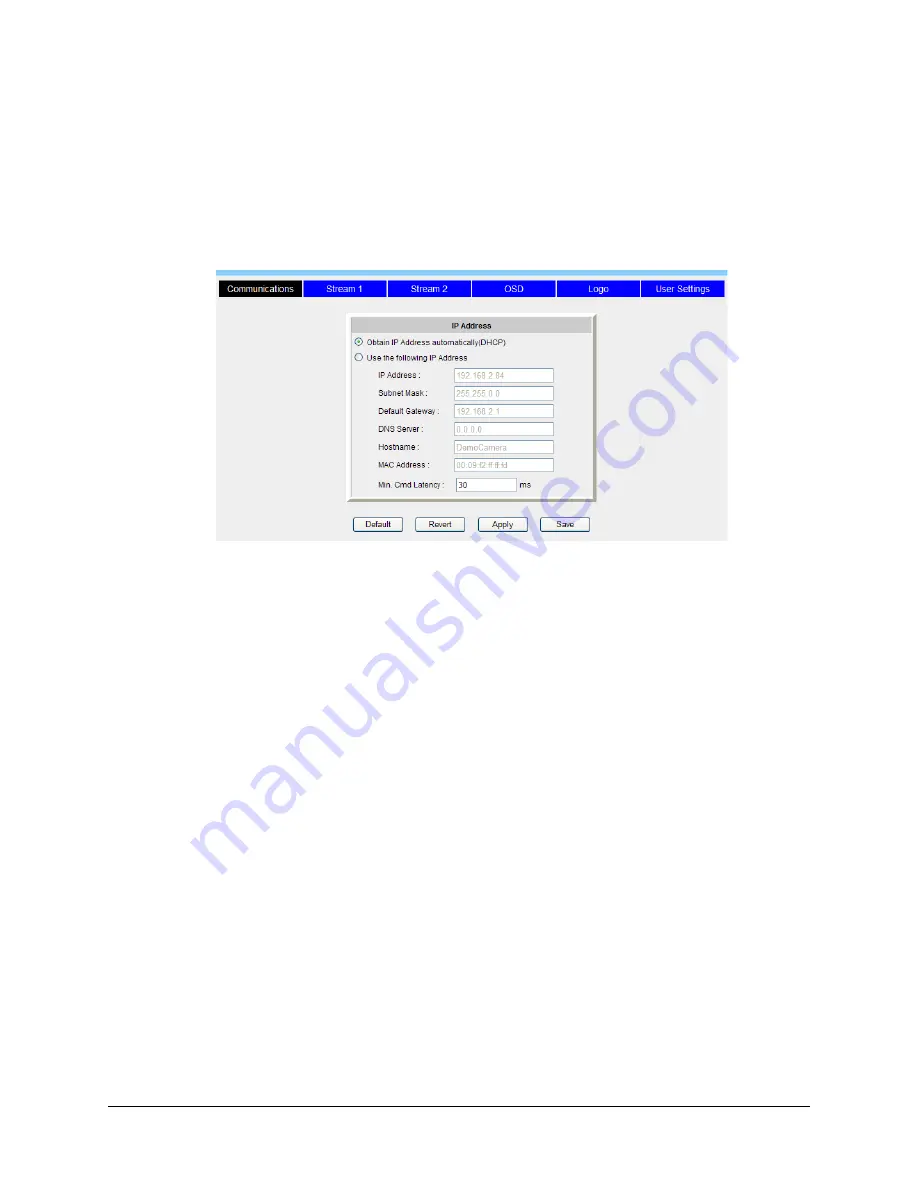
19
6X-1090D
2.2.1.1 Communication
The user must be logged in as Admin in order to make changes in the Communications tab.
•
Click the Camera Setup button
• Click the Configuration button
•
Click the Communications tab
The Communications tab is used for performing network configuration of the Camera. Changes to this tab
can only be made by the “Admin” account. Care should be taken when modifying parameters on this page
as the changes might make the Camera inaccessible through the network.
The Communications menu allows user to assign IP information through a Dynamic Host Configuration
Protocol (DHCP) server, or manually.
In DHCP the Camera will request network configuration from a DHCP server (usually your router) which will
assign it to an IP address.
NOTE
: The Camera network interface “MAC address” is displayed on this screen to aid in DHCP
configuration.
NOTE:
The unique Hostname should be assigned for both DHCP and static configurations.
Select “Use the following IP Address” to do static configuration. This will allow the following values to be
set manually:
•
IP Address – The static IP address assigned to the Camera. Be sure it is not already assigned on
your network.
• Subnet Mask – Used to define the size of your subnet.
• Default Gateway – Gateway address where all traffic not on the subnet will be routed. Be sure this
address is accessible from the Static IP address within the range defined by the Subnet Mask.
•
DNS Server – A Primary DNS server to be used by the Camera.
•
Hostname – Hostname to be assigned to the Camera. The text can be edited to assign a name of
the host.
• MAC Address - a unique identifier assigned to network interfaces for communications on the physi
-
cal network segment, assigned by the device manufacturer, not editable.
•
Min. Cmd Latency - The period of time that a frame is held by a network device before it is for-
warded. 30 ms is a recommended number.
NOTE:
On this page both Save and Apply will save settings permanently.






























