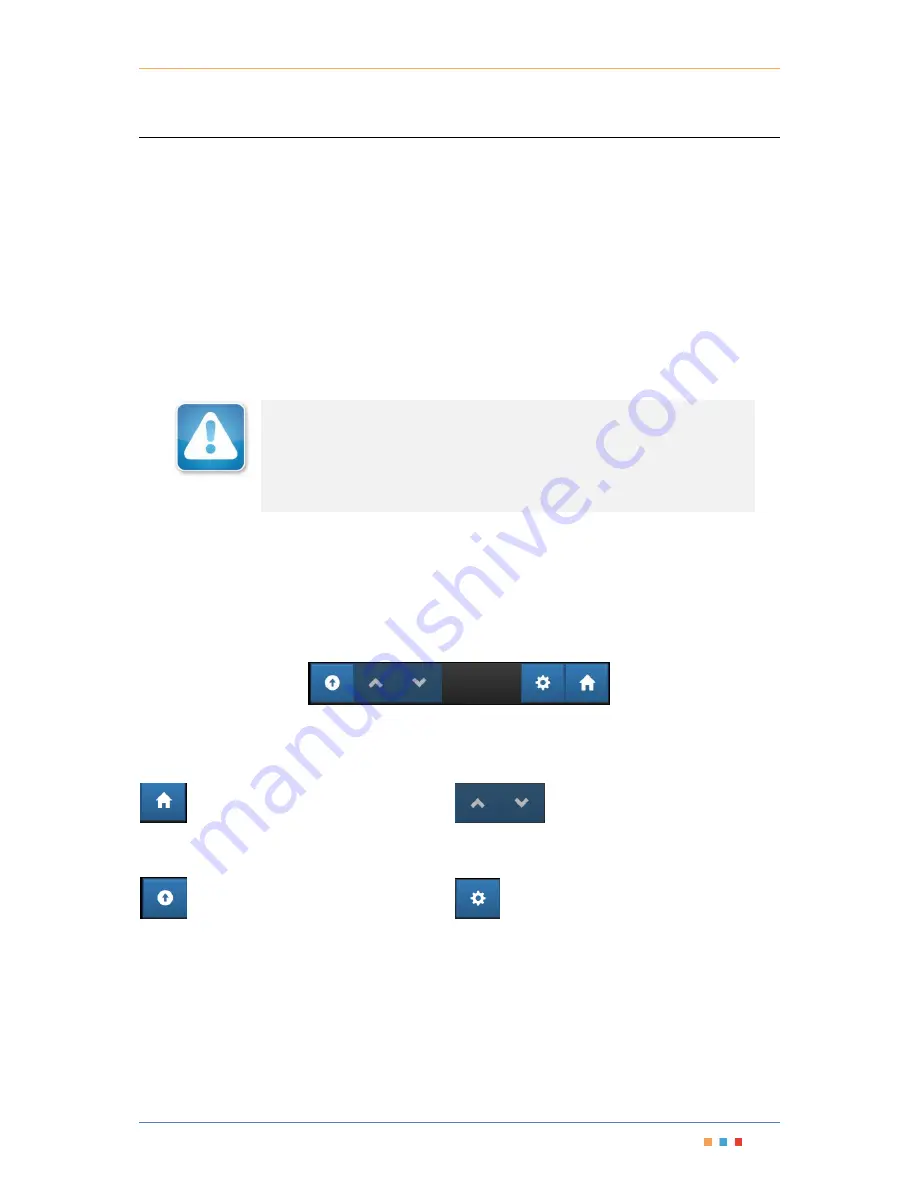
Modular Test Platform
|
MTPmini
Coherent Solutions
|
MTPmini
(V1)
13
8
Operating the MTPmini
8.1
Output Enable/Disable
The
Laser
Control
key switch is used to lock or unlock all the optical sources within the MTPmini for safety
purposes. While this key switch is in the
Laser Disabled
position (Vertical), it will override any user or software
control by disabling the output of all optical sources installed in the unit. The output state of all the optical
sources cannot be changed. While this key switch is in the
Laser Control On
position (Horizontal) the users or
software is able to control the output state of all optical sources.
Note
: When the Laser Interlock is switched ON, the output state of the lasers before the key was switched OFF
is not restored. The laser states will have to be re-enabled in the software.
8.2
Powering On/Off the MTPmini
To power on the MTPmini simply press the
Power
On/Off
switch; the switch will become illuminated to verify
the instrument is powered on.
I
MPORTANT
After powering on the MTPmini, please wait at least 2 minutes before attempting
to communicate with the instrument. This will allow the MTPmini enough time to
finish boot procedures and initialize the communication server.
To power off the MTPmini press the
Power On/Off
switch. The switch will no longer be illuminated to show the
instrument is off.
8.3
Local Control Touch Screen Graphical User Interface
The MTPmini has a touch screen graphical user interface (referred to as the
Display
) which provides local
access to the web server application.
Figure 21
–
Display navigation bar
8.3.1
Navigating within the touchscreen LCD
Navigation of the system menu is achieved by using the touch screen buttons on the navigation bar.
- The
‘
Home
’ button will navigate you back
to the first screen of the
Display
showing the blades
within the MTPmini.
- The first button is used to take a step
‘
back
’ one level in the menu system.
So this will
return you to the previous menu page.
-
The ‘up’ and ‘down’ arrows are used
to scroll the selections of the menu when there are
more options than can be displayed.
-
The ‘
Settings
’ button will take you to the all
the configuration menus of the MTPmini (see below).

























