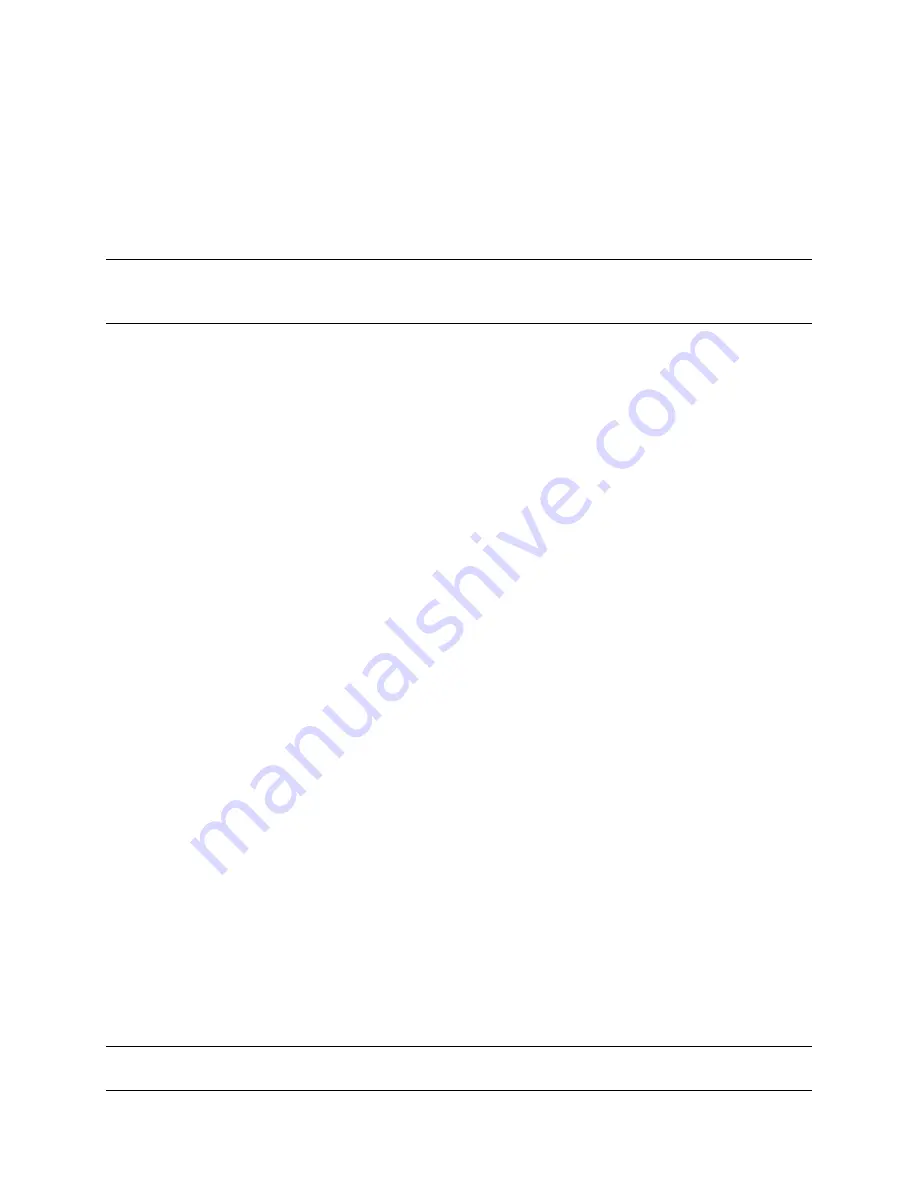
Copyright © 2006, Cognitive - 1.800.525.2785
68
1 0 5 - 1 6 9 - 0 3
Using a USB Flash Drive
This section describes use of a USB flash drive to load firmware, objects and
settings to the printer using its USB-A connector. Note that the printer must be
running version 1.30 or higher to load firmware and 1.40 or higher to load objects
and settings. The printer loads files in the following order: 1) Settings, 2) Objects,
and 3) Firmware.
NOTE:
PLEASE REFER TO THE WEBSITE TO UPGRADE TO THE LATEST FIRMWARE
VERSION AND USE THIS FEATURE:
http://www.compactindustrial.com/cseries/documentation/documentation.html
Loading Settings Using a USB Flash Drive
This feature allows easy loading of settings. This feature is available starting with
version 1.40 firmware. A settings file can contain any collection of VARIABLE
commands including VARIABLE WRITE.
To load settings using the USB A Host, follow these steps:
1.
Create a folder on the flash drive at the root level named
Cognitive
.
2.
Inside this folder create a folder named
Settings
.
3.
Copy the settings files in the
Settings
folder.
4.
After the printer has fully booted and is displaying a ready state, insert the USB
flash drive in the printer’s USB A connector.
5.
The printer will load all files present in the
Cognitive\Settings
folder.
6.
Multiple files can be present in the folder.
7.
Files are loaded in alphabetical order.
Loading Objects Using a USB Flash Drive
This feature allows easy loading of stored objects such as fonts, graphics, menus,
and stored formats. This feature is available starting with version 1.40 firmware.
To load objects using the USB A Host, follow these steps:
1.
Create a folder on the flash drive at the root level named
Cognitive
.
2.
Inside this folder create a folder named
Objects
.
3.
Copy the object files (fonts, formats, graphics) in the
Objects
folder.
4.
After the printer has fully booted and is displaying a ready state, insert the USB






























