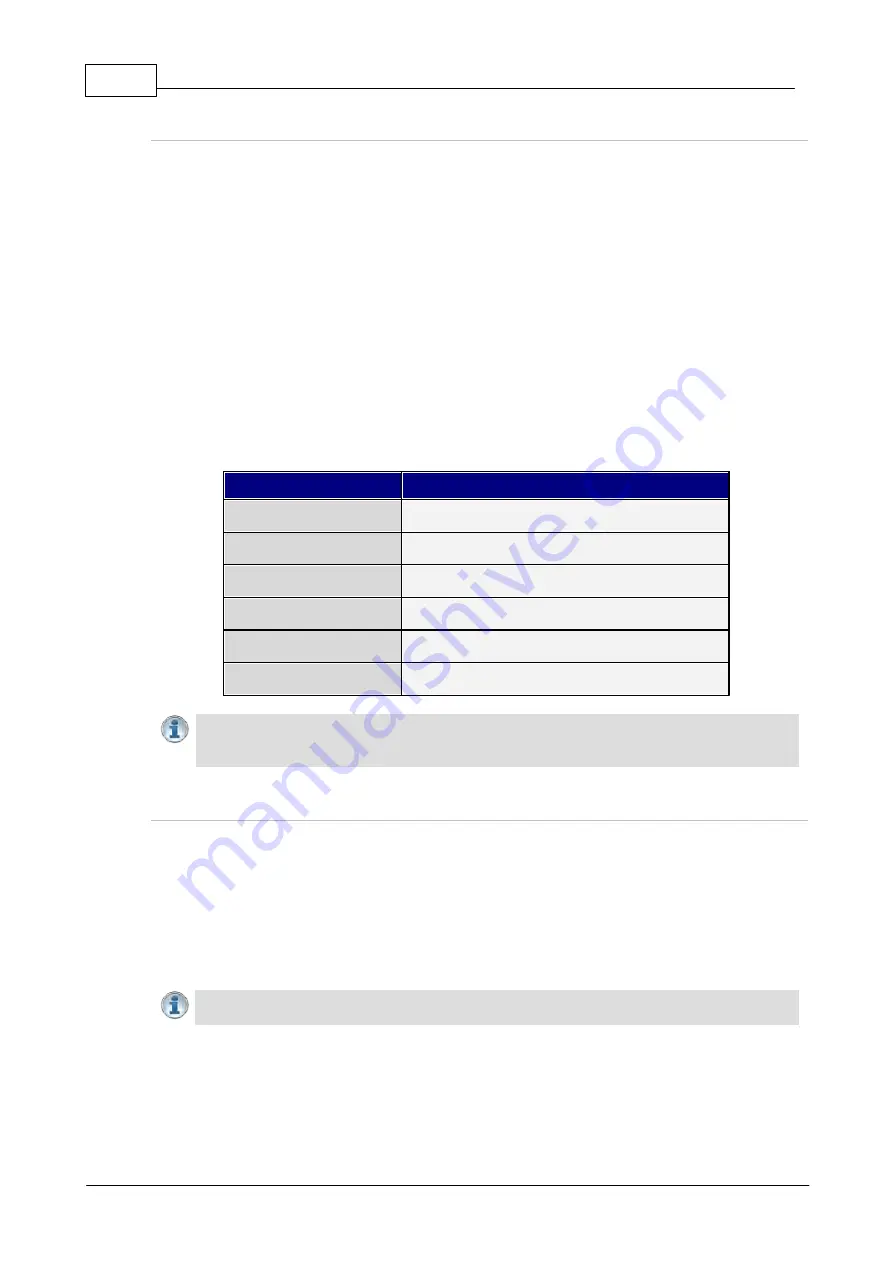
254
Gateway and Gateway 4 Manual v1.2
© Tieline Research Pty. Ltd. 2021
Configure the Jitter Buffer on the Answering Codec
Create an answering program to independently configure the jitter buffer settings on an answering
codec. This will ensure specific fixed or auto jitter settings can be configured to suit the IP network
to which the codec is connected. To do this:
1. Create a new answering program on the answering codec.
2. Configure preferred jitter buffer settings in this answering program.
3. Lock the answering program in the codec.
Please note that with the implementation of EBU N/ACIP 3368 SIP configuration, the dialing codec
can configure the jitter setting on the answering codec. This will override the jitter buffer settings in a
locked and loaded answering program in a Tieline codec.
If you change the jitter buffer setting in a codec it will only adjust to the new level when link quality is
high (e.g. above 70%). This is done to ensure audio quality is not compromised. When manually
configuring the jitter-buffer delay in a codec it is necessary to think carefully about the type of
connection you will be using. Following is a table displaying rule of thumb settings for programming
jitter-buffer delays into your codec.
Connection
Jitter-Buffer Recommendation
Private LAN
60 milliseconds
Local
100 - 200 milliseconds
National
100 - 300 milliseconds
International
100 – 400 milliseconds
Wireless Network
250 - 750 milliseconds
Satellite IP
500 - 999 milliseconds
Important Note:
The preceding table assumes Tieline Music is the algorithm in use. Do
not use PCM (linear uncompressed) audio over highly contended DSL/ADSL connections
without enough bandwidth to support the high connection bit rates required.
Relationship between the Jitter Buffer and Forward Error Correction (FEC)
If forward error correction is configured then additional data packets are sent over a connection to
replace any lost data packets. There is no need to modify jitter buffer settings if you are sending
FEC data, only if you are receiving FEC data.
The jitter buffer depth on the receive codec needs to be increased if FEC is employed. We
recommend you add 100ms to the fixed jitter buffer on a codec receiving FEC at a setting of 20%
and 20ms at a setting of 100%. Tieline’s auto jitter buffer detects the amount of FEC that is being
used and automatically compensates to increase the codec jitter buffer when this feature is enabled.
Important Notes:
There is no jitter buffer setting on a multicast server codec because it
only sends and never receives audio packets.
Содержание Tieline Gateway
Страница 33: ...33 Tieline Research Pty Ltd 2021 Gateway and Gateway 4 Manual v1 2 Home Screen Menus...
Страница 34: ...34 Gateway and Gateway 4 Manual v1 2 Tieline Research Pty Ltd 2021 Settings Menu Navigation...
Страница 183: ...183 Tieline Research Pty Ltd 2021 Gateway and Gateway 4 Manual v1 2...
Страница 283: ...283 Tieline Research Pty Ltd 2021 Gateway and Gateway 4 Manual v1 2...






























