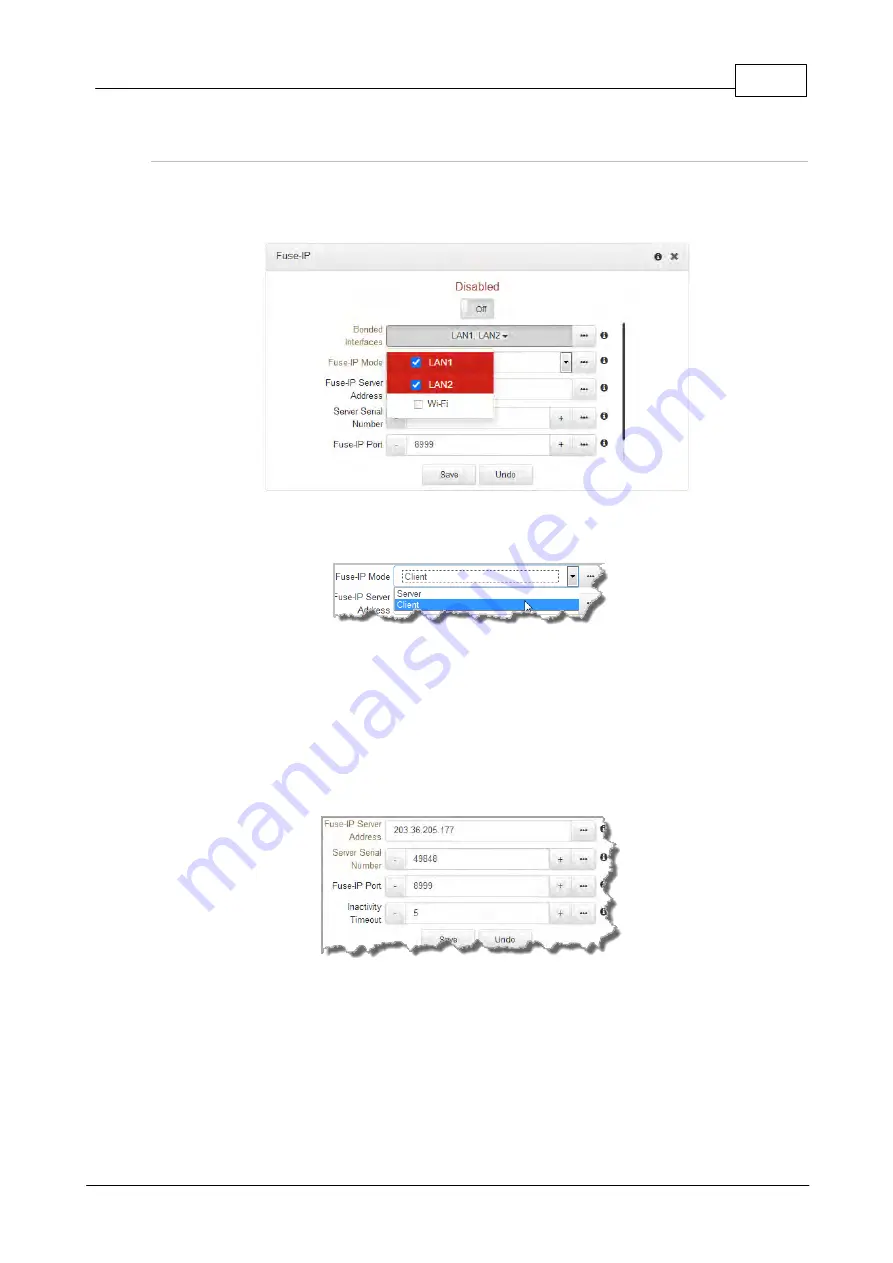
105
© Tieline Research Pty. Ltd. 2021
Gateway and Gateway 4 Manual v1.2
Configuring a Fuse-IP Remote Client
1. Open the HTML5 Toolbox Web-GUI and click
Transport
and then
Fuse-IP
.
2. Click the
Bonded Interfaces
drop-down menu to select the interfaces to be bonded.
3. Click the
Fuse-IP Mode
drop-down menu to select
Client
as the Fuse-IP mode if dialing the
studio codec. Note: the studio codec should be configured in server mode.
4. Enter the
Fuse-IP Server Address
, which is the public static IP address of the server codec
at the studio. Then enter the server codec's serial number in the
Server Serial Number
text box. Leave the default
Fuse-IP Port
as
8999
in most situations unless this port is
already in use, e.g. you have multiple codecs behind a firewall using Fuse-IP, therefore you
need to allocate a different port for each Fuse-IP tunnel. Note: the port number on the client
and server codecs must be the same. Configure the
Inactivity Timeout
if you want to turn
the Fuse-IP tunnel off after a predetermined time period to save data, then click
Save
. Note:
Inactivity Timeout
can be configured from 0 to 1440 minutes. Enter
0
to disable the
timeout.
5. Click the
On/Off
button for Fuse-IP to create a Fuse-IP tunnel between the server and client
codecs. Note:
Connected
should be displayed after a few seconds if both codecs are
configured correctly and Fuse-IP is enabled on both codecs.
Содержание Tieline Gateway
Страница 33: ...33 Tieline Research Pty Ltd 2021 Gateway and Gateway 4 Manual v1 2 Home Screen Menus...
Страница 34: ...34 Gateway and Gateway 4 Manual v1 2 Tieline Research Pty Ltd 2021 Settings Menu Navigation...
Страница 183: ...183 Tieline Research Pty Ltd 2021 Gateway and Gateway 4 Manual v1 2...
Страница 283: ...283 Tieline Research Pty Ltd 2021 Gateway and Gateway 4 Manual v1 2...






























