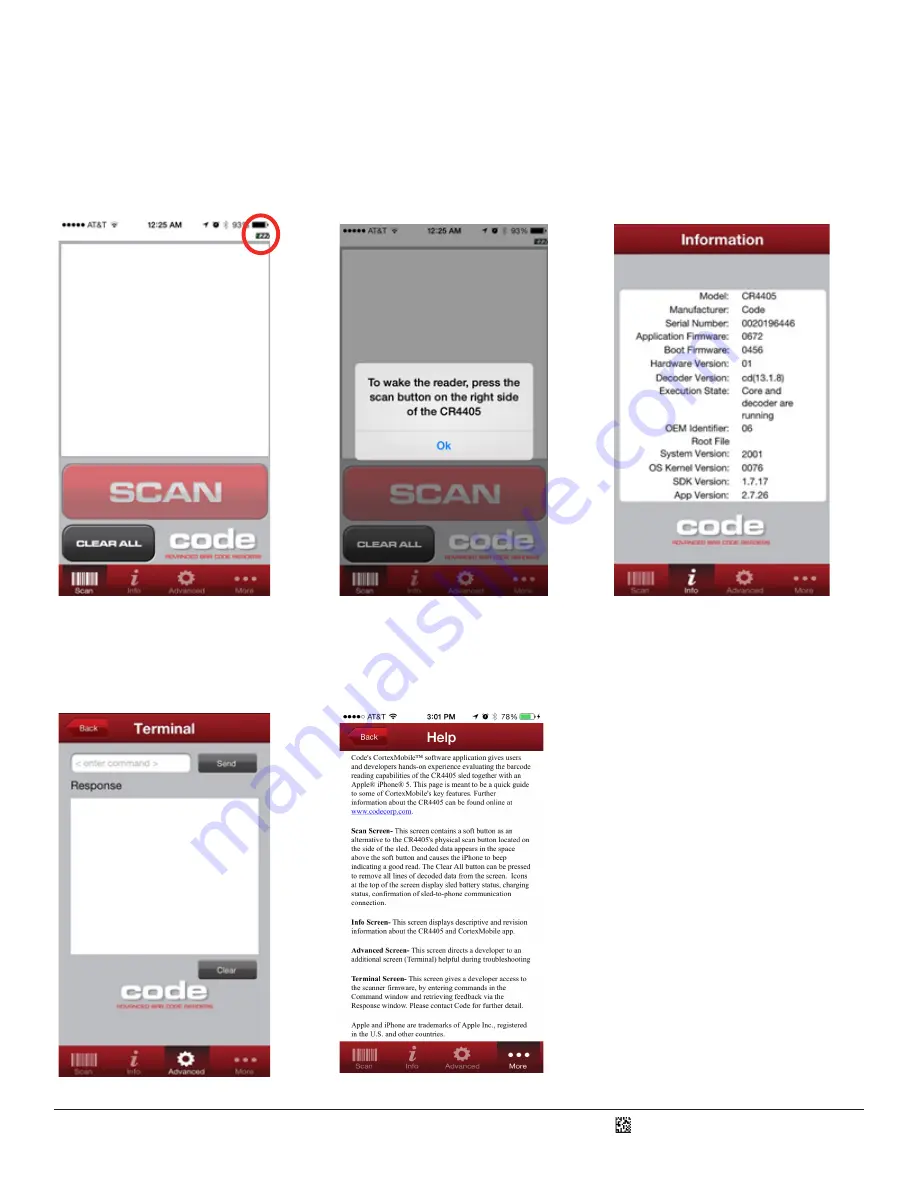
D018433_01_CR4405_User_Manual
Sometimes the soft scan button will be grayed out and the sled battery status icon will have “zzz” overlaid on it (Figure 24). This
means CortexMobile is active but the sled is asleep. To wake the reader a message (Figure 25) will prompt you to press the scan
button on the side of the CR4405 (Figure 17). After pressing the button, the battery status will then be updated and the soft scan
button activated indicating readiness to scan.
Pressing the Info button on the bottom navigation bar takes you to a screen that gives version and status information of the reader,
firmware, etc (Figure 26).
Figure 24
Figure 25
Figure 26
The Advanced button directs you to the Terminal screen where commands can be sent directly to the sled firmware and responses
can be received via the associated Response window (Figure 27). This is typically beneficial to advanced technical users. Please
contact Code for additional information. The Help screen describes the various features of CortexMobile (Figure 28).
Figure 27
Figure 28
9


















