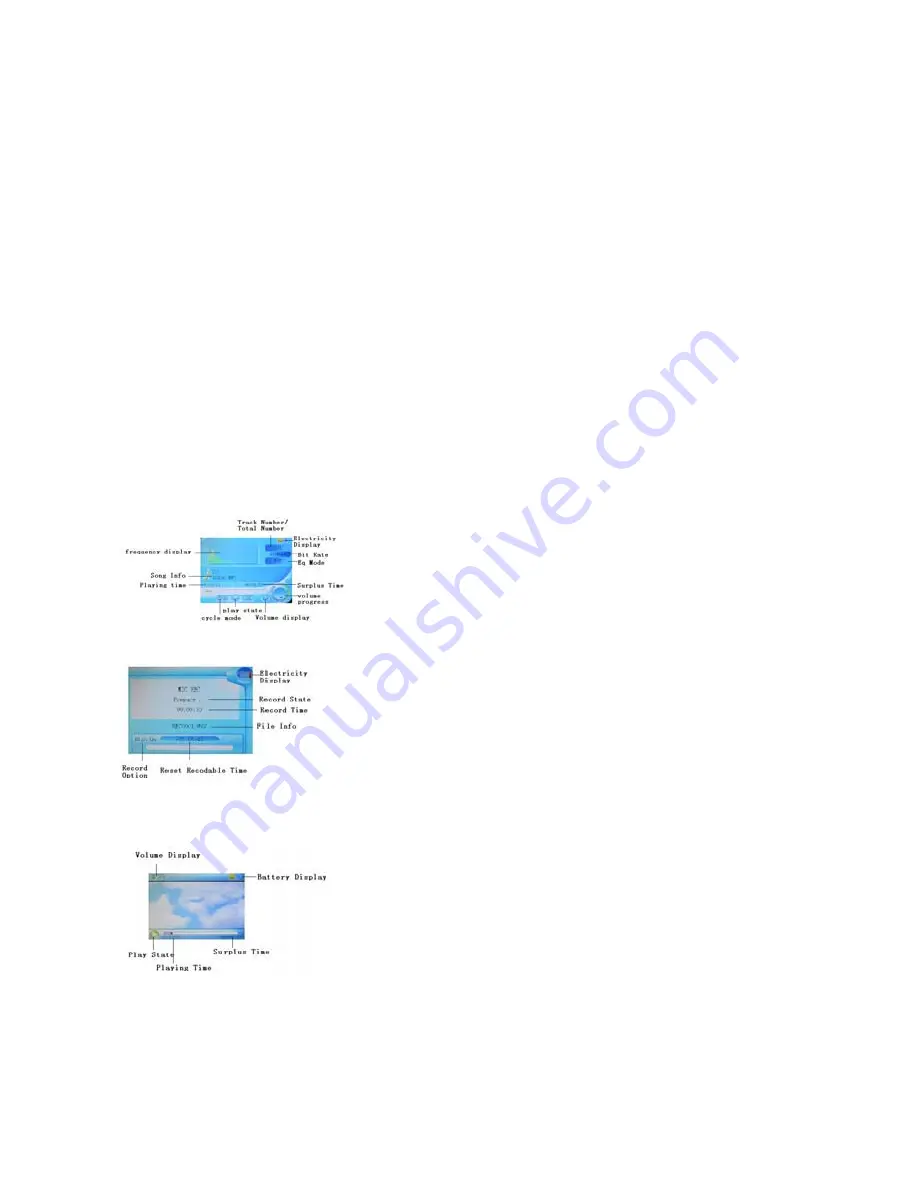
Charge battery before using the device
1. Connect PC USB-port and MP4 USB-port with the provided USB-cable.
2. As soon as you leave the PC-mode (In order to leave the PC-mode: click on “Safely remove hardware” – icon with green
arrow on the taskbar on the bottom), a battery is shown while charging, with colours moving from red to yellow to green;
once fully charged, the colours inside of the battery will stop moving. If the device is fully charged, please turn off the main
power.
If the unit is being used during charging, it will take longer to charge.
3. To stop the recharging process, disconnect the USB-cable from the PC USB-port.
Note:
Before your first use, please fully charge your MP4-player.
Your computer must be turned on while it is connected to your MP4-player for charging.
CAUTION:
Do not disassemble, crush, short-circuit or incinerate your battery as it may cause fire, injury, burns, or other hazards.
‘Warning Low battery’ appears on the display, before the MP4-player turns itself off. Please recharge the battery, in order to
be able to use your MP4-player again.
Screen Description
Music Playback
REC-Mode
Video Playback
cocos-promotions gmbh | talheimer straße 32-d | 74223 flein, germany | phone 0049 (0) 7131/649 38-0 | fax 0049 (0) 7131/649 38-19
www.cocos-promotions.de | www.cocos-promotions.com | www.usb-sticks.de
3































