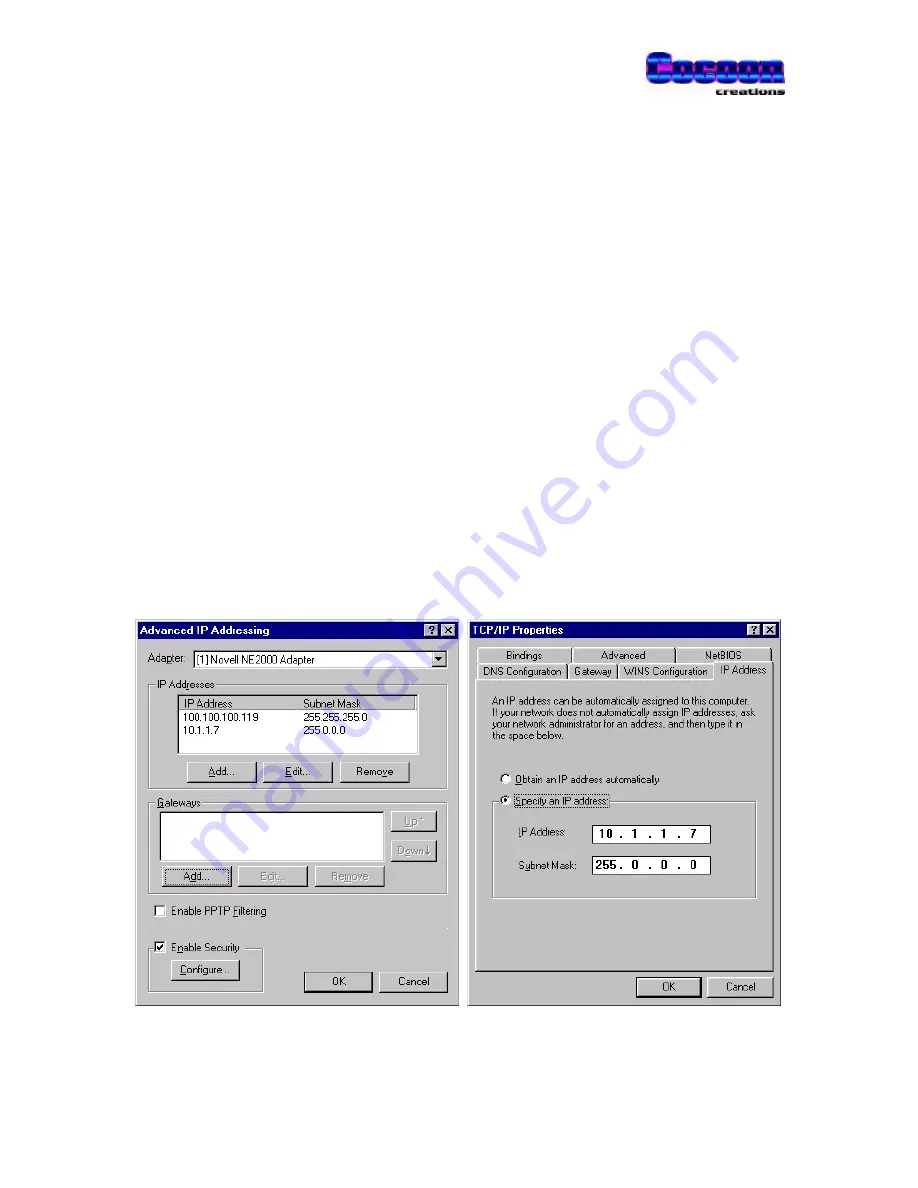
PowerTALK 101
35
Network connection: IP address setting
In the case of network configuration, the host PC must be configured to be able to speak to the
network ports on the PowerTALK 101s. Using Windows NT, one must “add” another IP address
to its configuration. Using Windows 95, only one IP address is allowed per PC, forcing the user to
change his network settings each time he changes networks form the normal office network to the
PowerTALK Ethernet network.
Below, the screens used for changing the IP addresses correctly are shown. Should no
networking be set up on your machine, contact your network administrator to set your Windows
machine up for networking.
The IP address shown on the screen prints below is used throughout this document, and can also
be used on your Windows machine, provided the example IP address 10.1.1.7 does not exist
already.
Windows NT
Windows 95
•
Click Start/Settings/Control Panel
•
Click Network/Protocols
•
Select TCP/IP
•
Click Properties, Advanced
•
Add an IP address like 10.1.1.7 to match
the PowerTALK 101 default IP address
range 10.x.x.x.
•
Click Start/Settings/Control Panel
•
Click Network
•
Select TCP/IP
•
Click Properties
•
Change your IP address to something like
10.1.1.7 to match the PowerTALK 101
default IP address range 10.x.x.x.
Multiple IP addresses allowed
Only one IP address is allowed
IP configuration of the TCP/IP protocol in the Windows 95 and NT operating systems
Содержание PowerTALK 101
Страница 1: ......
Страница 2: ...User s Manual PowerTALK 101 Ethernet to Serial converter ...
Страница 7: ...PowerTALK 101 6 ...
Страница 25: ...PowerTALK 101 24 ...
Страница 54: ...PowerTALK 101 53 Notes ...
Страница 55: ...PowerTALK 101 54 ...






























