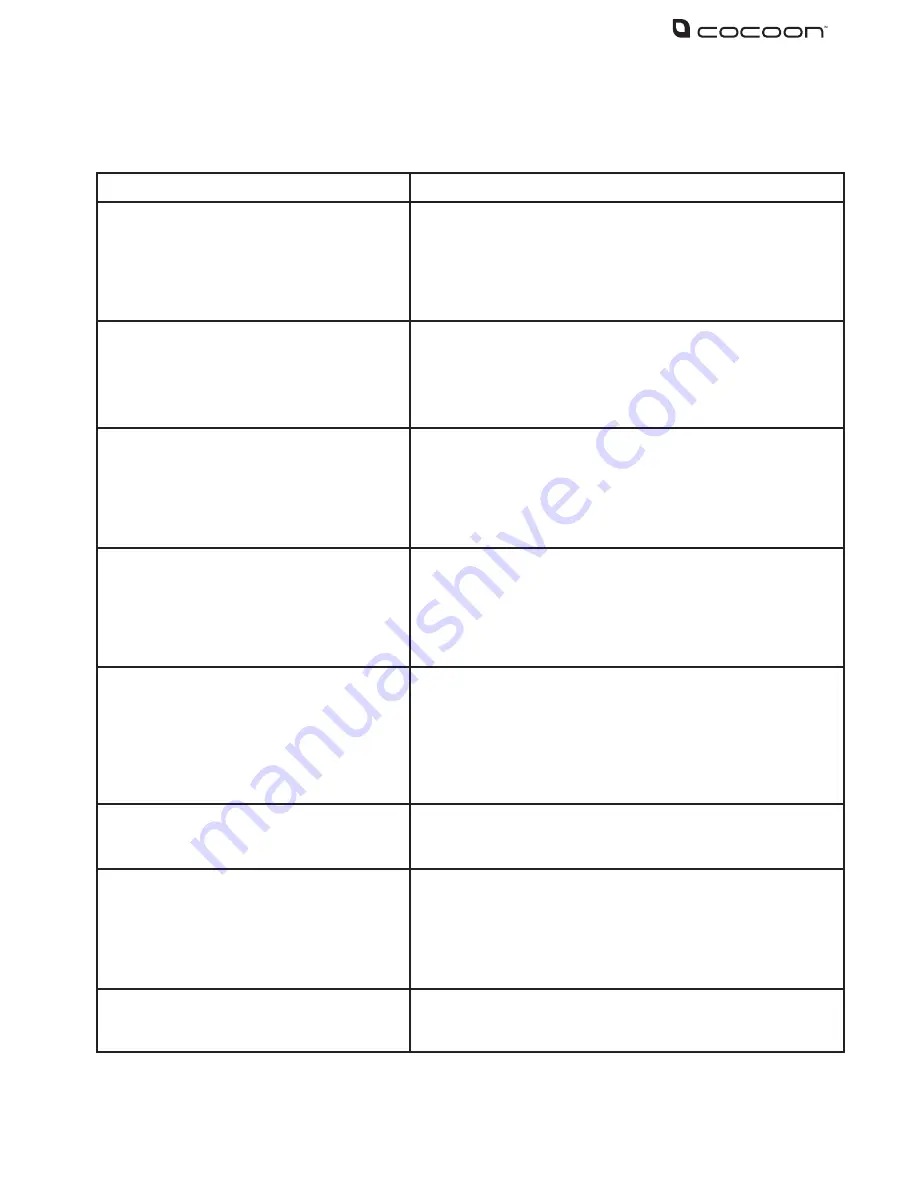
29
7.1 – Troubleshooting
Problem
Solution
Where do I place my cameras?
Camera placement depends on your application.
For homes, suggested camera placements are near
doorways, under eaves looking down the driveway, the
backyard or in a child’s room. For small businesses, high
traffic areas near doorways, over cash registers, or down
aisles are suggested
Can I add more cameras?
The Cocoon DVR unit accepts up to 4 cameras. You can
replace any of the cameras with other cameras however
there is no way to add additional channels to the DVR
What is a PTZ camera?
PTZ or Pan / Tilt / Zoom cameras are generally high end
cameras that allow you to aim the camera where you
want and zoom in. The DVR has built in functions to
control the PTZ features when connected to the RS485
port
My hard drive is full
If your hard drive fills up you can either format the
hard drive or turn on the Overwrite feature. Setting
Overwrite to Enable will overwrite the oldest footage
first to ensure there is no down time. Turning motion
detection on will only record when motion is detected
saving additional hard drive space
Can I add a bigger hard drive?
Yes, the Cocoon DVR unit accepts HDD’s up to 2TB in
size. If you are unfamiliar with hard drives and changing
computer components we strongly suggest you consult
a professional. Any damage or modifications to the
internal components may void your warranty. Always
ensure there is no power to the DVR unit when opening
the casing
The remote control is not working
Change the batteries to ensure they are not flat. Make
sure you are aiming the remote control at the front of
the DVR unit
How long will my DVR record?
Depending on recording settings, resolution and
number of cameras you can record for up to 120 days
on the lowest settings or approximately 7 days on
the highest settings. We recommend setting motion
detection to ‘enable’ to record only when motion is
detected to record even longer
We have changed the password but we
do not remember what it is
If you have forgotten your password, contact Winplus
Technical Support for assistance on 1300 663 907
Содержание DVR6093
Страница 1: ...INSTRUCTION MANUAL Model Number DVR6093 DIGITAL VIDEO SECURITY SYSTEM...
Страница 37: ...33 Notes...
Страница 38: ...34 Notes...
Страница 40: ...36 DIGITAL VIDEO SECURITY SYSTEM...








































