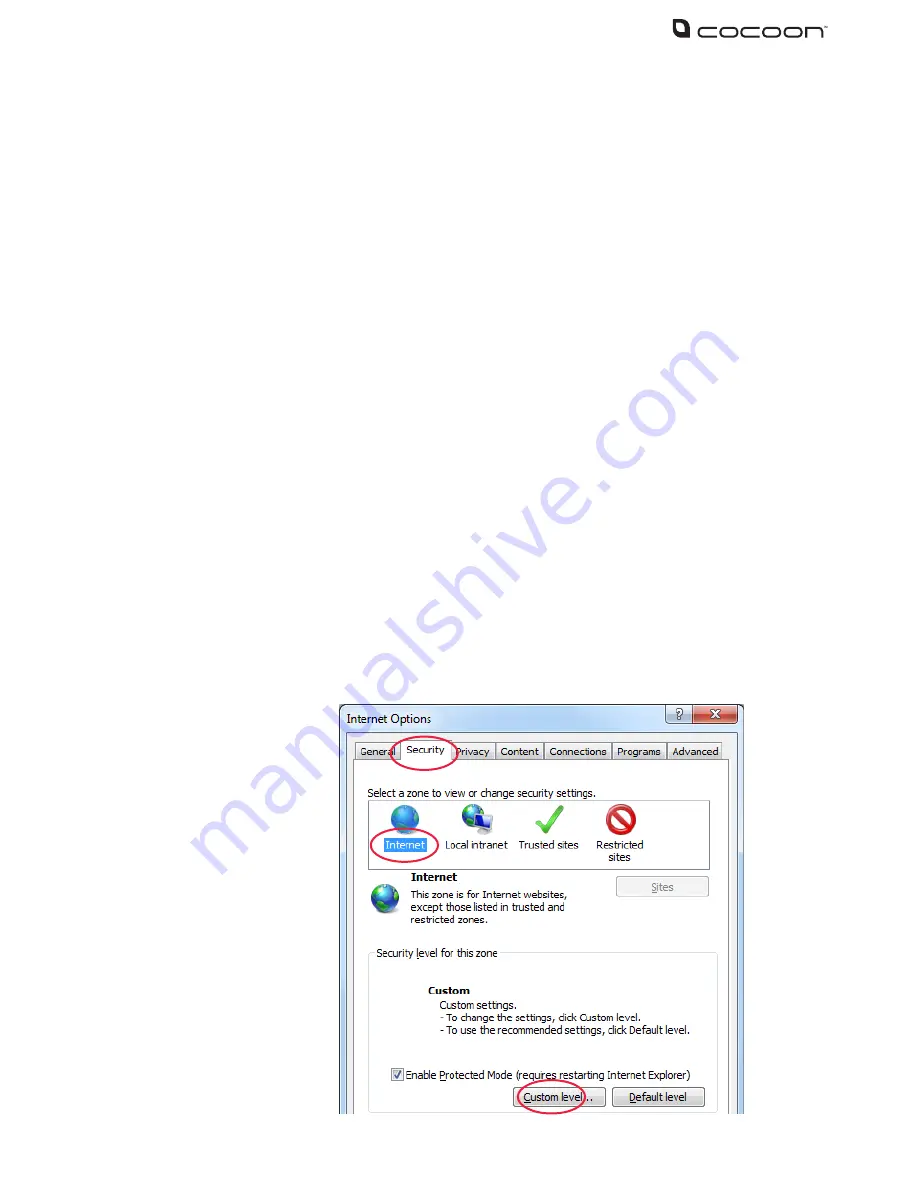
25
6 – Appendix 1 – Networking
In order to view your DVR unit on a computer or mobile over the internet you must setup your
DVR unit and modem / router as per the instructions in section 4.6 Networking. If you are still
having difficulty viewing over the web, see the steps below
IMPORTANT NOTE:
In order to use networking features of this DVR unit you must connect the
DVR unit to a hi-speed internet connection. To view on mobiles or tablets, your mobile network
must support mobile data at 3G or better recommended speeds. It is the user’s responsibility
to ensure their mobile coverage is suitable for use with the DVR unit. Winplus Australasia is not
responsible for any additional data charges that may be incurred. If possible, Winplus suggests
connecting your mobile or tablet via Wi-Fi before viewing remotely
6.1
Internet Explorer – ActiveX Settings
If you are receiving an ActiveX installation error Internet Explorer’s security settings are blocking
you from installing the DVR unit client software. Follow the steps below to adjust the ActiveX
settings
1.
Open Internet Explorer
2.
Click Tools > Internet Options
3.
Click the Security tab
4.
Click Internet
5.
Click Custom Level...
Содержание DVR6093
Страница 1: ...INSTRUCTION MANUAL Model Number DVR6093 DIGITAL VIDEO SECURITY SYSTEM...
Страница 37: ...33 Notes...
Страница 38: ...34 Notes...
Страница 40: ...36 DIGITAL VIDEO SECURITY SYSTEM...


























