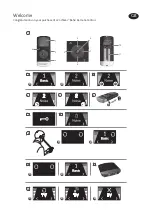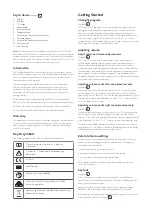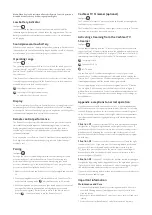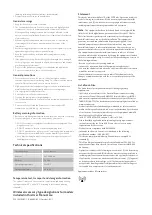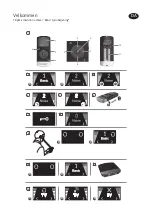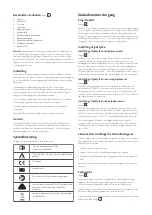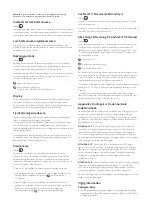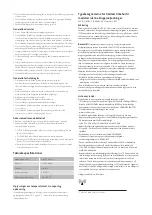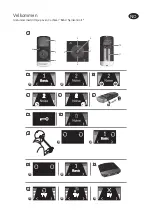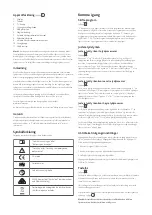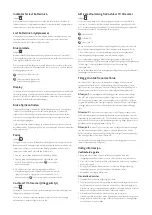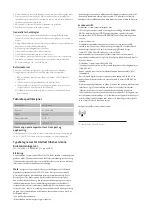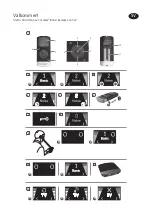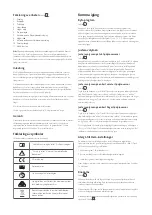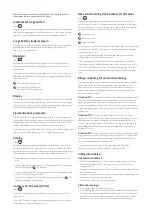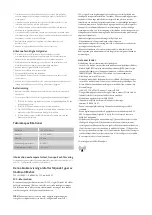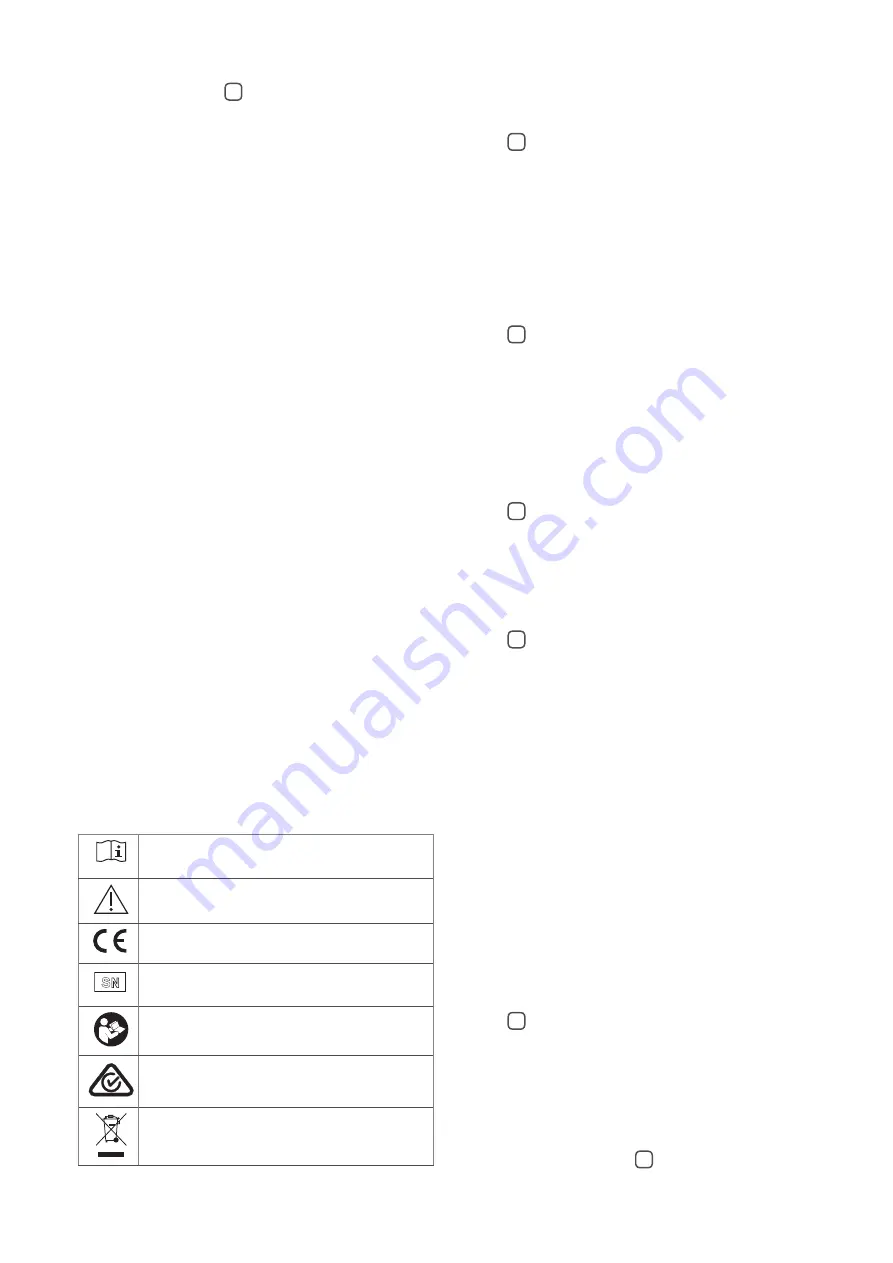
Key to device
See figure
1
1. Display
2. Key Lock
3. TV button
4. Home button
5. Increase volume
6. Program change
7. Activate right hearing instrument only
8. Decrease volume
9. Activate left hearing instrument only
10. Pairing button
11. AAAA battery
Note:
The instructions in this manual describe operation of the Cochlear
Baha Remote Control with one Cochlear sound processor. If you are a bilateral
recipient (using two Cochlear sound processors), note that one Cochlear Baha
Remote Control can be used with two Cochlear sound processors. If this is the
case, the same instructions apply to both sound processors.
Introduction
The Cochlear Baha Remote Control will allow you to operate your Cochlear
Baha wireless sound processors. It is both an elegant and user-friendly Remote
Control as well as a status indicator that gives you access to other wireless
functions on your sound processor.
If you are using two wireless Baha sound processors, the Cochlear Baha
Remote Control can be used to adjust both of your sound processors
simultaneously. Or you can control both sound processors individually,
allowing you to perfectly fine tune your sound processor to any specific
hearing situation.
Please read this manual carefully to fully benefit from the Cochlear Baha
Remote Control. Ask your hearing care professional if you have any questions.
For further information you can also visit the www.cochlear.com web site.
For your safety, carefully read the chapter “Important Information”.
Warranty
The warranty does not cover defects or damage arising from, associated with,
or related to the use of this product with any non-Cochlear processing unit
and/or any non-Cochlear implant. See “Cochlear Global Limited Warranty
card” for more details.
Key to symbols
The following symbols will be used throughout these documents.
“Consult instructions for use” or “Operating
instructions”
“Caution” or “Caution, consult accompanying
documents”
CE-mark
SN
Serial Number
Refer to instructions/booklet
ACMA (Australian Communications and Media
Authority) compliant
Please ask your hearing care professional concerning
disposal of this device.
Getting Started
Changing program
See figure
2
The “P” button (no. 6 in figure 1) is used to change the programs that your
hearing care professional has programmed into your sound processor. The
name of the program displayed can be configured by your hearing care
professional. Each time you press the “P” button the program advances one
step, returning to program 1 at the end of each cycle (e.g., 1, 2, 3, 1). Each
program change is accompanied by beep tones in both sound processors and
the program currently in use is shown in the display.
Adjusting volume
Adjust volume on two sound processors
See figure
3
The “+” and “-“ keys are used to adjust volume (nos. 5 and 8 in figure 1).
Volume may be adjusted on both sound processors simultaneously or on
each side independently. By default, both sound processors are “active,”
which is indicated in the display by two arrowheads (< and >) located next to
the volume bars. Both sound processors can simultaneously be made louder
by pressing the “+” key or softer by pressing the “-“ key. Each adjustment is
accompanied by beep tones in the sound processors as well as a visual change
in the volume bars shown in the display.
Adjusting volume on the left sound processor only
See figure
4
To adjust volume on the left side only, first press the “<” key on the keypad
(no. 9 in figure 1). Doing so makes the left sound processor “active” and the
right sound processor “inactive”. This is indicated by a left arrowhead (<) in the
display, with the right arrowhead turned off. Press “+” or “-“ to adjust volume
on the left sound processor only.
Adjusting volume on the right sound processor only
See figure
5
To adjust volume on the right side only, first press the “>” key on the keypad
(no. 7 in figure 1). Doing so makes the right side “active” and the left side
“inactive”. This is indicated by a right arrowhead (>) in the display with the left
arrowhead turned off. Press “+” or “-“ to adjust volume on the right side only.
To return to simultaneous adjustment mode, press either the < or > keys on
the keypad (nos. 7 or 9 in figure 1) until both arrowheads appear in the display,
indicating that both sound processors are again “active”.
Return to Home settings
Home settings, i.e., those that apply whenever the sound processor is first
turned on, are activated by pressing the Home button (no. 4 in figure 1).
Pressing the Home button will:
1. Activate program 1 in your sound processor
2. Adjust your sound processor to the default volume settings
3. Set the volume to simultaneous adjustment mode
The home button will also terminate any streamed audio signals from
Cochlear TV Streamer.
Key lock
See figure
6
A two-position key lock switch, located on the right side of the Remote
Control, helps prevent accidental activation. This feature is handy when the
device is kept in a pocket or purse.
When in the locked position all keys/buttons are non-functional. When
switched to the non-locked position normal functionality is restored.
When the key lock is activated, the key lock symbol will appear on the screen
when any button is pushed.
See figure
7