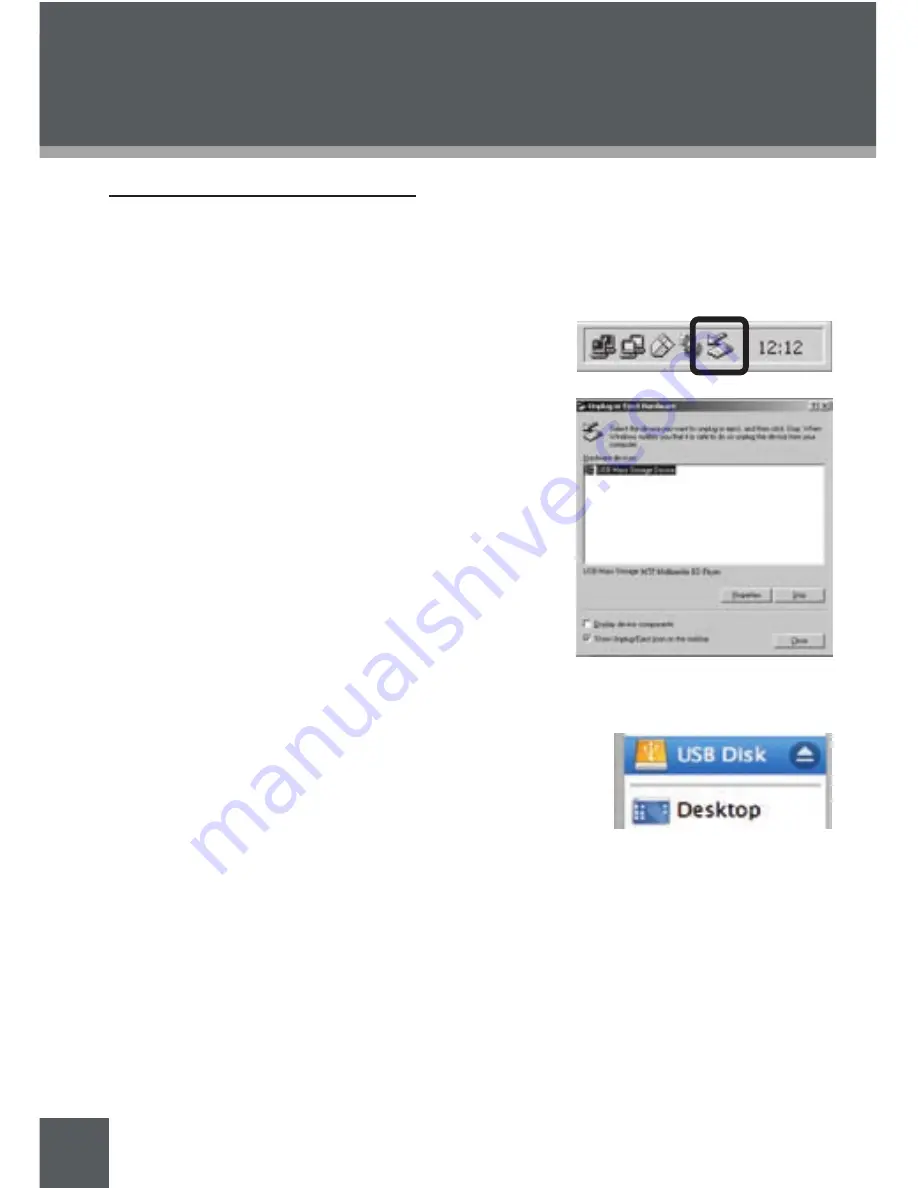
30
Disconnecting from a Computer
Disconnect your player as instructed below to prevent data loss or file/firmware
corruption.
Microsoft Windows
Double-click the green arrow in the taskbar
located on the lower-right side of the com
-
puter screen (Safely Remove Hardware).
Safely Remove Hardware:
Select “USB Mass Storage Device” from the
list that appears and then click on “Stop”.
Stop a Hardware Device:
Select “USB
Mass Storage Device” from the list that
appears and then click on “OK”.
Select “USB Mass Storage Device” from the
list that appears and then click on “OK”.
When the “Safe to Remove Hardware” win
-
dow appears, click the OK button and discon
-
nect the USB cable from the player and your
computer.
Macintosh OS X
On the left side of the Finder window, identify the
appropriate Removable Disk icon.
Click on the “Eject” arrow on the right of the Re
-
movable Disk icon.
Disconnect the USB cable from the player and your computer.
1.
2.
3.
1.
2.
3.
coMPutEr connEctIon (usB)






























