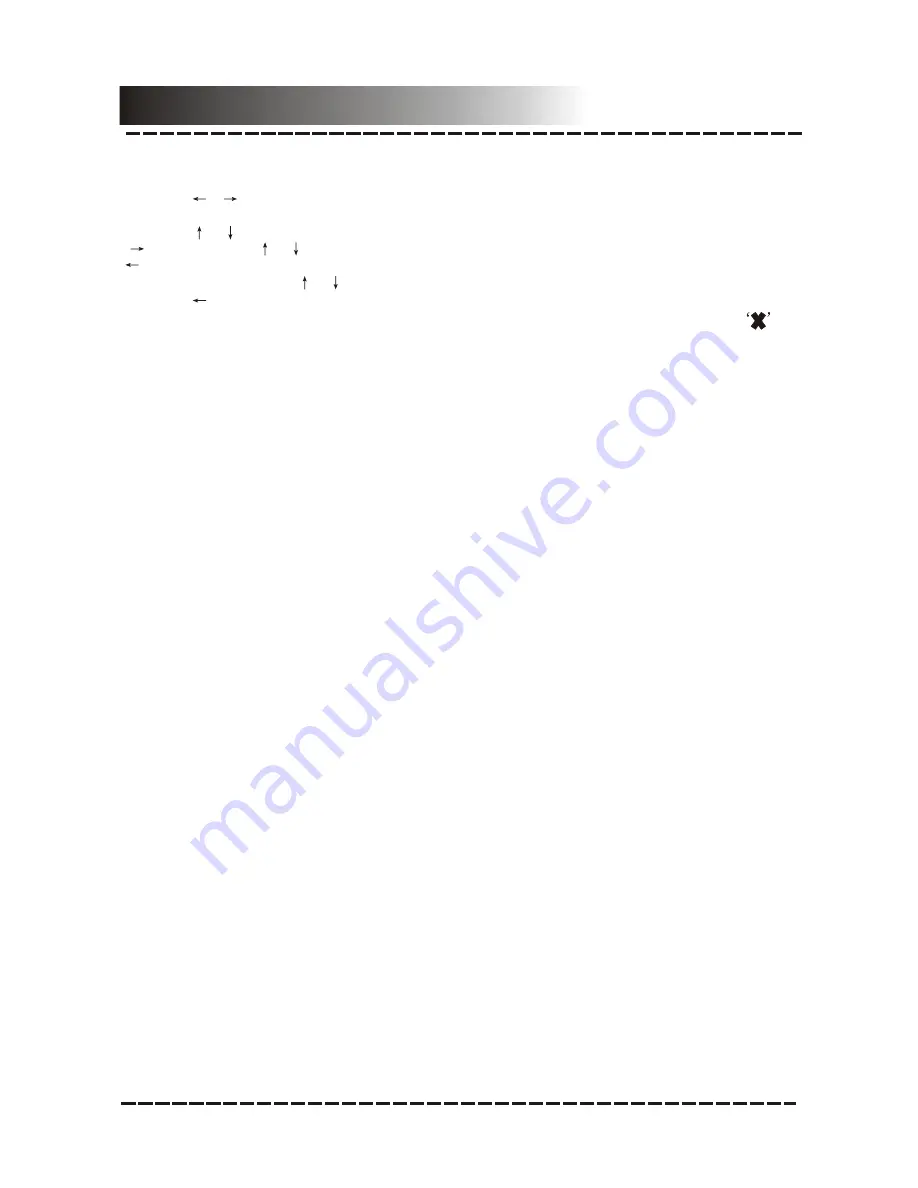
1. In DVD mode, press [SETUP] on the remote control to display the setup menu.
2. Press [ ]/[
] to select an item. The submenu of the selected item will be displayed
below instantly.
3. Press [ ]/[
] to select an item you desire to set in the submenu, then press [ENTER]
/[
]to enter. Use [
]/[
] to select an option, then press [ENTER] to confirm it, or press
[
] to cancel.
4. Then you can press [
]/[
] to continue to set other items in the submenu.
5. Press [ ] to go back to the superior menu of the current one.
6. Press [SETUP] again to exit the setup menu. Alternately, move the highlight to
,
then press [ENTER] to exit the setup menu.
MENU OPERATION:
System Setup
1.1 TV DISPLAY
If the unit is connected to a conventional TV set, you are supposed to select
4:3 PAN
SCAN
or
4:3 LETTER BOX
.
4:3 PAN SCAN:
The wide-screen image will be displayed on the screen in its native
aspect ratio with some part on the left and right cut off.
4:3 LETTERBOX:
The wide-screen image will be displayed in its native aspect ratio
with black borders on the top and the bottom side.
16: 9:
If the unit is connected to a wide-screen TV set, you are supposed to select this
option.
The wide-screen image will be displayed in full screen in its native aspect ratio while
the 4:3 image will be stretched out horizontally to fit in the screen.
1.2 ANGLE MARK
Set this item to
ON
. When a disc with multiple camera angles is playing, an angle
mark will display on the screen. Then you can view the video of different camera
angles by pressing [ANGLE] on the remote control.
Set this item to
OFF
to hide the angle mark.
1.3 OSD (On-Screen Display) LANGUAGE
Set the on-screen display language in this item.
1.4 CLOSED CAPTIONS
Set this item to
ON
to show the closed captions. Set it to
OFF
to hide it.
NOTE:
1.5 SCREEN SAVER
ON
: If the image remains motionless on the screen, for example the disc is paused,
stopped e
This function only work with those discs encoded with closed captions.
tc, for several minutes, a screen saver will appear on the screen. You can
press any key or button except [STANDBY] to wake it up.
The unit will go into the standby mode after about 20 minutes being in the screen
saver mode. You can press [STANDBY] to switch it on.
OFF:
Disable the screen saver function.
1 GENERAL SETUP PAGE
-8-
Содержание DVD-958
Страница 1: ...DVD 5 1 HOME THEATER SYSTEM DVD 958 ...








































