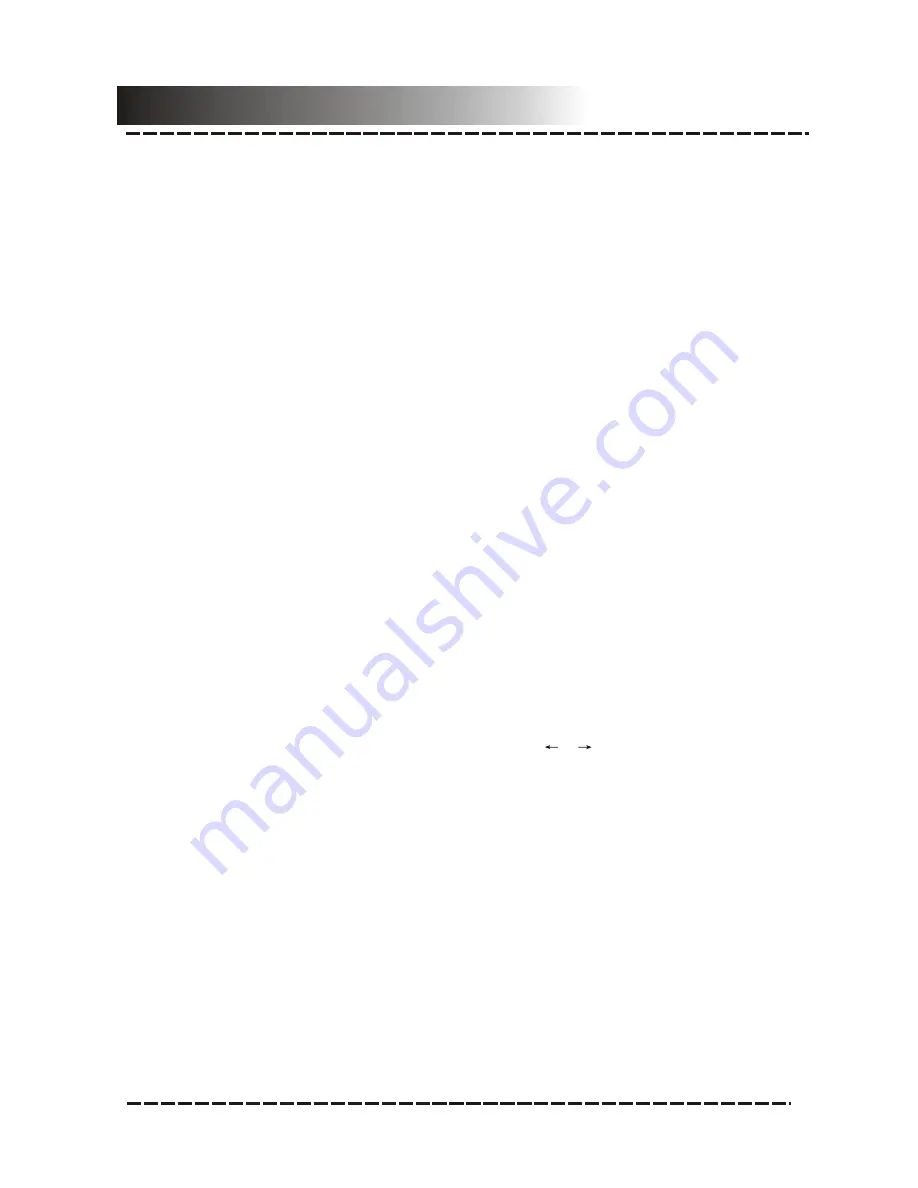
3
VIDEO SETUP PAGE
There are five items in the VIDEO SETUP PAGE. They are VIDEO OUTPUT, TV
MODE, HD MODE, COLOR SETTING, and HDMI SETUP.
3.1 VIDEO OUTPUT
OFF:
Set video output to the CVBS (composite video).
YUV:
Set video output in analog component video format when the component video
outputs are used.
NOTE:
If the video setting differs from the physical video connection, the TV set may
have poor picture. Press [V-MODE] on the remote control repeatedly to switch to an
appropriate video output mode.
3.2 TV MODE
When
HDMI
is set to
OFF
and when
VIDEO OUTPUT
is set to
YUV
, this item is
available.
PROGRESSIVE:
The video will be output in the form of progressive scanning.
INTERLACE:
The video will be output in the form of interlaced scanning.
3.3 HD MODE (High Definition Mode)
When
HDMI
is set to
OFF
and when
VIDEO OUTPUT
is set to
YUV
, this item is
available.
Select a HD mode:
OFF
,
720p
or
1080i
.
NOTE:
This item requires that your TV support HD input and output.
3.4 COLOR SETTING
3.4.1 SHARPNESS
There are three options (
HIGH
,
MEDIUM
and
LOW
) for you to choose in this item.
3.4.2 BRIGHTNESS, CONTRAST, HUE and SATURATION
Enter these items respectively, use direction key [
]/[
] to adjust the value, then
press [ENTER] to confirm it.
3.4.3 GAMMA
There are four options (
HIGH
,
MEDIUM
,
LOW
and
NONE
) for you to choose in this
item.
3.4.4 LUMA DELAY
There are two options (
0T
and
1T
) for you to choose in this item.
System Setup
-12-
Содержание DVD-958
Страница 1: ...DVD 5 1 HOME THEATER SYSTEM DVD 958 ...








































