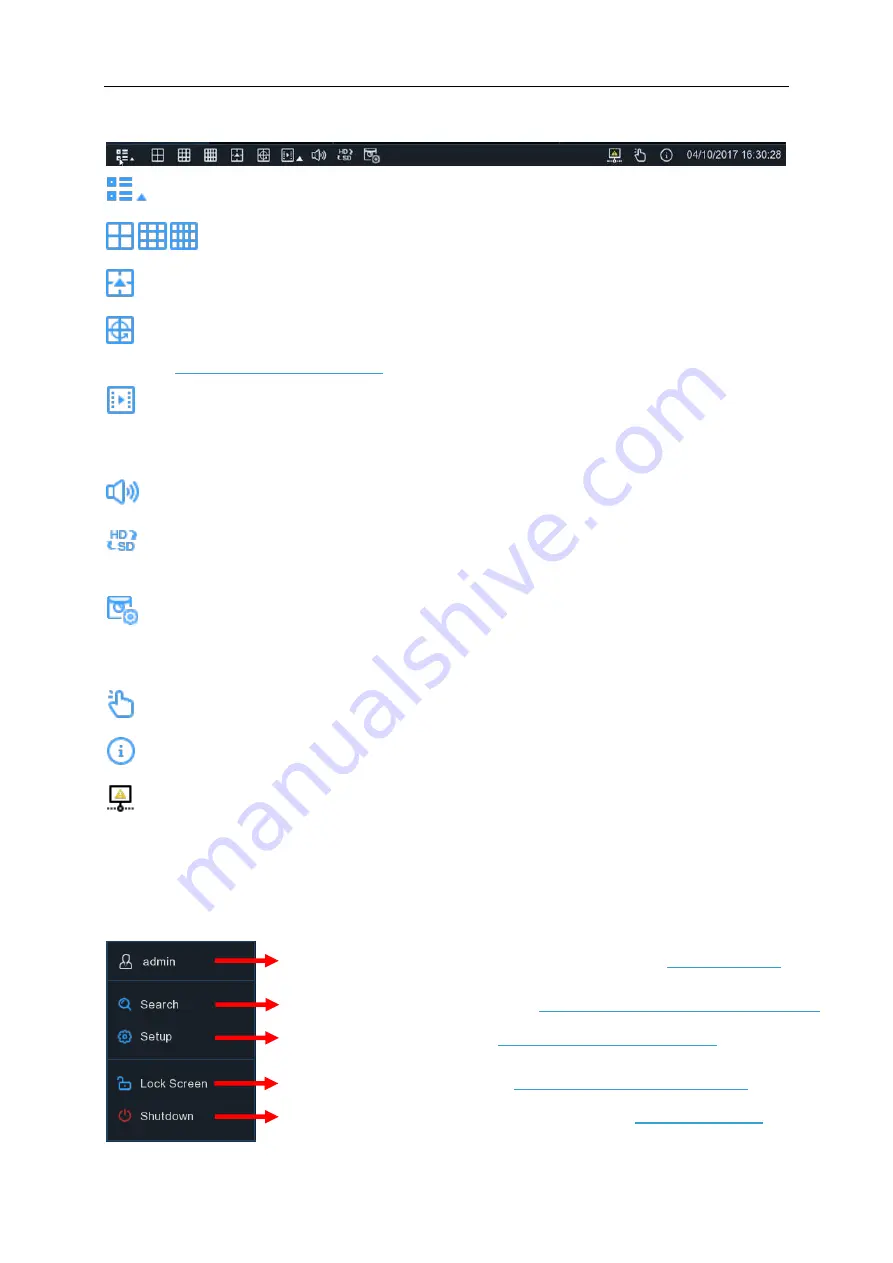
USER MANUAL
14
4.2.2 Taskbar
Click to open the Start Menu
Click to choose different layout for live view
Click to choose more layouts for live view
Click to start viewing channels in a sequence. You’re able to set the sequence display
Quick playback. You can choose to play the latest recording for all channels from the
beginning of the day, or you can choose the playback from the latest 5s, 10s, 30s, 1Min,
5Min.
Click to adjust audio volume
Click to switch all IP channels between mainstream and substream (for live view
resolution)
Click to switch among real-time, balanced, or smooth view. The view effect modes
affect only the live view video quality by bitrate and frame rate but do not affect the recording
quality.
To start or stop Manual Record and Manual Alarm.
To view system information, channel information, record info and network state.
This icon will appear if the network is disconnected.
4.2.3 Start Menu
With the Start menu, you can switch user, search & playback, enter system setup menu, lock
& unlock the screen, shut down, reboot & logout the system.
To switch user. To enable multi-user, please view on
Search & Playback. View more on
Chapter 6 Search, Playback & Backup
4.2.3.1 Unlock and Lock Screen
Shutdown, reboot & logout the system. View on
Содержание 57648
Страница 105: ...USER MANUAL 94 7 Touch the search icon on the right top corner 8 Input the keyword smart camera view and search ...
Страница 106: ...USER MANUAL 95 Touch the Smart Camera View in the search result list Touch ENABLE TO USE ...
Страница 109: ...USER MANUAL 98 13 All added cameras will be listed in the Devices Touch the Cameras icon to check all added cameras ...
Страница 193: ...USER MANUAL 182 Basic Settings Set on top mode Capture Settings Set the format and the path to save snapshots ...
Страница 201: ...USER MANUAL 190 ...






























