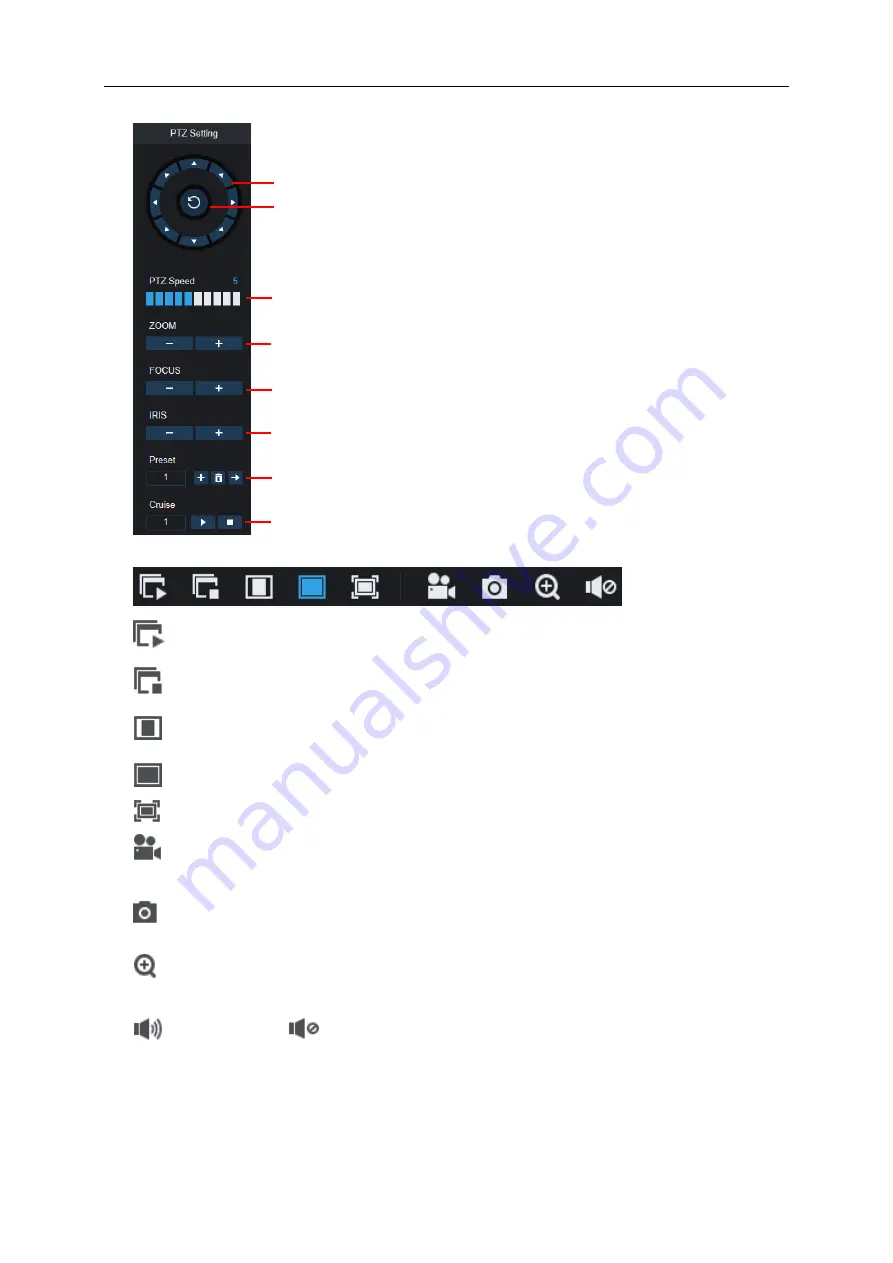
USER MANUAL
174
8-
PTZ Controls
9-
Live View Control Buttons:
Open the images on Live window.
Close all the Live channels
Original Proportions: Shows live video at the original proportions
Stretch: Stretch live video to fit the full area for each channel on screen.
To enlarge the web client to full screen.
Manual Recording: Click to start manually recording for all displayed channels. Click
again to stop recording. Manual recordings are saved to your computer.
Snapshot: Click to save snapshots of all current displayed channels to your
computer.
Digital Zoom: Click upon on a live image, then click-and-drag over an area of the live
image to enlarge. Right-click to return to the normal display.
Volume Control.
Volume is mute.
10-
Navigation:
Shows current page number for the channels shown on screen. Use the
arrow keys to switch between pages.
11- Page View:
Click to select how many channels appear on screen at a time.
Directional Arrows: Click to move the PTZ camera
Automatic line scan.
PTZ Speed: Click to set the speed of the PTZ camera’s
movement.
Zoom: Click –/+ to zoom in or out.
Focus: Click –/+ to adjust focus.
Iris: Click –/+ to adjust iris.
Preset Point: Add, remove, or go to preset point.
Cruise: Start/stop PTZ cruise
Содержание 57648
Страница 105: ...USER MANUAL 94 7 Touch the search icon on the right top corner 8 Input the keyword smart camera view and search ...
Страница 106: ...USER MANUAL 95 Touch the Smart Camera View in the search result list Touch ENABLE TO USE ...
Страница 109: ...USER MANUAL 98 13 All added cameras will be listed in the Devices Touch the Cameras icon to check all added cameras ...
Страница 193: ...USER MANUAL 182 Basic Settings Set on top mode Capture Settings Set the format and the path to save snapshots ...
Страница 201: ...USER MANUAL 190 ...






























