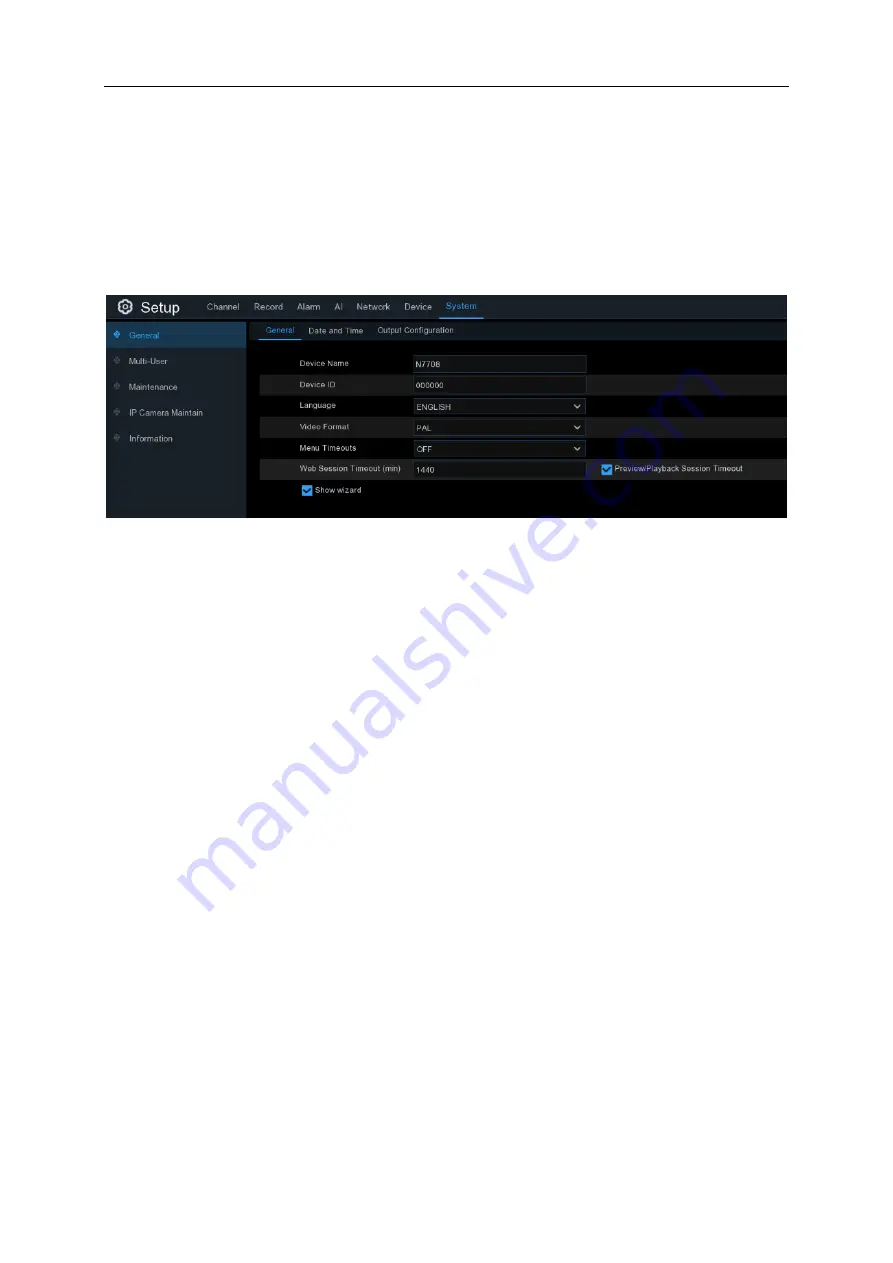
USER MANUAL
114
5.7 System
Change general system information such as date, time and region, edit passwords and
permissions, and more.
5.7.1 General
5.7.1.1 General
Device Name
: Enter the desired name for your NVR. The name can include both letters and
numbers.
Device ID
: Enter the desired ID for your NVR. The device ID is used to identify the NVR, and
can only be composed of numbers. For example, 2pcs NVRs are installed in the same place,
the Device ID is 000000 for one of the NVRs, and 111111 for another NVR. When you want to
operate the NVR with a remote controller, both of the NVR may receive the signal from
controller & act at the same time. If you want to control only the NVR with ID 111111, you can
input the Device ID 111111 in login page with remote controller for further operations.
Language
: Select a language you would like the system menus to be displayed in. Multiple
languages are available.
Video Format
: Select the correct video standard for your region.
Menu Timeouts
: Click the drop-down menu to select the time your NVR will exit the Main
Menu when idle. You can also disable this by selecting “OFF” (password protection will be
temporarily disabled).
Show Wizard
: Click the checkbox if you would like to display the Startup Wizard each time
you turn on or reboot your NVR.
Содержание 57648
Страница 105: ...USER MANUAL 94 7 Touch the search icon on the right top corner 8 Input the keyword smart camera view and search ...
Страница 106: ...USER MANUAL 95 Touch the Smart Camera View in the search result list Touch ENABLE TO USE ...
Страница 109: ...USER MANUAL 98 13 All added cameras will be listed in the Devices Touch the Cameras icon to check all added cameras ...
Страница 193: ...USER MANUAL 182 Basic Settings Set on top mode Capture Settings Set the format and the path to save snapshots ...
Страница 201: ...USER MANUAL 190 ...






























