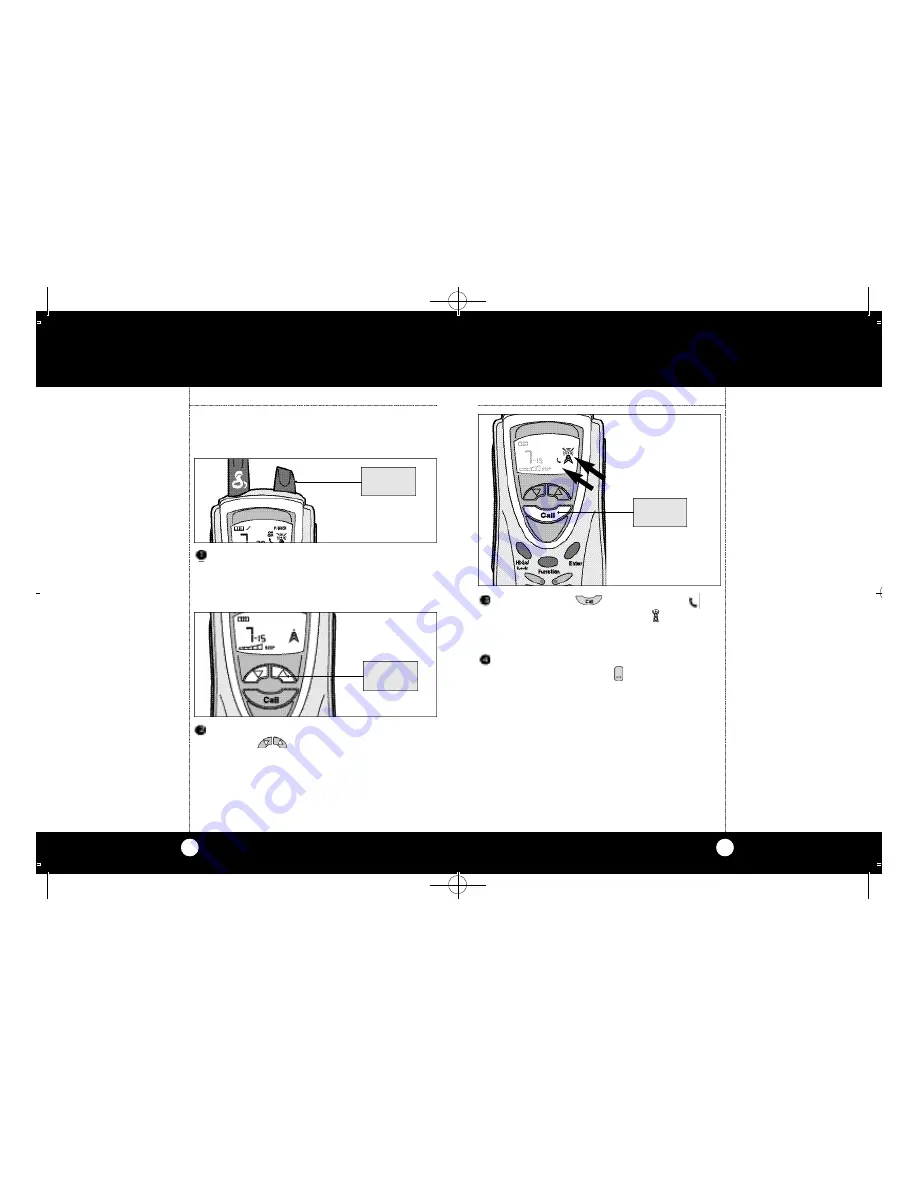
12
13
Operation
Select desired channel by pressing and
releasing
Channel Button up or down.
Both the calling and receiving units must be
on same channel and subchannel for the call
function to work.
Operation
Calling
Another
Party
Calling Another Party
To alert another par ty that you wish to
communicate:
Turn on your microTalk Professional 2-way
radio. An audible “tone” will indicate the unit is
on. The LCD will self-test for 3 seconds and
then to operational mode.
TURN KNOB
CLOCKWISE
PRESS
UP OR DOWN
Press and release
Call Button. The (
)
indicator icon will flash and the ( ) icon will
remain on for 3 seconds. The unit you are
calling will hear a 2 second ring tone.
Your microTalk Professional is always in the
standby mode when the
PTT Button is not
depressed.
Note
Your incoming “Ca l l ” audio ri n g-
ing level is dependent on yo u r
u n i t’s volume setting.
PRESS AND
RELEASE
Cobra PR 2000 manual M(4217)A 12/4/00 4:18 PM Page 12








































