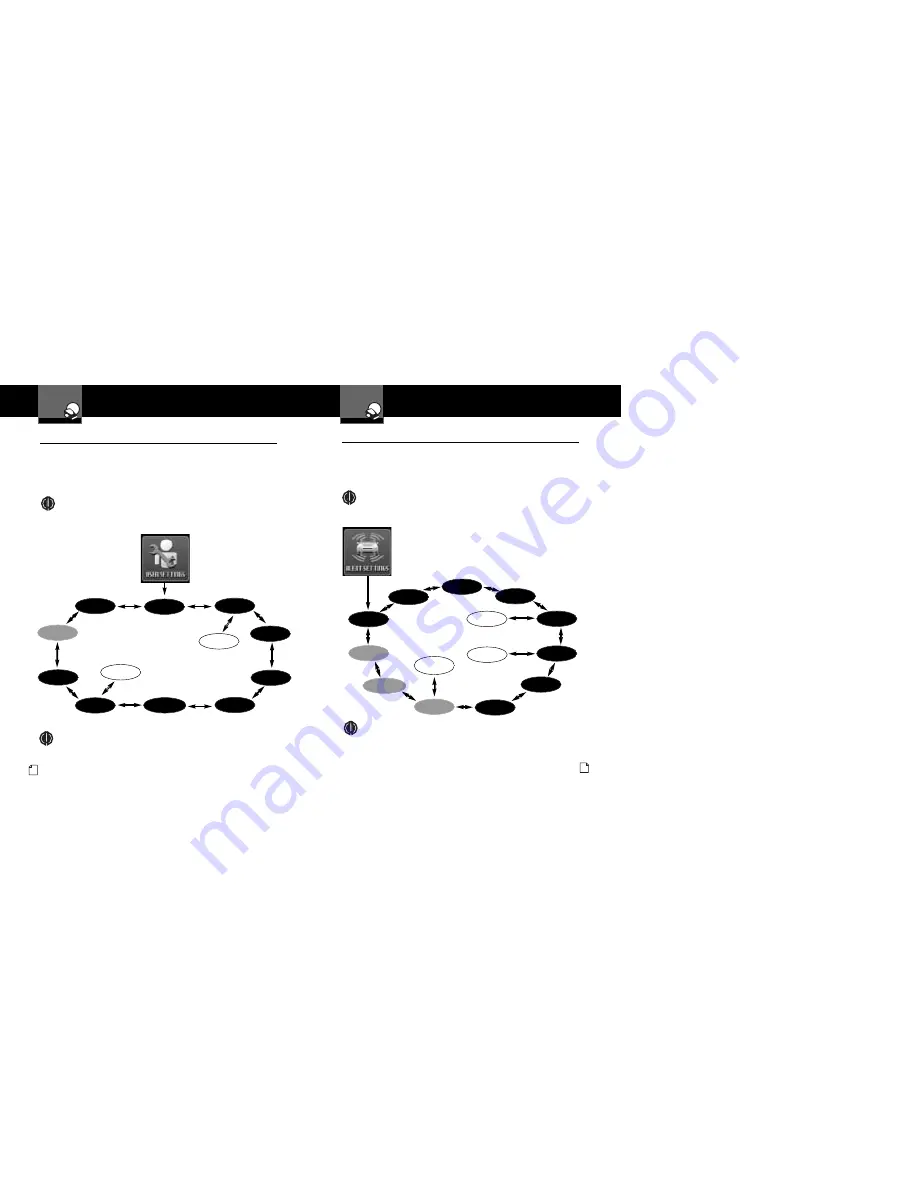
Menu Flow Diagrams
Your Detector
Nothing
Comes Close to a Cobra
®
15
Menu Flow Diagrams
Your Detector
14 English
User Settings Menu
•
User Menu allows you to adjust the unit’s display and sounds to your preferences.
The
User Settings
can be selected using the
Dim
3
and
City
4
buttons by scrolling
through the settings as shown in the menu
flow diagram below. Tones, voice prompts, and visual displays will help during the
process. After selecting a setting, use the
Mute
6
button to
choose an option within the setting.
NOTE
When you choose User Settings (page 13, step 2a), the system displays
whichever setting was last changed.
Setting Selection Buttons:
Display Timeout
SmartPower
Show
Compass
Set
Compass
Set
IntelliMute
Auto Mute
Alert Type
(Voice/Tone)
Not shown
if Intellimute
is Off.
Not shown if
Show Compass
is Off.
(Magnetic Compass)
Restore Factory
Settings
City Mode
(Default)
IntelliMute
Speed Units
NOTE
That marked with an
*
will only show if an
Optional
GPSL is installed.
Display Color
*
Alert Settings Menu
•
Alert Menu allows you to selectively turn On or Off detection of some signals. The
Alert Settings
can be selected using the
Dim
3
and
City
4
buttons by scrolling
through the settings as shown in the menu flow diagram below. Tones, voice
prompts, and visual displays will help during the process. After selecting a setting,
use the
Mute
6
button to choose an option within the setting.
NOTE
When you choose Alert Settings (page 13, Step 2b), the system displays whichever
setting was last changed.
Not shown if
VG 2 is Off.
Not shown if
Spectre 1 is Off.
Pop Detection
X Band
Detection
Ku Band
Detection
VG-2
Detection
Spectre 1
Detection
Speed Alert
Spectre 1
Audio
VG-2
Audio
K Band
Detection
Delete All User
Locations
Low Car
Voltage
Safety Alert
GPS Database
Information
NOTE
Those marked with an
*
only show if an
Optional
GPSL is installed.
Not shown if
speed alert is Off.
Adjust
Speed
Setting
*
*
*




































