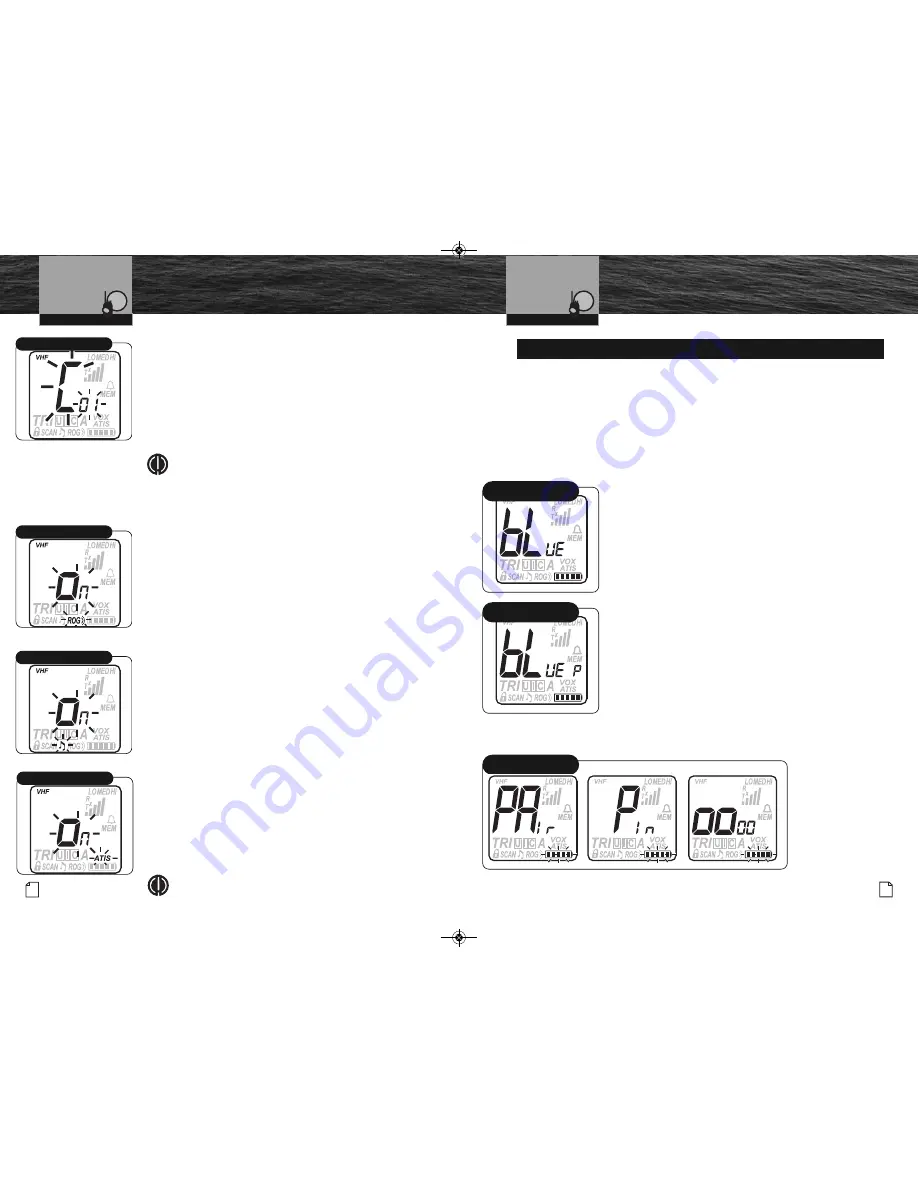
21
Nothing
Comes Close to a Cobra
®
Roger Beep Mode
Call Tone Select
VHF Marine Radio Protocols
Operating Your Radio
20 English
Setup Mode Programming
Call Tone Select continued
To Set Call Tone:
1.
From the previous press of the
Call/Enter/Setup
button,
the LCD will display the letter
“C”
and the current
Call
Tone
number (01 through 10).
2.
Press the
Channel Up/Down
button to select a different
Call Tone
. An example of each call tone will sound for
1.5 seconds.
3.
Press
Call/Enter/Setup
button to save this entry and
move to the next
Setup
mode programming.
NOTE
:
Call Tones
are not usually used for
Marine
VHF
communications. We allow you to turn it On for
your unique communication needs.
Roger Beep Mode
In
Roger Beep
mode, your listener will hear an audible tone
when you release the
Talk
button. This alerts your listener
that you are finished talking and it is OK for them to speak.
To Set Roger Beep On or Off:
1.
Display will show
ROG
icon and
ON
or
OFF
flashing.
2.
Press
Channel Up/Down
button to select
ON
or
OFF
.
ROG
will be displayed when On.
3.
Press
Call/Enter/Setup
button to save this entry and
move to the next
Setup
mode programming.
Key Tone Mode
In
Key Tone
mode, an audible tone will sound each time a
button is pressed or you change a setting.
To Set Key Tone On or Off:
1.
Display will show
Key Tone
icon and
ON
or
OFF
flashing.
2.
Press
Channel Up/Down
button to select
ON
or
OFF
.
3.
Press
Call/Enter/Setup
button to save entry.
ATIS Mode
ATIS
mode allows control over ATIS packet transmissions. This
mode is only visable after initial ATIS set-up (see page 25).
To Set ATIS On or Off:
1.
Display will show
ATIS
icon and
ON
or
OFF
flashing.
2.
Press
Channel Up/Down
button to select
ON
or
OFF
.
3.
Press
Call/Enter/Setup
button to save entry.
You have now ended
Marine (VHF) Setup
mode
programming and will enter
Marine Standby
mode.
NOTE:
Scan and Tri-Watch features are not available
when ATIS is on.
VHF Marine Radio Protocols
Operating Your Radio
Bluetooth
®
Mode Pairing
and Programming
Bluetooth
®
wireless technology is a standard which has been developed for use
in mobile phones and other devices. This radio can be wirelessly linked to your mobile
phone if your mobile phone also has
Bluetooth
. This process of linking your mobile phone
and this radio is called “Pairing.” Once paired, this radio can act as
the speaker and microphone of your mobile phone while your phone is stowed
in a safe and dry location.
This programming section shows you how to complete the pairing process. It also shows you
how to change some settings related to the
Bluetooth
functionality of your radio.
Pairing Your Mobile Phone:
1. Press and release the
Bluetooth
button to enter
Bluetooth
Standby
. The LCD will change from
VHF Standby
mode
display to
Bluetooth
Standby
mode display. The word “bLUE”
will be shown on the display and the blue keypad backlight
will come On.
2.
Press and hold the
Bluetooth
button on the HH475BT for four
(4) seconds [until the radio beeps four (4) times] from the
Bluetooth
Standby
mode. The blue backlight will flash for
some time. Your radio is now in a “Pairing Mode” and can be
“found” by your phone.
While in pairing mode, the LCD will display the sequence as
shown in the illustration below.
3.
Follow the mobile phone’s instructions to search for available
pairing with another
Bluetooth
device. This can often be found
in the Tools or Settings menu of your mobile phone.
Enter the “P.I.N.” (Personal Identification Number 0000), on
your mobile phone when prompted. Wait for the pairing
process to complete.
Bluetooth
®
Mode Pairing and Programming
Bluetooth
Standby Mode,
Unpaired State
Key Tone Mode
Bluetooth
Standby Mode,
Paired State
Bluetooth
Pairing Mode
Sequence
ATIS Mode
MRHH475EU_MANL_vC.qx:MRHH475_ENG_Body 12/28/09 9:44 AM Page 20














































