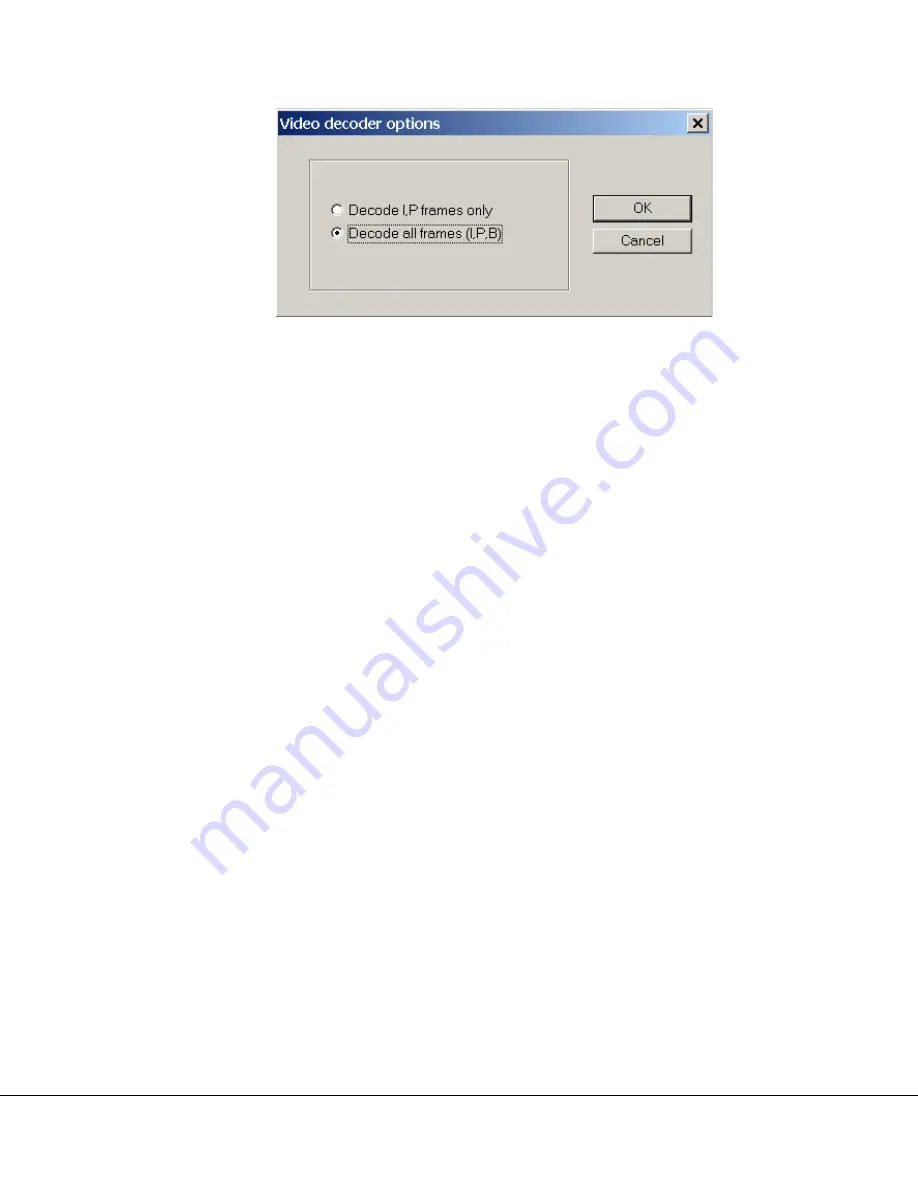
100-M0105X1
21
of
23
www.cobham.com/gms
Figure 12 Decoder Options Window
Ensure that the PC has adequate disk space to record the files required. Very large file sizes can
be generated when recording MPEG steams to disk. Files that are received in encrypted form
are recorded to disk with the encryption intact.
Enable Audio. This control is used to select which software decoders audio outputs should be
routed to the host PC audio hardware, when more than once instance of the software decoder
is running. As an example, assume that two software decoders required to be running, each
decoding a multicast stream that contains audio components. The first stream to be opened
will start with audio enabled and being presented to the audio output hardware of the PC. The
second will open with the audio disabled, since the hardware is already being used by the first
decoding application. The user can manually select the second decoder audio with this option,
at which time the first decoder audio will automatically be disabled. Note – this option will also
appear grayed out for multicast streams that have no audio components.
Close Window. This closes the software decoder application.
Decoding Local Stored Files. If the application is started on a PC, which is connected to a
network shared by the NETSTREAM, then it will present a view of available streams that can be
software decoded and viewed on the PC. If no multicast streams are located by the
application, then the stream list window will appear empty. If the user wishes to play a file
from local storage (regardless of whether multicast streams are available or not) then the “Play
from File” button should be pressed. This opens a standard Windows “Open File” dialogue box
to make the selection. See Figure 14. The default file extension is *.mpg.

















