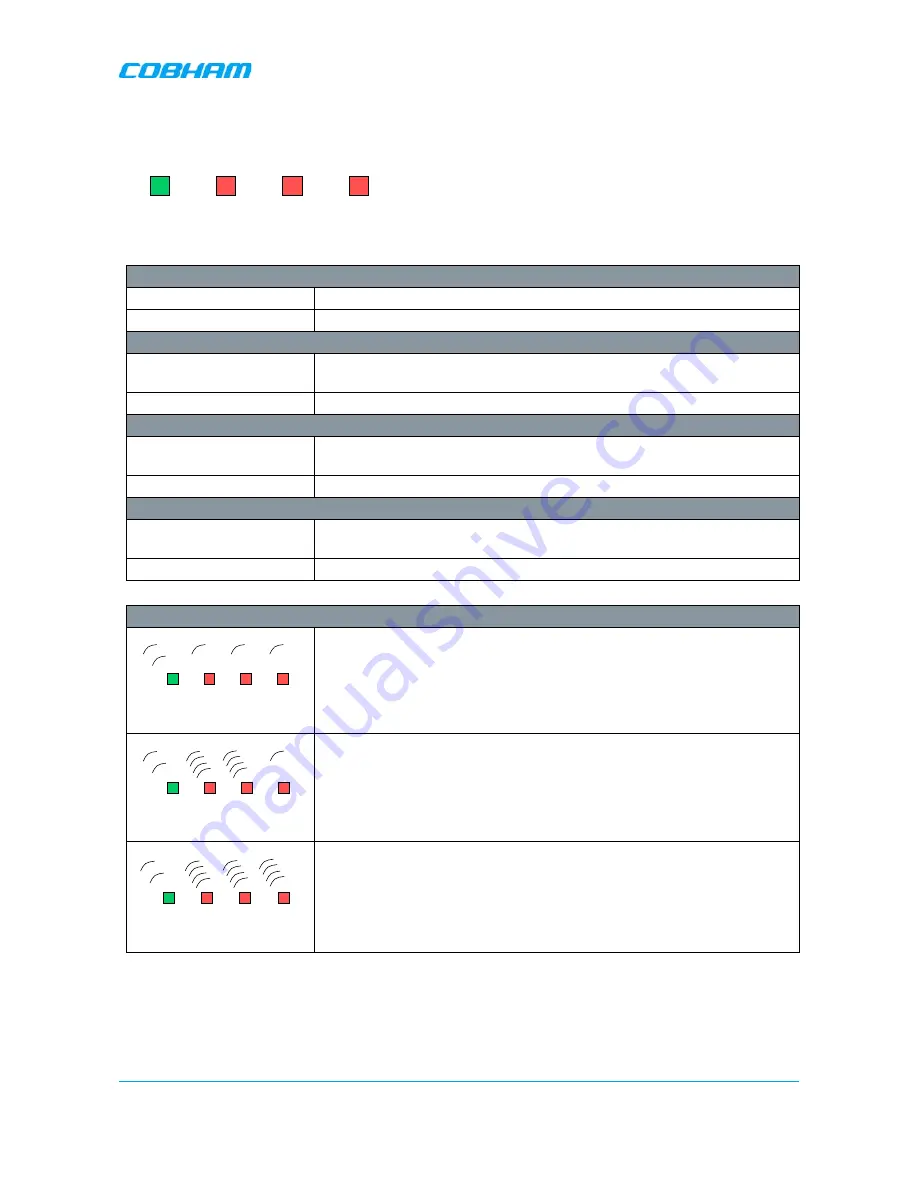
MBF-40 SMR900 PS REPEATER
PRODUCT DESCRIPTION AND USER’S MANUAL
Cobham Wireless
–
Coverage
Date: 31-May-18
www.cobham.com/wireless
Doc. No. 00141UM
Rev. 1.0
Page |
59
5.3.3 Power Supply LEDs
This section provides a detailed description of the LEDs and fault examples.
LED 1, Input Power, Green
Slow flash
Power supply unit operating on AC or DC
OFF
Power supply unit not operating
LED 2, +6V, Red
Slow flash (every 10
seconds)
+6V power supply operating
Quick flash
+6V power supply not operating or operating with malfunction
LED 3, +15V, Red
Slow flash (every 10
seconds)
+15V power supply operating
Quick flash
+15V power supply not operating or operating with malfunction
LED 4, +28V, Red
Slow flash (every 10
seconds)
+28V power supply operating
Quick flash
+28V power supply not operating or operating with malfunction
Examples
LED 1 is flashing slowly, LED 2 – 4 are flashing slowly (once every 10
seconds)
=> power supply unit is operating without problem
LED 1 is flashing slowly, one or two of the red LEDs are flashing quickly
=> Input power is operating but there is a problem with some of the other
voltages
LED 1 is flashing slowly, all of the red LEDs are flashing quickly
=> Input power is out and unit is operating on backup battery
Input
Power
+6V
+15V
+28V
Input
Power
+6V
+15V
+28V
Input
Power
+6V
+15V
+28V
Input
Power
+6V
+15V
+28V
Содержание MBF-40 Americas
Страница 12: ......






































