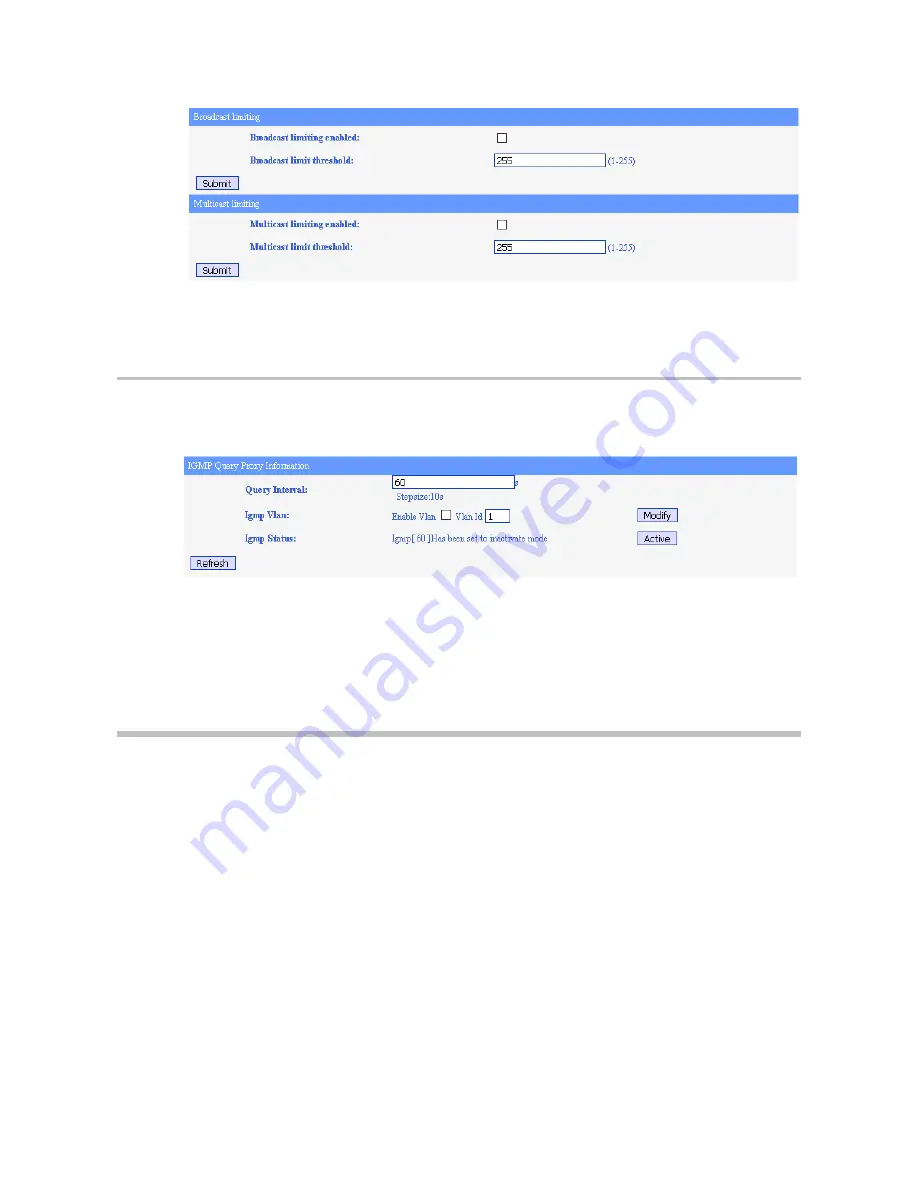
www.
coaxlan.de
CLM253
User Manual
V001
Master Unit
CLM253
49 of 61
This page allows to enable the broadcast and multicast limiting function and setting the
threshold parameter for each limiting function.
2.5.6.
Igmp
The NETWORK→ Igmp menu displays the page shown in Picture
This page allows to configure:
The IGMP query interval, needed for multicast traffic. Queries can be activate
clicking the Active button.
The VLAN used by the IGMP traffic.
2.6.
Service Menu
The Service menu shows the page displayed in Picture.
Picture
43
Picture
44



























