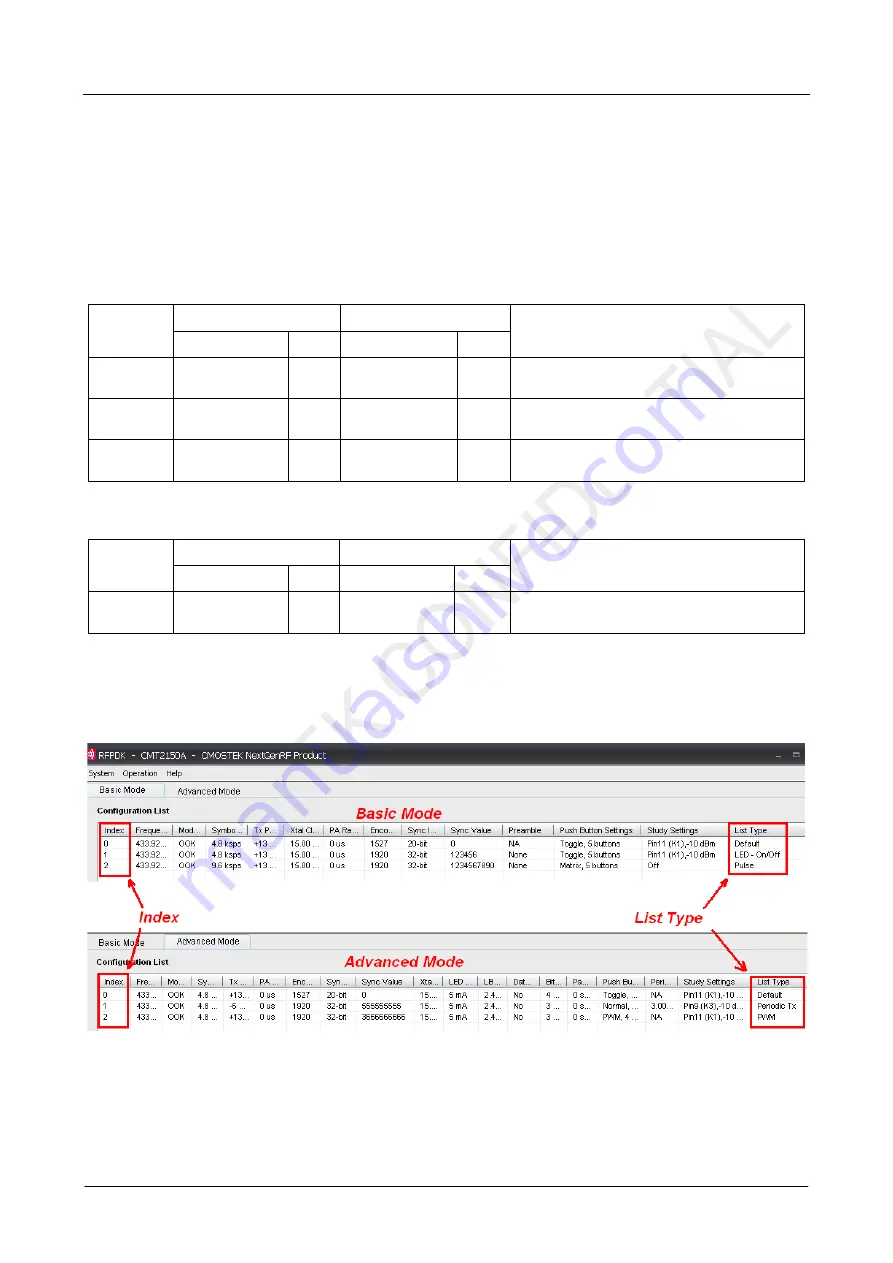
AN113
Rev 1.0 | Page 6/34
www.hoperf.com
2. Application Schemes
In order to help to user to start using the Development Kits easily, CMOSTEK has defined a few configurations with different
application schemes on the RFPDK. The user only needs to follow the guidelines in the subsections of this chapter, program
the configuration to the corresponding evaluation modules and start the evaluation. The application schemes are listed in the
tables below with the different modules required.
Table 2. Application Schemes for CMT2150A-EM in Pair with CMT2250A-EM
Application
Schemes
CMT2150A
CMT2250A
Description
Basic/Advanced
Index
Basic/Advanced
Index
LED On/Off
Basic
1
Basic
1
To control the LEDs on CMT2250A-EM in On/Off
manner
Pulse
Basic
2
Basic
2
To control the LEDs on CMT2250A-EM in Short
Pulse manner
Periodic Tx
Advanced
1
Advanced
1
Periodic transmission from CMT2150A-EM to
CMT2250A-EM
Table 3. Application Scheme for CMT2150A-EM in Pair with CMT2251A-EM
Application
Schemes
CMT2150A
CMT2251A
Description
Basic/Advanced
Index
Basic/Advanced
Index
PWM
Advanced
2
Advanced
1
To control the LED on the CMT2251A-EM with
PWM signal generated by the CMT2251A
The configurations of each application scheme are by default provided on the RFPDK. The Index number is shown in the 1
st
(left) column of the configuration list, while the name of the application list (also called “List Type”) is shown in the last (right)
column. An example of the CMT2150A configuration lists in Basic / Advanced modes are shown in the figures below.
Figure 3. Configuration Lists of the CMT2150A
After selecting and programming the application scheme into the devices, the corresponding functions can be immediately
demonstrated. Those functions are introduced in the below sub-sections.







































