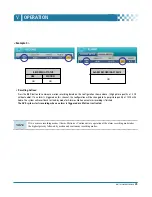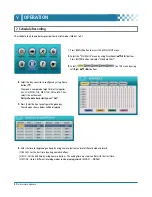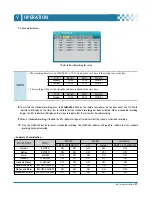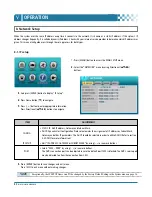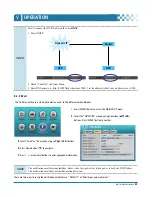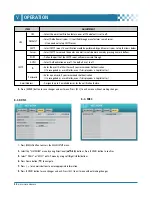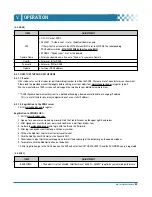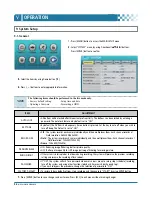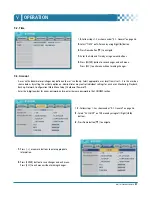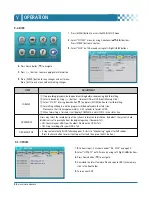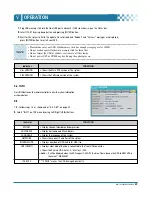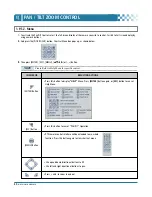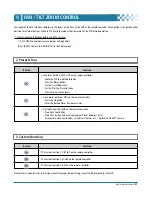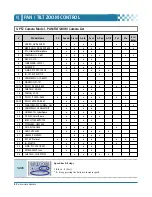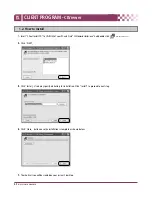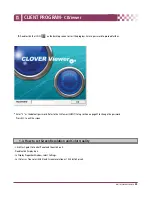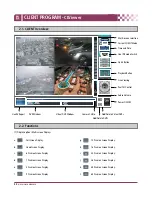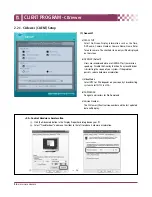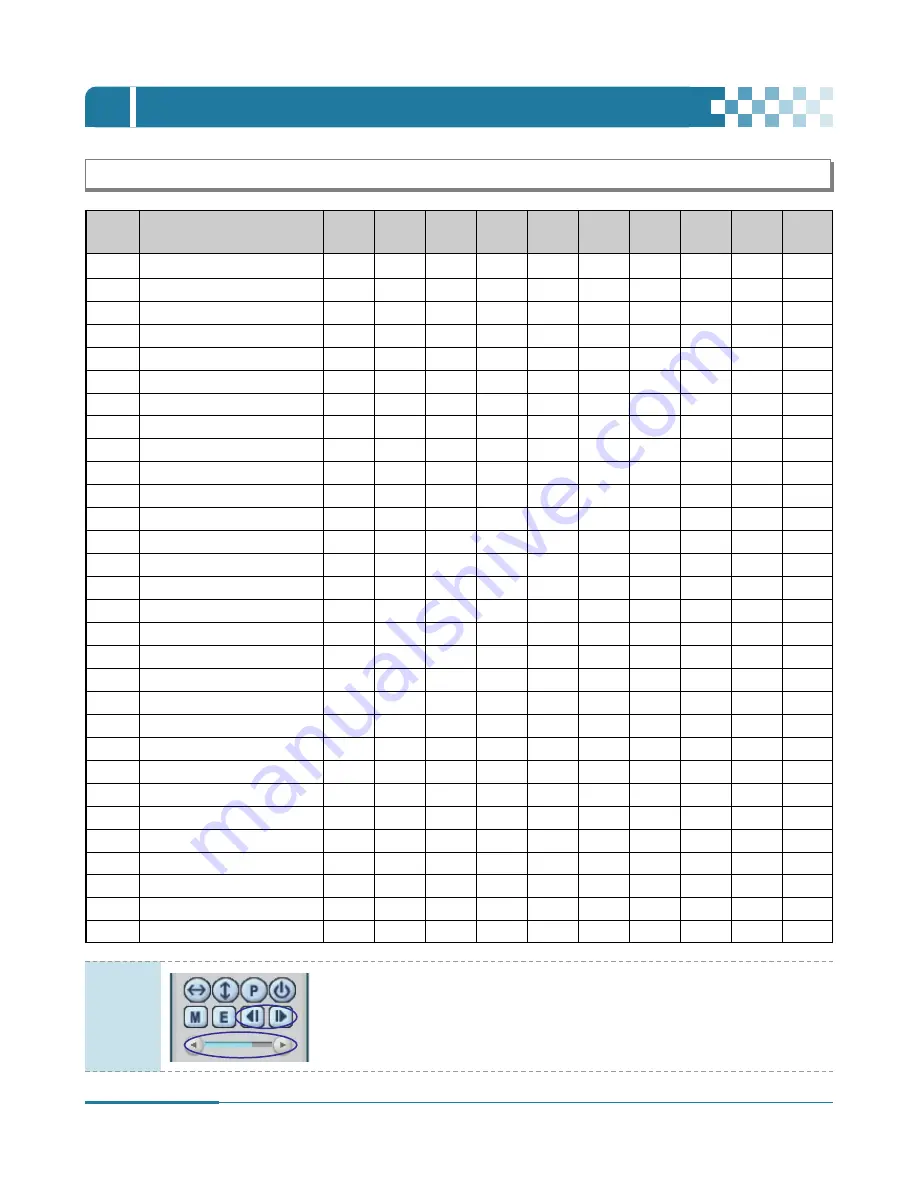
42
DIGITAL VIDEO RECORDER
PAN / TILT ZOOM CONTROL
Ⅵ
4. PTZ Camera Model - PAN/TILT/ZOOM Camera List
#
Model Name
3X
Speed
Preset
Go to
Tour
A. Pan
A.Tilt
Pat
Me
Esc/
Enter
1
NUVICO, NV 9600 BPS
o
o
o
o
o
o
o
o
2
MERIT LILIN, PIH-7000/7600
o
o
o
o
o
o
o
o
3
VCL, Orbiter Microsphere
o
o
o
o
4
SAMSUNG, SCC-641
o
o
o
o
o
o
o
5
NEC, NC-21D
o
o
o
o
6
SUNKWANG, SK2107
o
o
o
o
o
7
RESERVED
o
o
o
o
o
8
D-MAX, PTZ PROTOCOL
o
o
o
o
o
o
9
LG, LPT-A100L P/T/Z
o
10
HONEYWELL, GCC-655N
11
WONWOO, PT-101
o
12~14
PELCO, D 2400~9600
o
o
o
o
o
o
o
o
15
C&B TECH, AN200
o
o
o
16
CANON, VC-C4
o
o
o
17~19
PELCO, P 2400~9600
o
o
o
o
o
o
o
o
20~22
PELCO, EP 2400~9600
o
o
o
o
23
PANASONIC, WV-CS/W85x, 86x
o
o
o
o
o
o
24
HONEYWELL, HSDN-251N/P
o
o
o
o
25
GE/KALATEL, CyberDome
o
o
o
o
o
26
DY ELEC, SmartDome
o
o
o
o
o
27
BOSCH, TC8560/TC700
o
o
o
o
28
SYSMANIA, ORX1000
29
AD, DELTADOME
o
o
o
o
o
30
HUNT, HTZ-2300
o
o
o
o
o
o
31
HAZEM, RESERVED
o
o
o
o
32
RVT, EZ Protocol
o
o
o
o
o
o
o
o
33
LG, MULTIX
o
o
o
o
o
34
ELMO, PTC-200C/400C
o
o
o
o
35
NICECAM, MP-1xxx
o
o
o
o
36
C&B TECH, CNB-PTZ102
o
o
o
o
o
NOTE
Speed has 0~8 steps
1 (Slow) – 8 (Fast)
* 0 – Keep pressing the button to increase speed.
Содержание CDR-4770
Страница 2: ......
Страница 51: ...CLIENT PROGRAM CLViewer...
Страница 52: ......
Страница 90: ...88 DIGITAL VIDEO RECORDER...