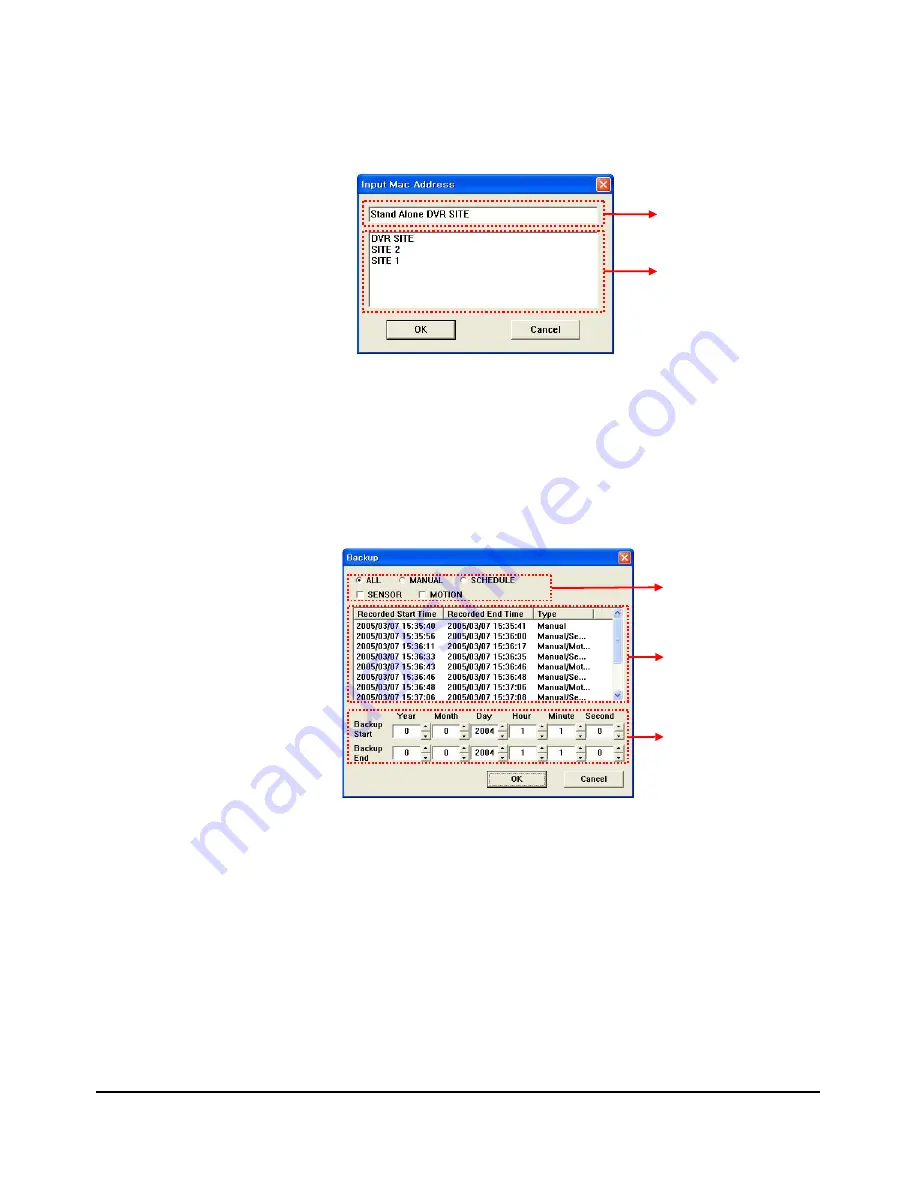
[With Get Server Setting]
▪
Enter the “Site Name” that is already registered in the DVR’s Network Server
Configuration Window (See Section 3.9 “Network Configuration), and then click the
“OK” button (This function is not available at this time).
Enter Site Name
Site Name List
Figure 5-11: Site Name Input Window
■
Backup Button
▪
It enables you to back up the recorded data from DVR to remote PC.
▪
It is only available on the Live mode.
▪
When you click the Backup button, it will show the recorded data list that is stored in
DVR with the Backup Dialog Window.
①
②
③
Figure 5-12: Backup Dialog Window
①
Lists Sort Button
▪
It shows the recorded data list of each recording mode.
②
Recorded data List
▪
Select the recorded data that you want to back up.
③
Backup Start / End Time Setting
▪
Select the start / end time for backup.
▪
Click the “OK” button to start backup.
▪
If you want to stop backup during backup process, click the Backup button again. You
will get the recorded data that is received from DVR till now.
- 69 -
Содержание CDR-1610
Страница 1: ...USER S MANUAL Stand Alone 16channel DIGITAL VIDEO RECORDER MODEL CDR1610...
Страница 5: ...Chapter 1 Introduction Technical Specifications Installation 5...
Страница 63: ...Chapter 4 HDD Installation General Information How to Install 63...
Страница 65: ...Chapter 5 Remote Host Software Software Installation Remote Host Screen Backup Search 65...

























