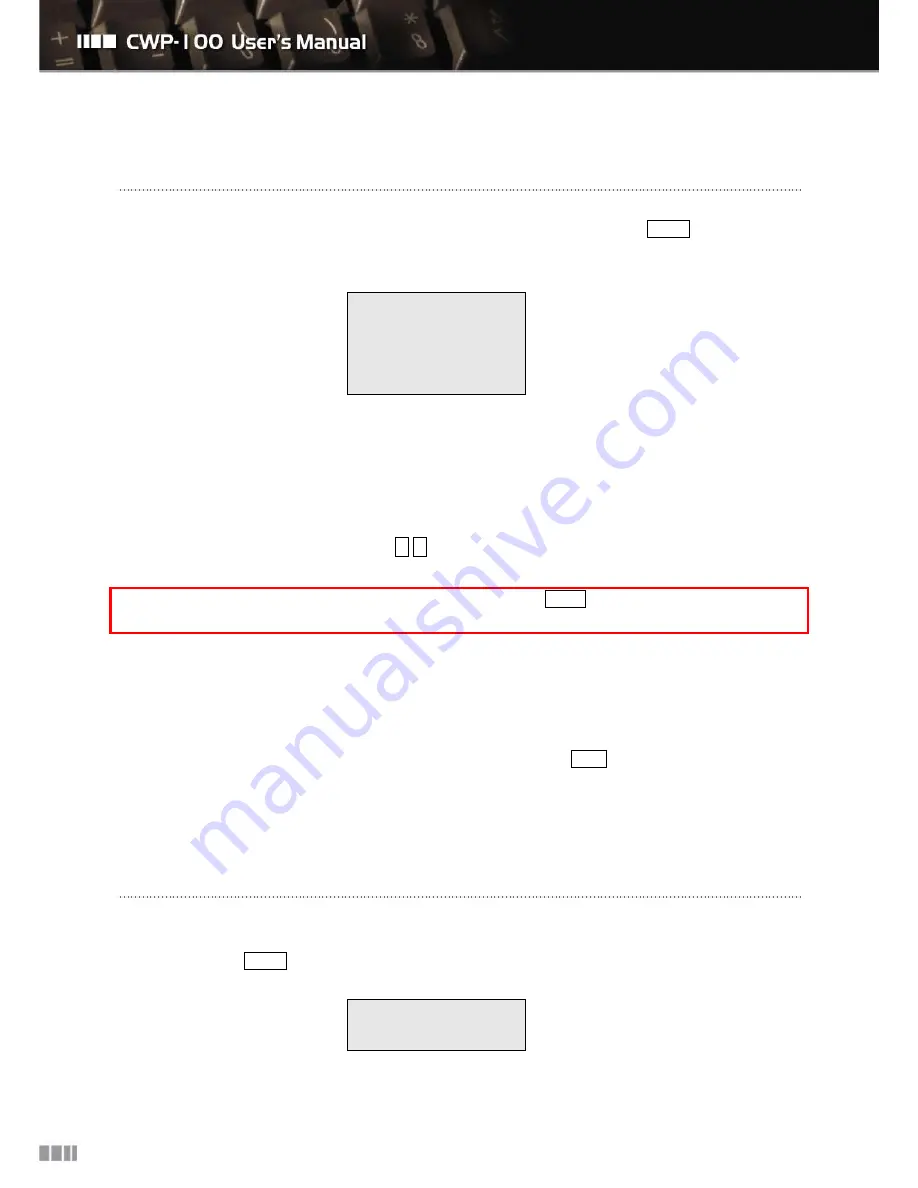
23
8.2. Call History
You can save and delete the call history on the phonebook by following the steps as MENU
”2: Call
History”.
Choose the menu from below.
1: Placed Call
2: Received Call
3: Missed Call
4: Delete Call
8.2.1. Check Recent Dialed/Received/Missed Calls
①
“1: Placed Call” is the list of recent dialed calls. Maximum of 10 entries will be saved.
②
“2: Received Call” is the list of recent received calls. Maximum of 10 entries will be saved.
③
“3: Missed Call” is the list of recent missed calls. Maximum of 10 entries will be saved.
④
You may check the details by using
▲
,
▼
or numeric buttons.
You may make the call to the phone number if you press SEND button on the assigned phone
number.
8.2.2. Delete Calls
①
Select “4. Delete Call”.
②
If you select “1. One By One”, the CWP-100 display all the saved phone numbers on the call history.
Select the phone number that you wish to delete and then press Enter button.
③
If you select “2. Erase All”, You can delete all the saved phone numbers on the call history. Select
“Yes” to delete all the entries or “No” to cancel.
8.3. Extra Setting
You can set supplementary functions here including the ring melody, time and call forwarding functions.
Follow the steps as MENU
”4: Extra Setting”.
1: Melody Setting
2: Screen Message
Содержание CWP-100
Страница 1: ...0...
Страница 7: ...6 3 Hardware Overview 3 Hardware Overview...
Страница 41: ...40...






























