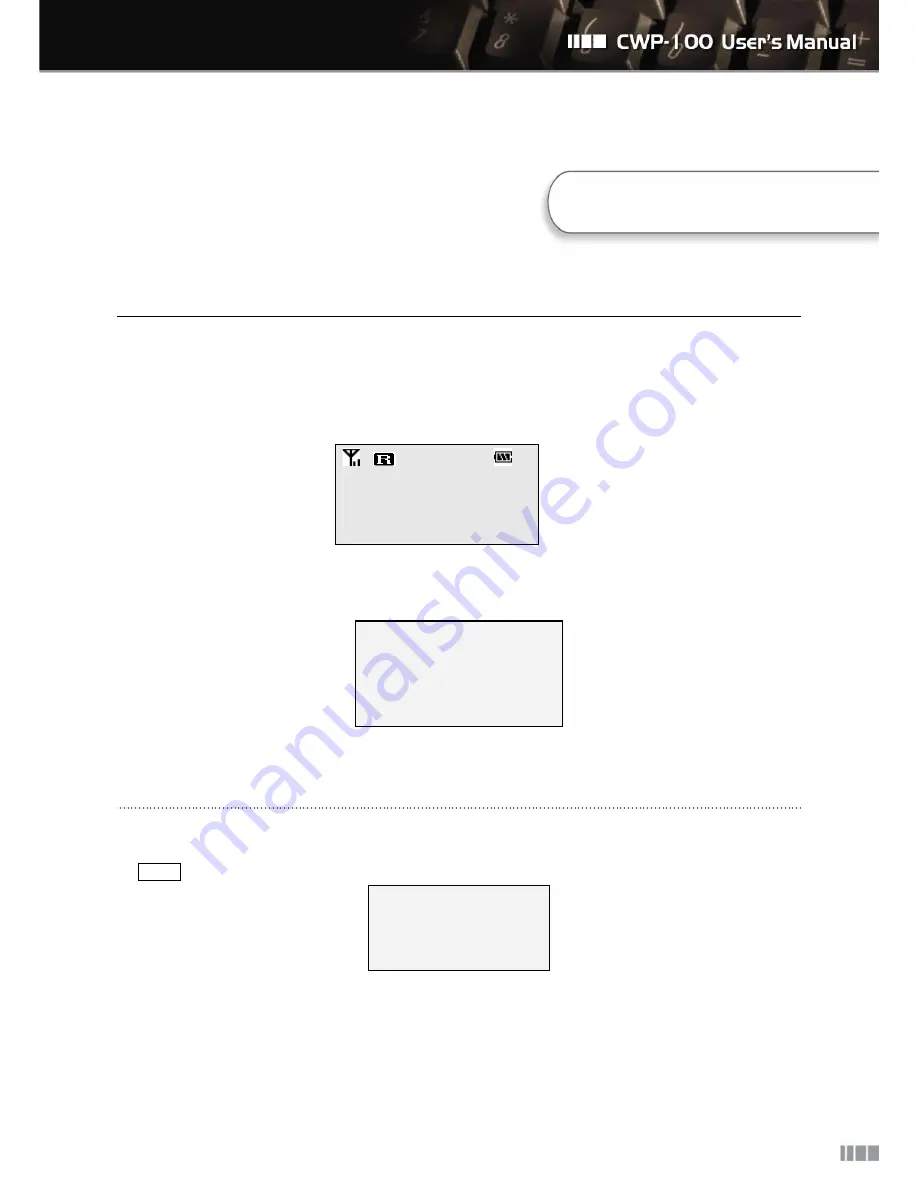
10
6. Basic Configuration
You can set the CWP-100 system with the keypad or the embedded web interface. The descriptions of
setting the system with LCD and keypad are explained below. Please refer to Chapter9. “Configuration with
Internal Web Interface” to set the system with the web interface.
CLIPCOMM CWP-100
12:00:49 AM
MENU
To set the system with LCD and keypad, press ”LEFT SOFT KEY”. Then you will enter the main menu and
see the displays as below.
1: Phonebook
2: Call History
3: System Setting
4: Extra Setting
5: System Restart
6.1. Wireless LAN Access Point Scan
Before you use the CWP-100, you need to get connected to the wireless LAN access point. Follow the steps
as MENU “3: System Setting”.
1: Network Setting
2: VoIP Setting
3: Wireless Setting
4: PWD Chang
① Select “3: Wireless Setting”, then you will see the displays as below.
6. Basic Configuration
Содержание CWP-100
Страница 1: ...0...
Страница 7: ...6 3 Hardware Overview 3 Hardware Overview...
Страница 41: ...40...












































