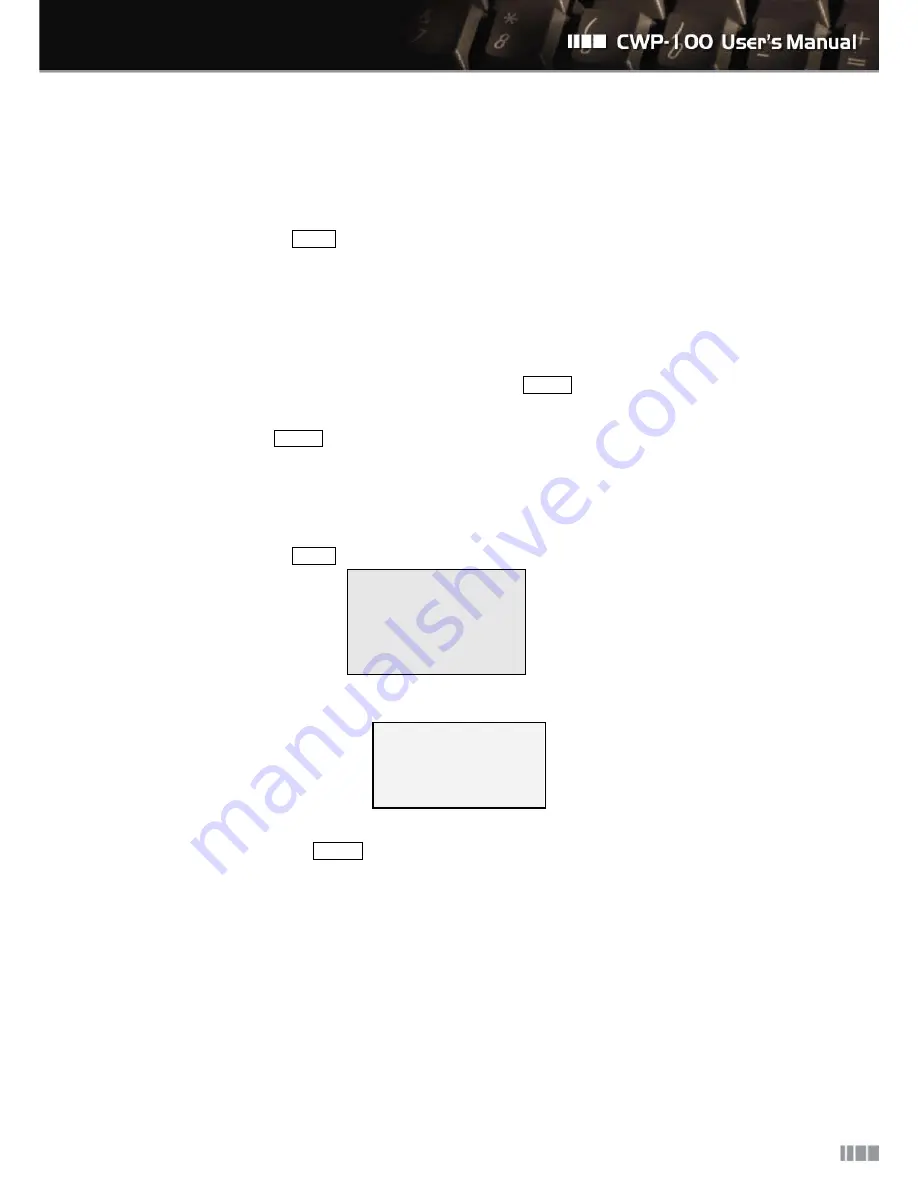
22
8.1.2. Search
You can search the phone number with the registered name and the entry number.
①
Follow the steps as MENU ”1: Phonebook” “2: Search”.
②
Select the menu among All Entries, By Names, By Phone No. and By Entry No.
All Entries : Display all the registered phone numbers.
By Name : Search the phone number with the name.
By Phone No.: Search the phone number with the partial phone number.
By Entry No.: Search the phone number with the previously assigned entry number.
③
Input the name, number or entry number and then press ENTER button.
④
Display the searched phone number.
⑤
When you press ENTER button, the CWP-100 display the details of the phone number.
8.1.3. Delete
You can delete the registered phone number.
①
Follow the steps as MENU ”1: Phonebook” “3: Erase”.
1: One By one
2: Erase All
②
If you select “1: One By One,” the CWP-100 display all the saved phone numbers. Select the phone
number that you wish to delete and then press “Enter”.
Delete?
Yes No
③
Select “Yes” and press ENTER button to delete the selected phone number.
④
If you select “2: Erase All”, You can delete all the saved phone number.
Содержание CWP-100
Страница 1: ...0...
Страница 7: ...6 3 Hardware Overview 3 Hardware Overview...
Страница 41: ...40...
















































